Refiner provides a powerful segmentation engine to group users based on their traits, survey responses or in-app behavior. Such data driven segments are the perfect match if you want to launch surveys specific user groups automatically, whenever they match one of the data rules of a segment.
There are situations though when you can’t rely on data rules to create a segment and you might want to manually create groups of users in Refiner. For example a group for all the users that work at your company or a list of beta testers.
With our new Manual Segments feature, this is now possible.
The feature is currently available only to beta testers. If you want to give it a try, please contact us and we’ll add you to the list of beta testers.
There are two ways of creating a new Manual Segment and add users to it.
Manually group users that are already in your user list
On the User Segments list, select as many users as you like. Then, click on “Action > Add to segment”.
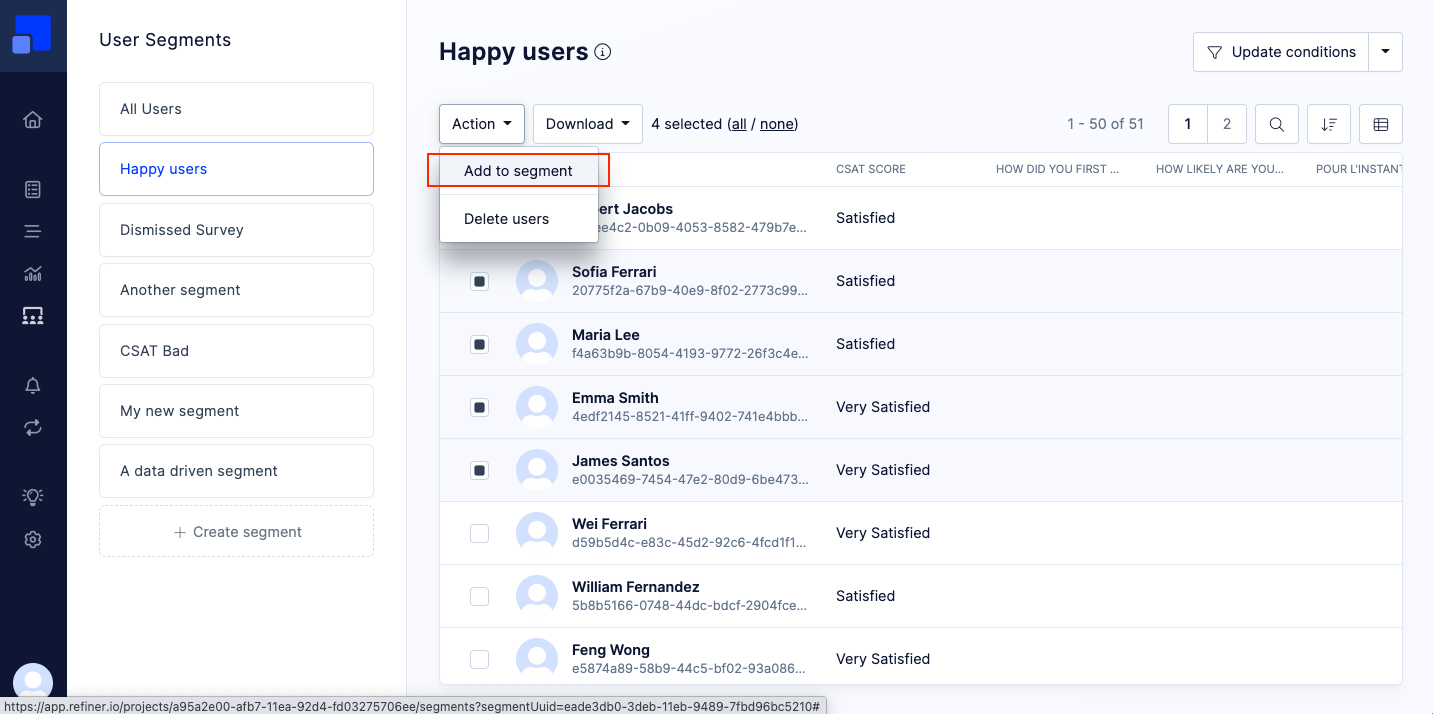
You’ll then be prompted to choose and existing Manual Segment or create a new one.
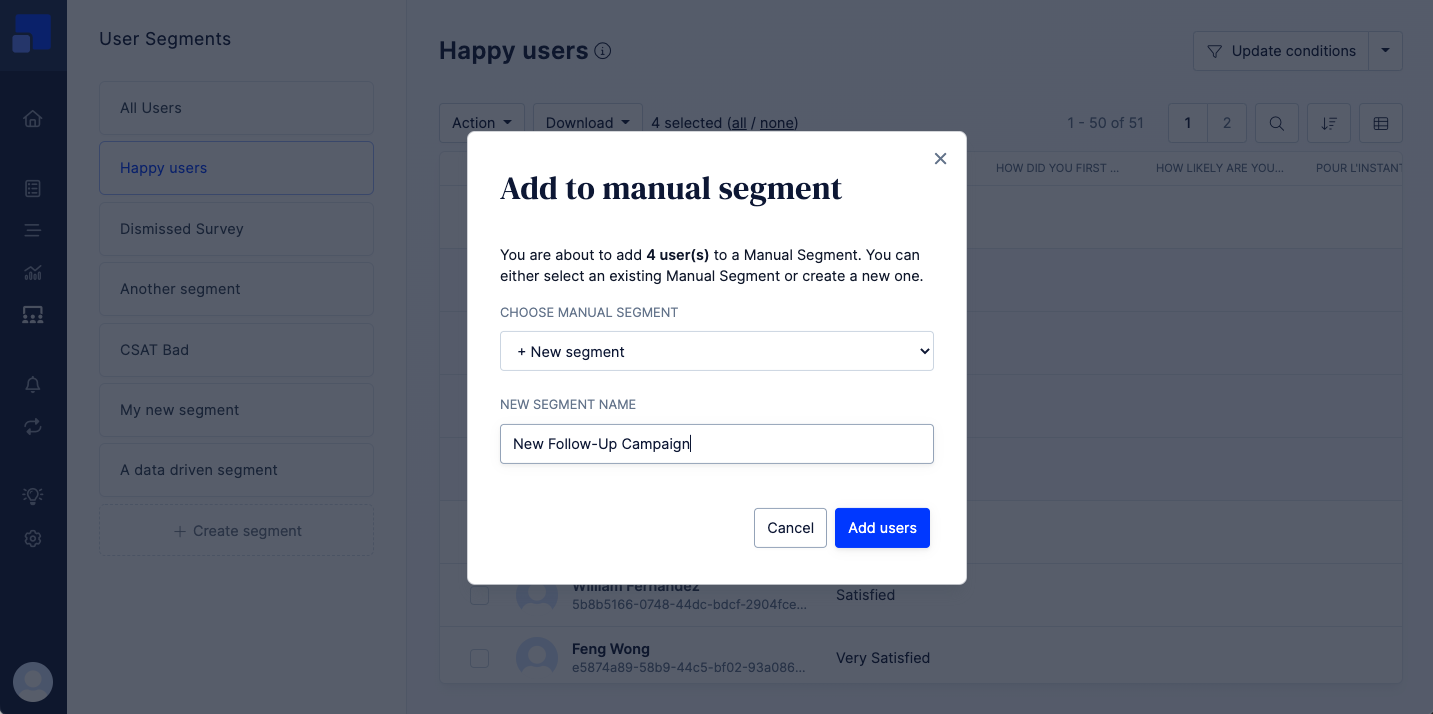
Once confirmed, you’ll find the segment in the left sidebar next to all other segment. Manual Segments are labelled as such above the page title.
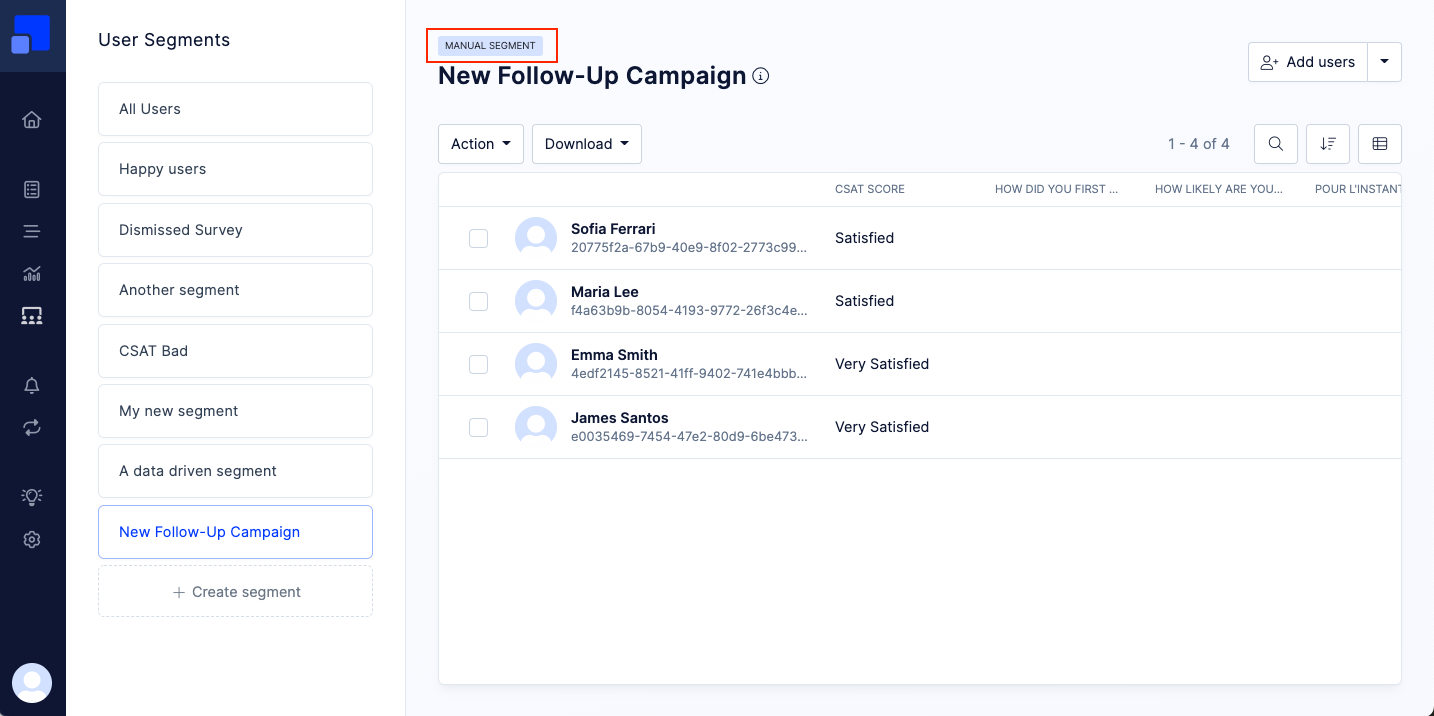
Import new or existing users from third party source
Manual Segments also allow you to import users from a third party source. For example a spreadsheet or an export from another tool you are using.
As a first, you’ll need to create a new Manual Segment if not done already. To do so, click on “Create segment” in the left sidebar and choose “Manual Segment”.
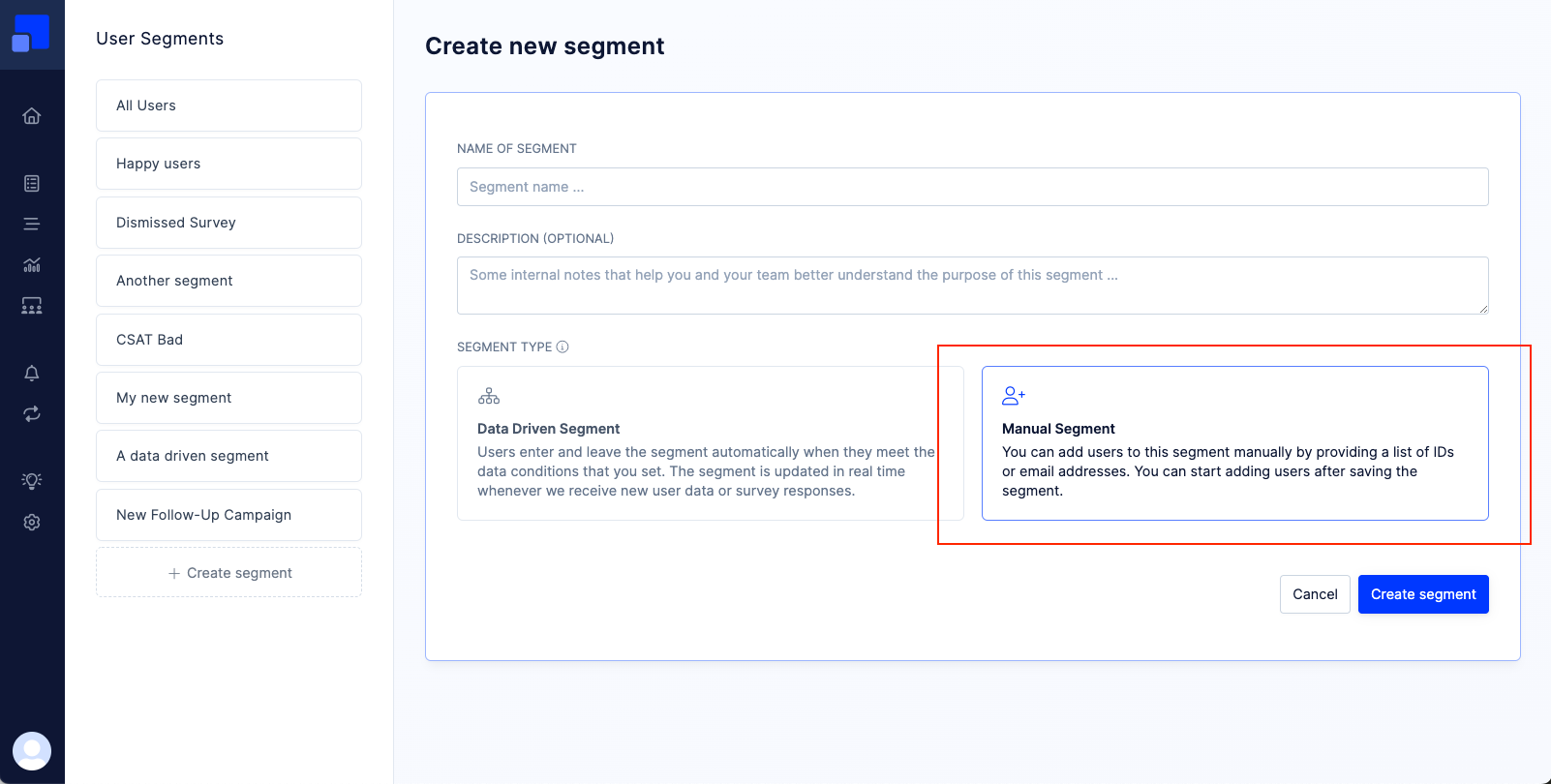
After saving, you’ll be redirected to the new segment. Click on “Add Users” in the top right corner of the page.
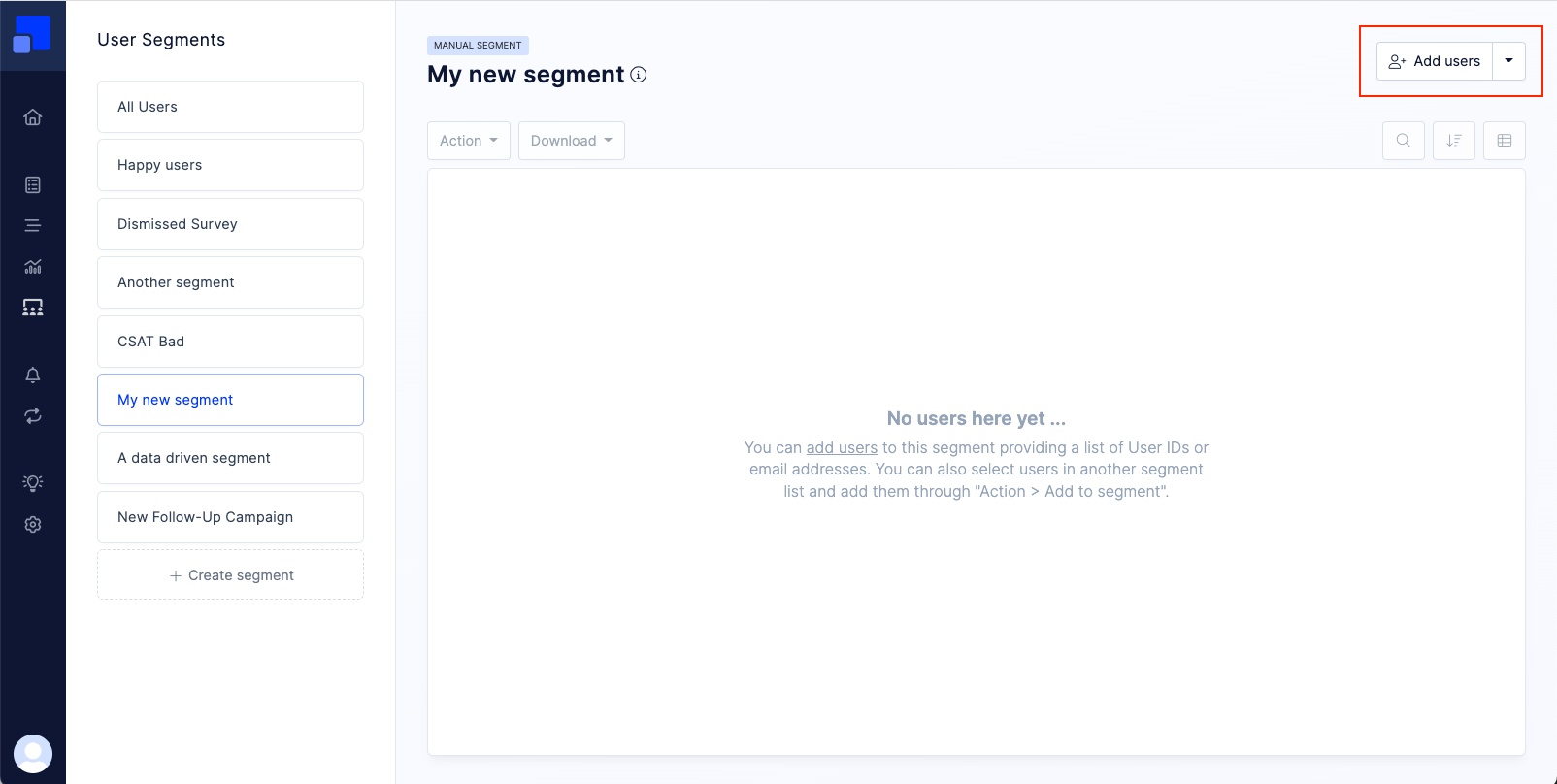
You have two options for importing user groups from a third party source. You can either provide a list of User IDs, or a list of email addresses.
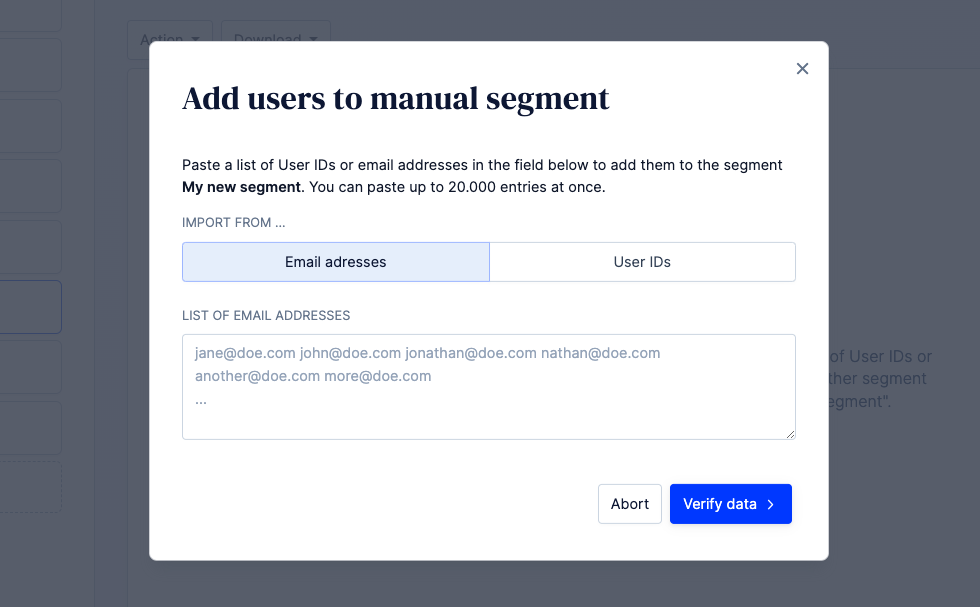
Which option you’ll choose depends on what data you have at hand. Both options will trigger the same behaviour, which is:
- For each provided value, Refiner will try to identify an existing user in your user list
- If no user can be found, Refiner will create a new user using the provided user id or email address
- The identified or newly created user will be linked to your Manual Segment