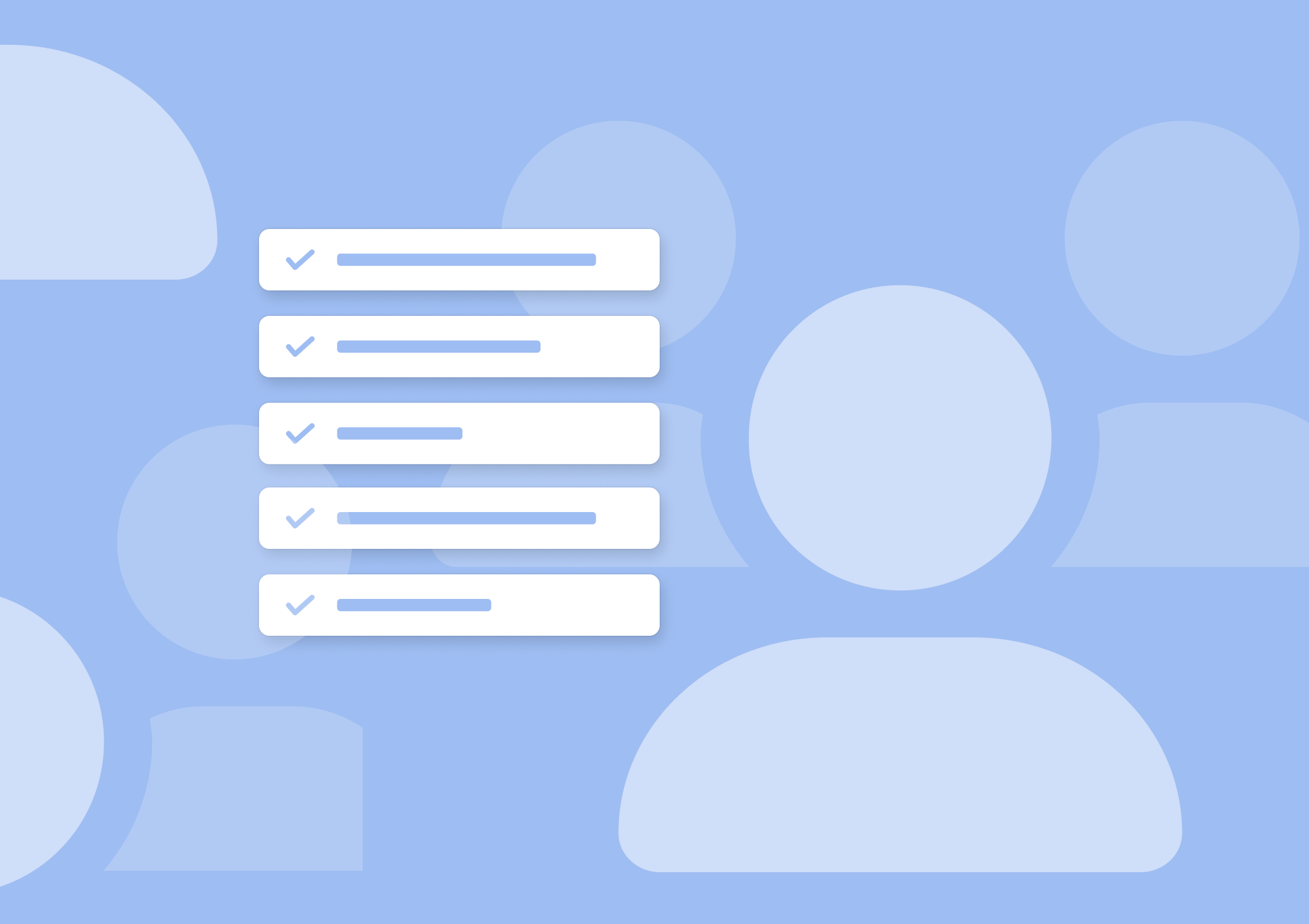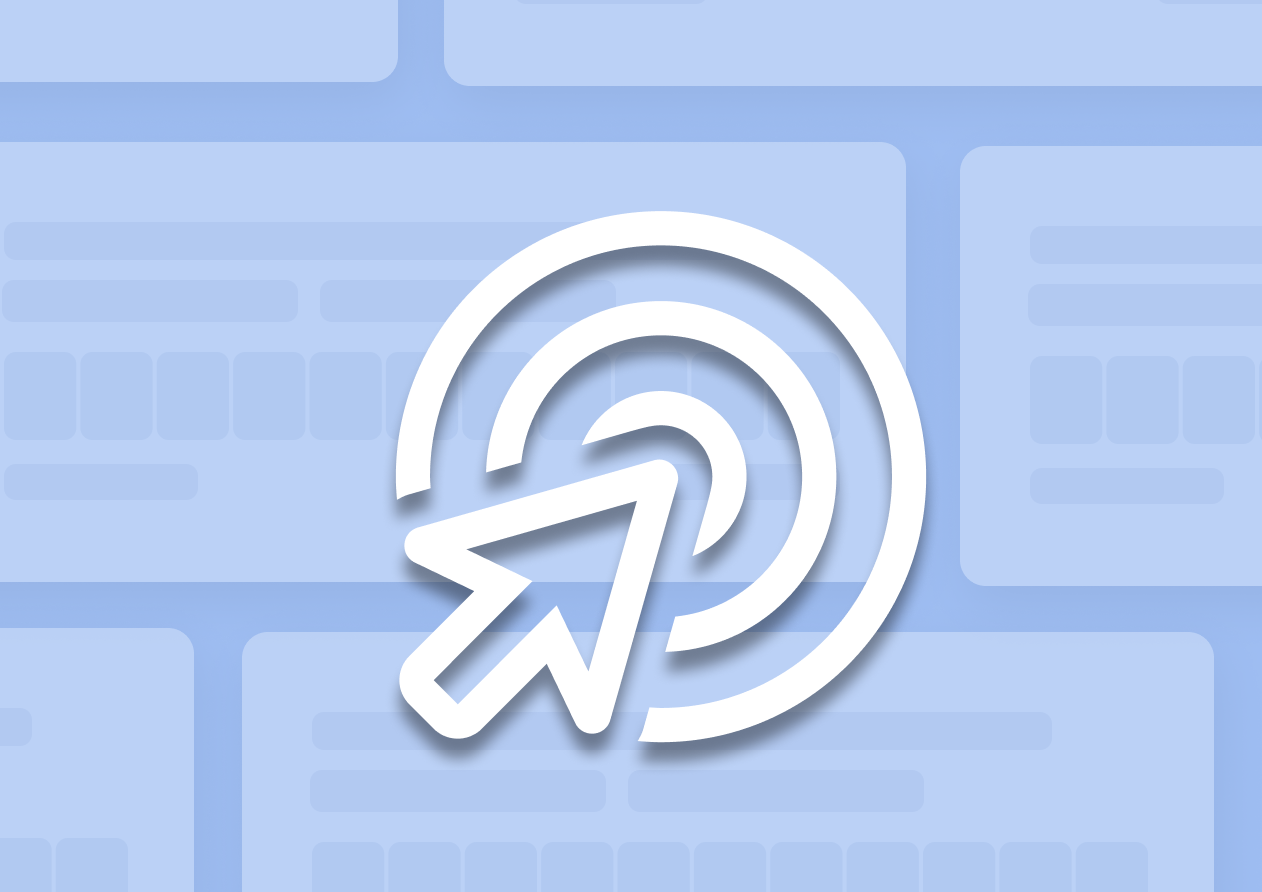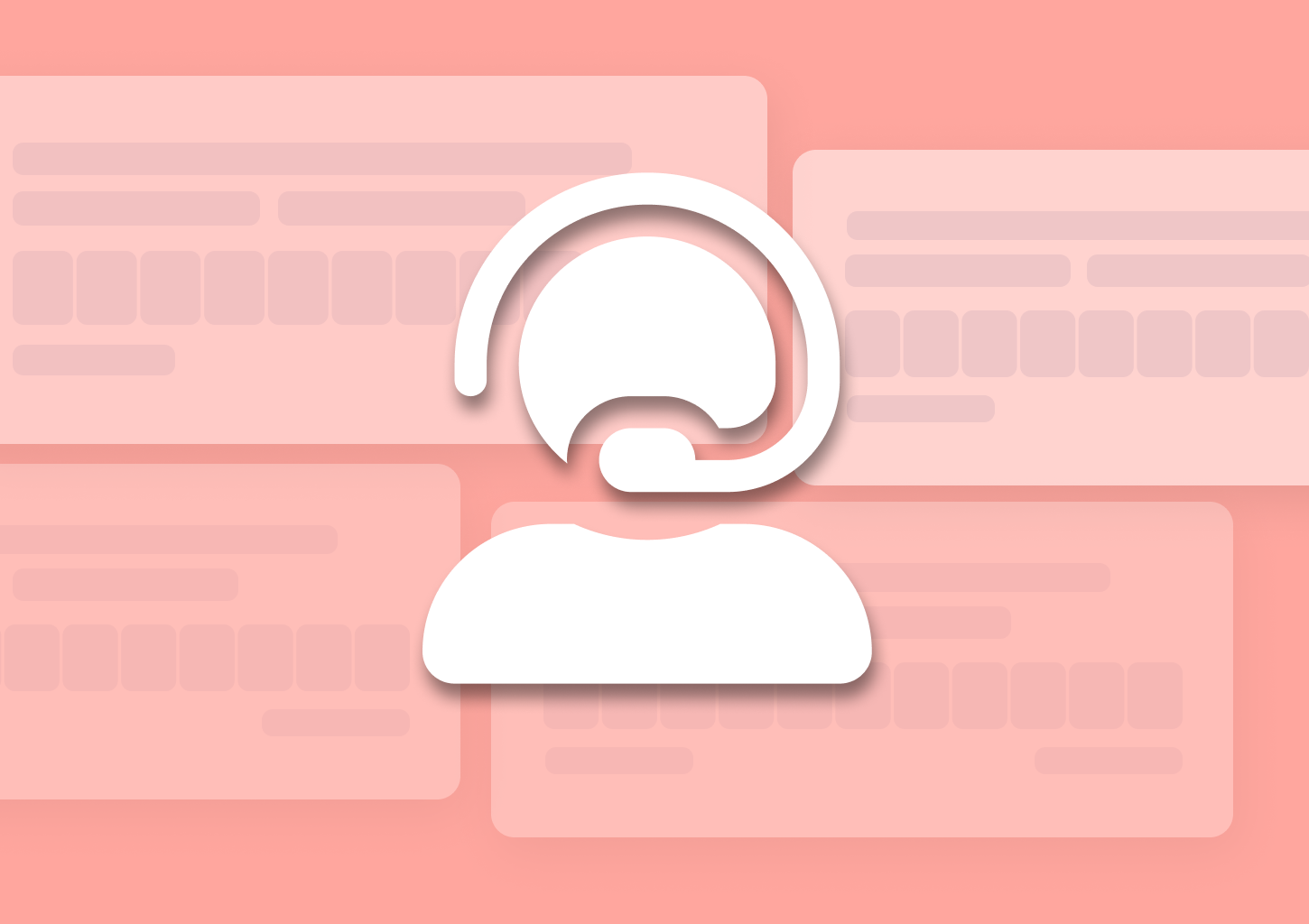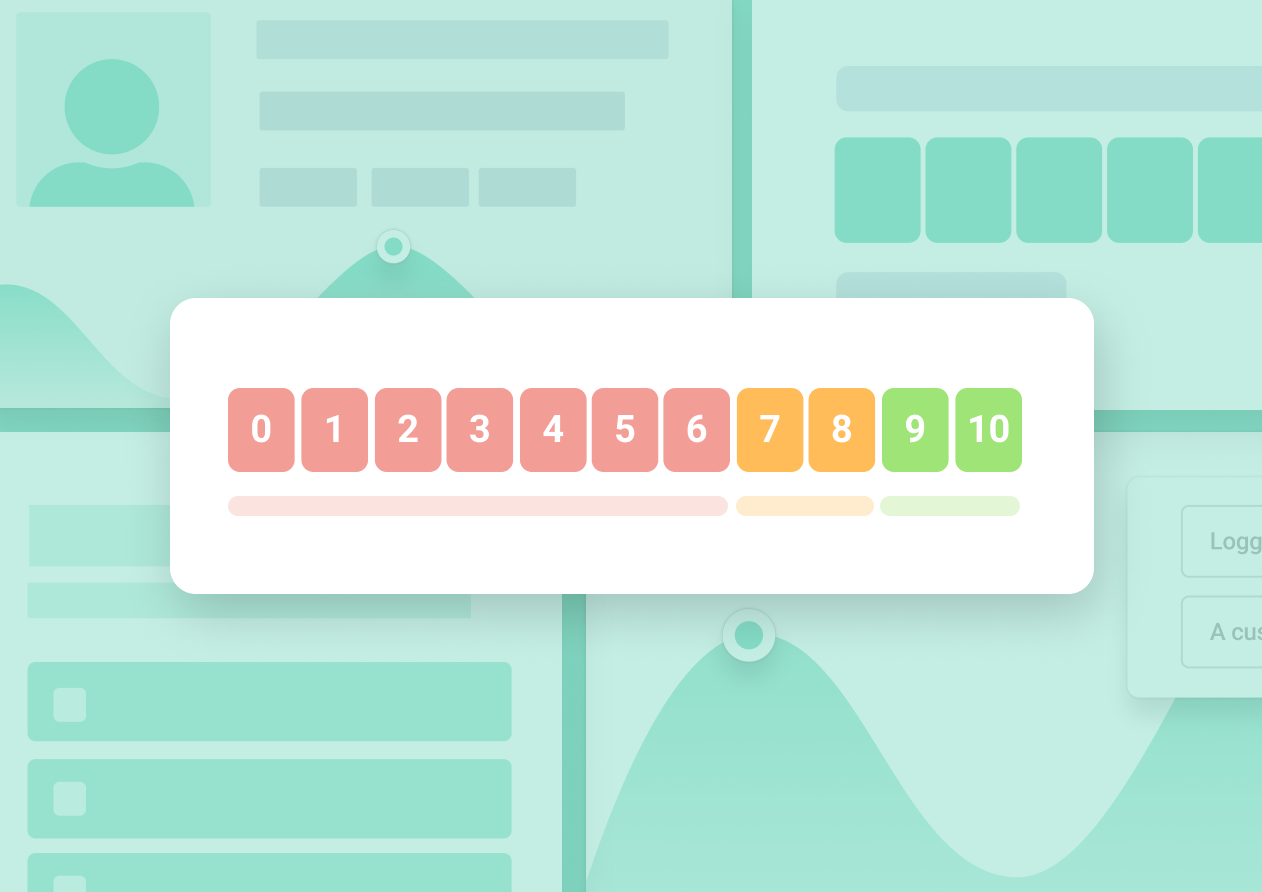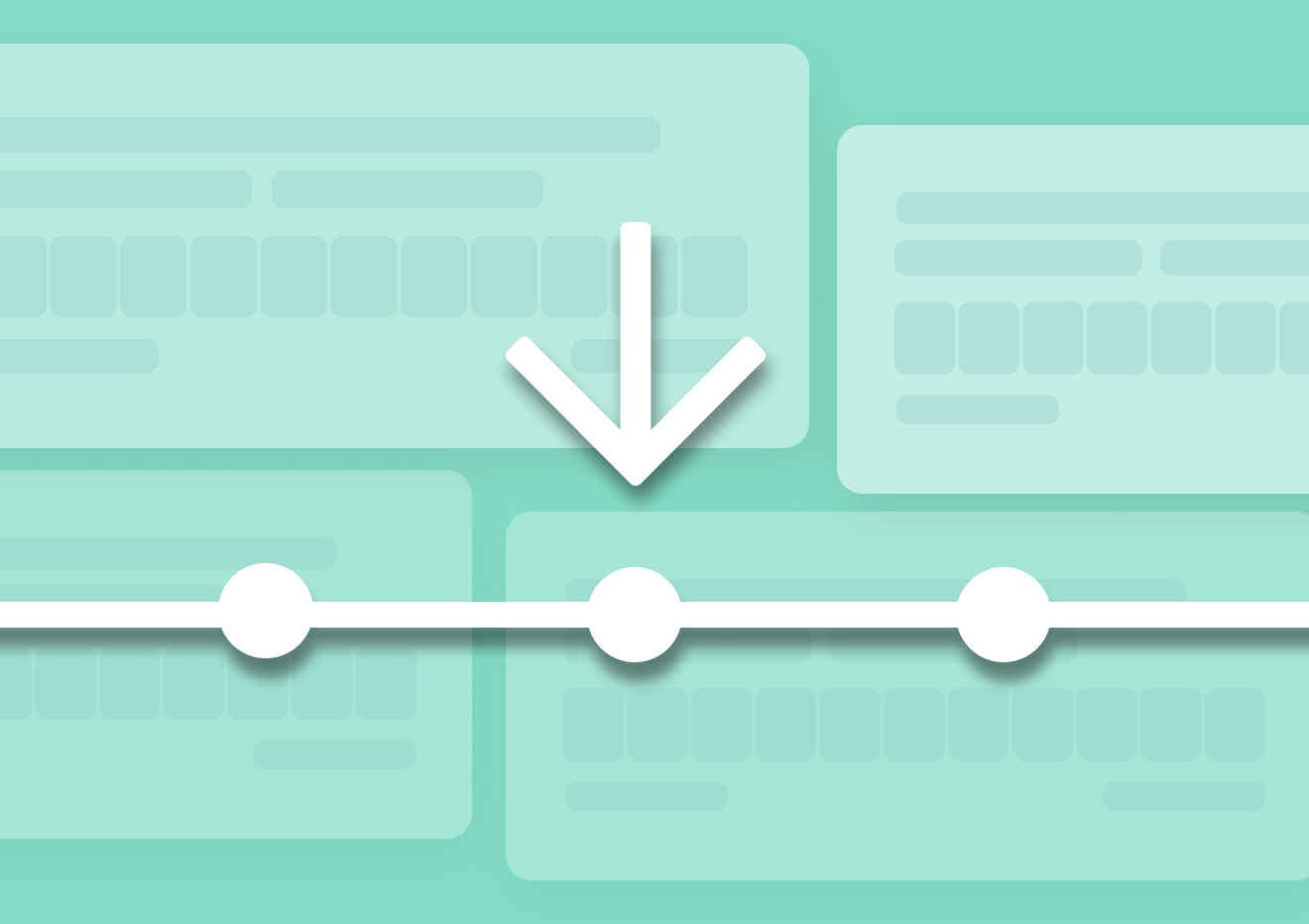CSAT Process: How to Properly Launch a CSAT Survey
In this guide, I’ll walk you through the exact CSAT process.
You’ll learn how to launch, and then manage, a CSAT survey from start to finish.
Ask ten SaaS founders what they’re focusing on in their businesses, and the majority will immediately start talking about increasing retention, fostering loyalty, improving UX, and so on.
(I know. I’ve asked.)
And here’s the thing – All those things have something in common…Can you see it?
Exactly! They all relate to customer satisfaction.
Unsatisfied customers won’t stick around, after all. They won’t talk about you either. Well, at least not positively, anyway.
But happy ones? Oh, man. They’ll keep on using the product and paying you the bucks. Month after month after month.
They’ll ignore your competitors’ every attempt at swaying them their way. And they’ll be telling everyone about you, driving even more customers your way.
The thing is – How do you know whether your customers are actually satisfied and happy?
Well, one way is to monitor metrics relating to retention, churn, referrals, and so on.
The other is by asking them about it with a CSAT survey. And needless to say, that’s the most effective way to do it, as it delivers feedback from customers directly (as opposed to data that can only lead to assumptions.)
But there is one problem with it – How the hell do you run a CSAT survey properly so that you get the insights you seek?
Well, that’s what I’m going to show you right now. Below, you’ll find a complete tutorial to running a CSAT survey for your SaaS.
There’s a lot we need to cover so let’s dive right in.
And let’s begin by getting some terminology straight….
When I talk about CSAT, I mean…
…a survey type that collects feedback from customers about their satisfaction with a product, service, or a particular aspect of a company’s operations.
A CSAT survey uses a rating scale question to measure satisfaction levels and looks more or less like this:
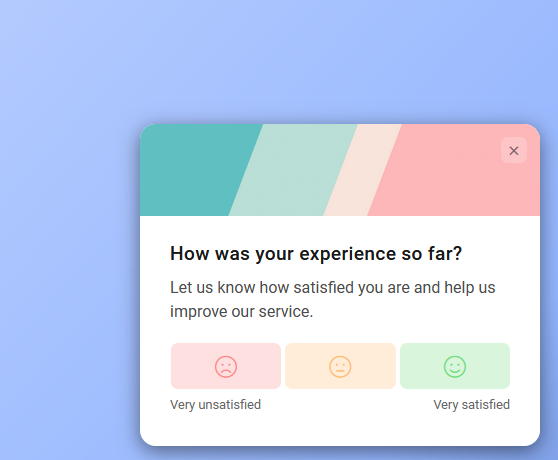
The rating scale makes the survey ridiculously easy for customers to complete. They don’t have to think about how to phrase their answer and so on.
All they need to do is to choose one of either 3 or 5 options.
Simple, right?
When I talk about customer satisfaction, I mean…
…the level at which customers are happy with a product.
And when I say happy, I mean…
- how well the product delivers on their needs and expectations,
- how easy it is for them to use, and generally,
- How well does it help them overcome whatever challenges drove them to try it out in the first place?
Because then your customers are indeed happy, you get
- Higher retention rates
- Low churn rates
- Positive word-of-mouth
- Loyal customers
- More sales, buzz about your product, and more.
Finally, when I talk about running CSAT, I mean…
…the process of setting up a CSAT survey, from setting up survey goals, selecting customer segments to evaluate, writing customer satisfaction survey questions, designing the widget, distributing the survey, and evaluating results.
So, let’s talk about that now.
What goes into a CSAT survey
CSAT is a relatively simple survey. It’s just one question unless you want to ask a follow-up one, and that’s about it.
But there are several other elements that comprise a successful survey, so let’s go through the whole thing in turn.
The main CSAT question
The main part of a CSAT survey focuses on a single question, typically phrased like this:
“How satisfied are you with [Product/Feature, etc.]”
As you can see, the question doesn’t have to ask about the product on the whole specifically.
You can use CSAT to uncover satisfaction levels across different areas of the business, for example:
- Specific features
- Sales interactions
- Customer support
- Onboarding or training
- General customer experience, and more.
The question uses a Likert scale to collect replies. A user needs to select their answer based on three to five emoticons that indicate responses ranging from ‘Very unsatisfied’ to ‘Very satisfied.’
Because of this simple setup, answering the survey takes seconds, and you can discover your CSAT score equally quickly.
The follow-up question
You can run a successful CSAT survey with just the primary question. However, you can also dig a little deeper into customer satisfaction by asking a follow-up question.
This question can help you go beyond the person’s rating and provide customers with an opportunity to elaborate on their experiences, delivering more comprehensive and actionable feedback.
A CSAT follow-up question can be as simple as asking customers who rated their satisfaction negatively about the reasons for the score.
But you could also probe even deeper, and ask about:
- Their favorite product feature or capability
- Suggestions for improving the product further
- Factors that affected their satisfaction the most
- Product usage, and more.
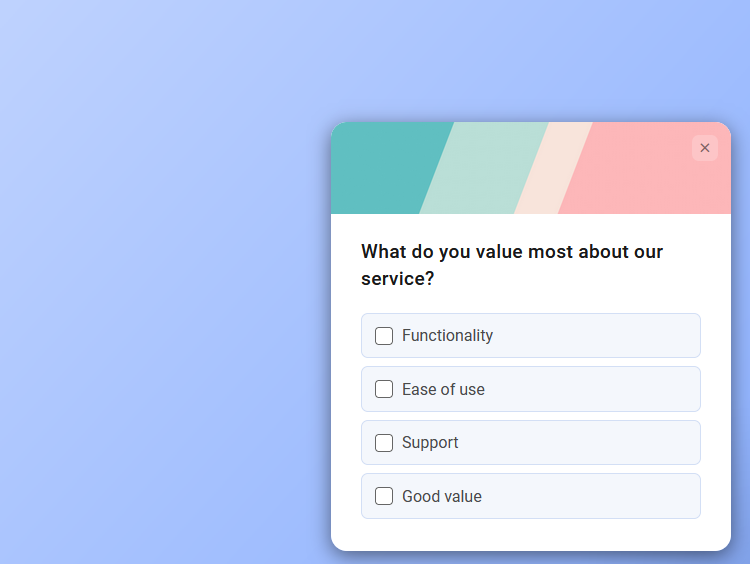
(Example of a CSAT follow-up question)
TIP: Check out my list of the best CSAT questions to ask.
Survey logic
Survey logic is when you use conditional branching and skip patterns to display relevant questions to specific respondents.
In other words, when you use skip logic, you allow subsequent questions or sections to be determined based on respondents’ previous answers, allowing for personalized and relevant survey experiences.
Here’s an example of a survey logic jump that defines criteria for displaying a follow-up question. In this case, only users who declared themselves to be “very satisfied” will see it.
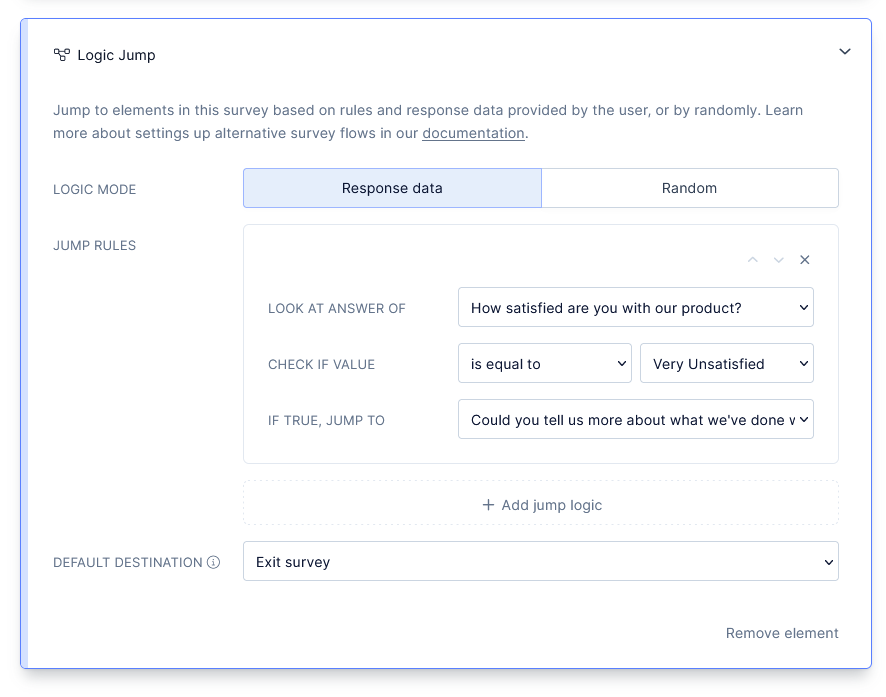
Survey design
For you, most of the survey you see is the setup, much like the logic jump setting above. But the user sees something different. They see the actual survey widget, and as part of running CSAT, you also need to design and optimize it to look enticing, on brand, and more.
CSAT software like Refiner, for example (disclaimer – this is my tool), offers several options that allow you to customize the look and feel of the widget.
From defining the color scheme to where the widget appears on the screen, you can align it with your brand and ensure that customers will notice it while they’re using your app.
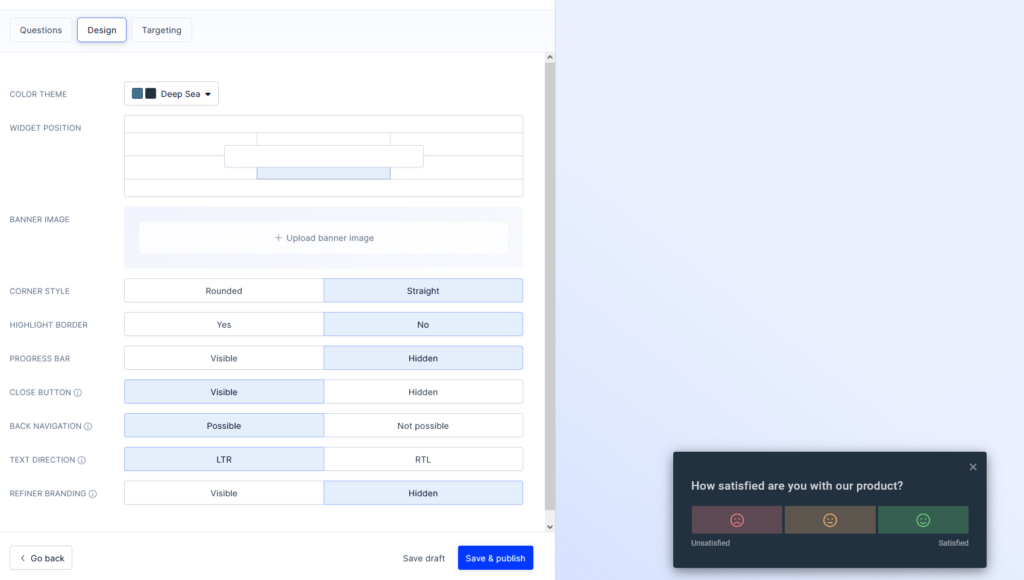
(Survey design options in Refiner)
Delivery method
Finally, when setting up the survey, you need to define how you are going to distribute it to users. In general, you have several options:
- Display the survey in-app
- Display it in your mobile application
- Email link to the survey to users
- Embed the survey on your site
- Share the survey through shareable links
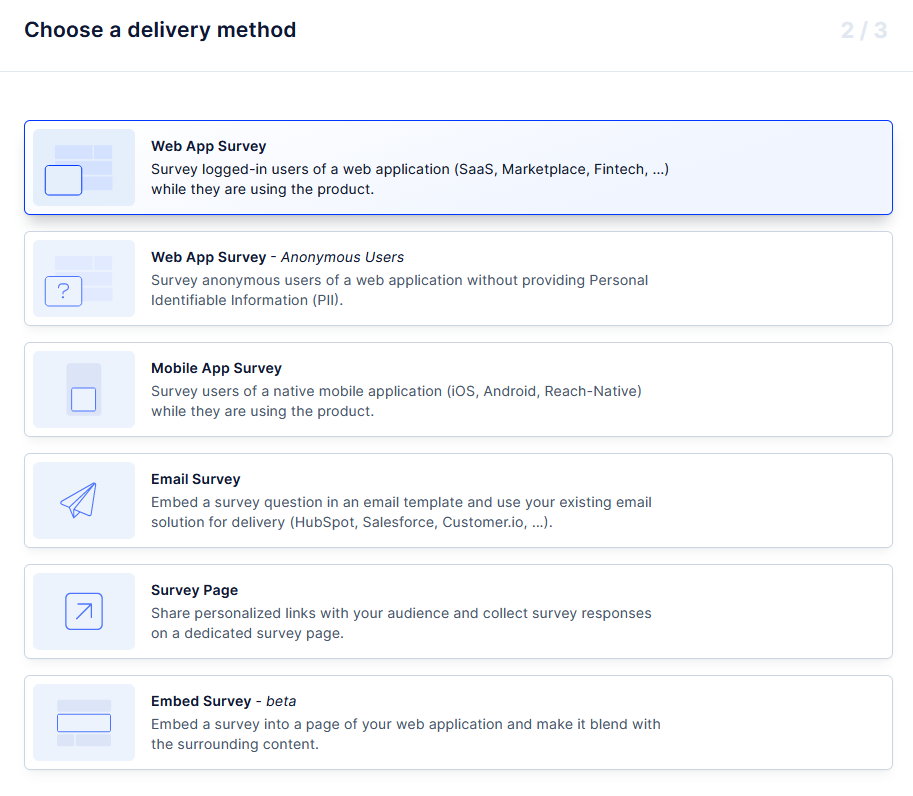
It’s important to remember that each of these methods will require a slightly different approach to designing the survey.
For example, some methods trigger a widget. But others require you to customize the complete survey page, since that’s what customers will see when they access the survey.
In each case, the actual survey remains the same, of course. But its look and feel might be different, and so can be the user experience.
How to launch a CSAT survey: Step-by-step walkthrough
We’ve covered what goes into a typical CSAT survey. Now, let’s see how the process looks like in practice.
Disclaimer – For the purpose of this tutorial, I will create a brand new CSAT survey and illustrate the entire process using my tool, Refiner.
Refiner is a customer feedback and survey platform that helps SaaS and digital product companies collect, analyze, and act upon valuable customer insights.
As a result of our laser focus on surveys, Refiner is packed with all the features and capabilities that a digital product company or a SaaS brand needs to collect user feedback and measure customer satisfaction.
With Refiner you can:
- Collect more responses thanks to our highly configurable in-product surveys,
- Automate actions based on answers, and
- Find gaps in the understanding of your users and more.
Here are just some of the Refiner’s capabilities that will help you run better CSAT surveys:
- Extensive library of survey templates (incl CSAT template.)
- Advanced widget customization options
- Advanced audience targeting and segmentation
- Launch triggers
- Conditional survey logic
- The ability to run recurring surveys
- Follow-up mode
- In-app, mobile, and email survey delivery
- Reporting dashboard
- Slack and email alerts
- Integrations, and more.
And here is the exact process of creating a CSAT survey with the tool.
Quick Tip – If you want to follow along, and create the survey with me, click here to sign up for a free trial of Refiner and create your first CSAT survey.
So, let’s get started.
Step 1. Create a new survey
Survey tools, typically, allow you to create and run different types of surveys. Refiner, for example, allows you to create CSAT surveys but also, NPS, CES, product/market fit surveys, and many others.
Of course, these surveys are different, use different formats, ask different question types, and so on.
But this step is identical for all of them. It’s where you create the actual survey and begin setting it up.
In Refiner, you do that by clicking on the Survey’s tab in the sidebar. It looks like this.
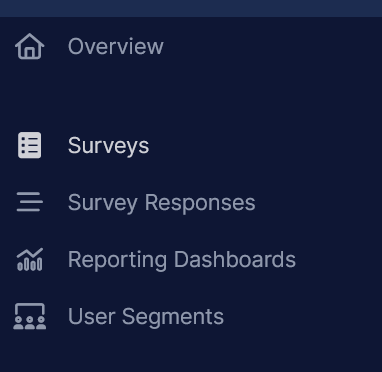
Once there, click on the blue “Create Survey” button in the upper right corner of the browser window.

You’ll notice that after you’ve clicked the “Create survey” button, the screen reloaded, and you can now see a list of different survey types that you can create with Refiner.
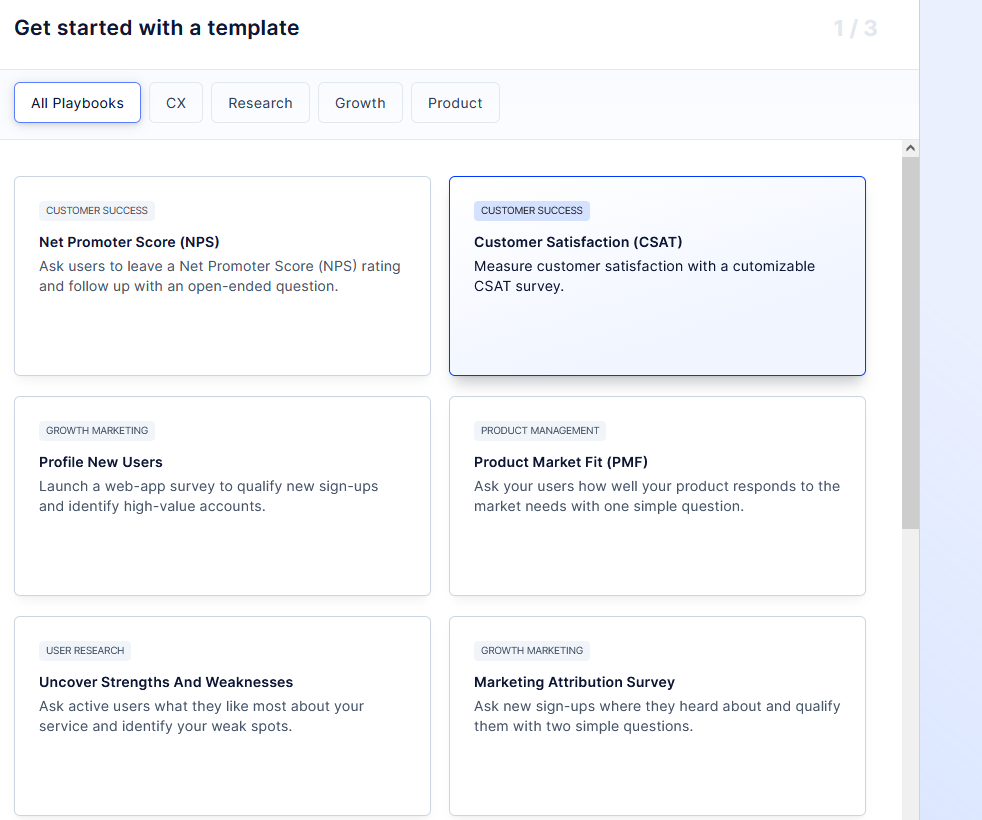
Important – In Refiner, you never start creating a survey from scratch. Once you’ve chosen what survey you want to launch, Refiner will build it for you using a ready-made template. .
That said – Although you’re starting with a template, you still have the option to add, edit, and remove elements as you please. But having the template means that you don’t need to be creating the survey completely from scratch, and be able to launch your project faster.
Step 2 – Choose your delivery method
I mentioned different ways to send out surveys already, and there’s a good reason for that. You see – The delivery method will affect some of your survey’s features.
Now, like I was saying before, the actual survey itself – the main question, the follow-ups, the logic jumps, all that stuff – that’s not gonna change. But how you choose to send it out affects how the survey looks and how you present it to your customers.
(This also means that if you want to deliver the survey using several methods simultaneously, you will need to create a separate survey for each method.)
In Refiner, you can choose from six different delivery methods:
- In-app survey (or web app survey) which will appear to your customers as they use your product.
- Anonymous in-app survey which works the same as the survey above but does not collect Personal Identifiable Information (PII)
- Mobile app survey which triggers in a mobile app (iOS, Android, etc.)
- Email survey that embeds the NPS in the body of an email
- Survey link that lets you share the survey as a link they need to click to access the survey
- Embed survey which you can embed on a page of your application.
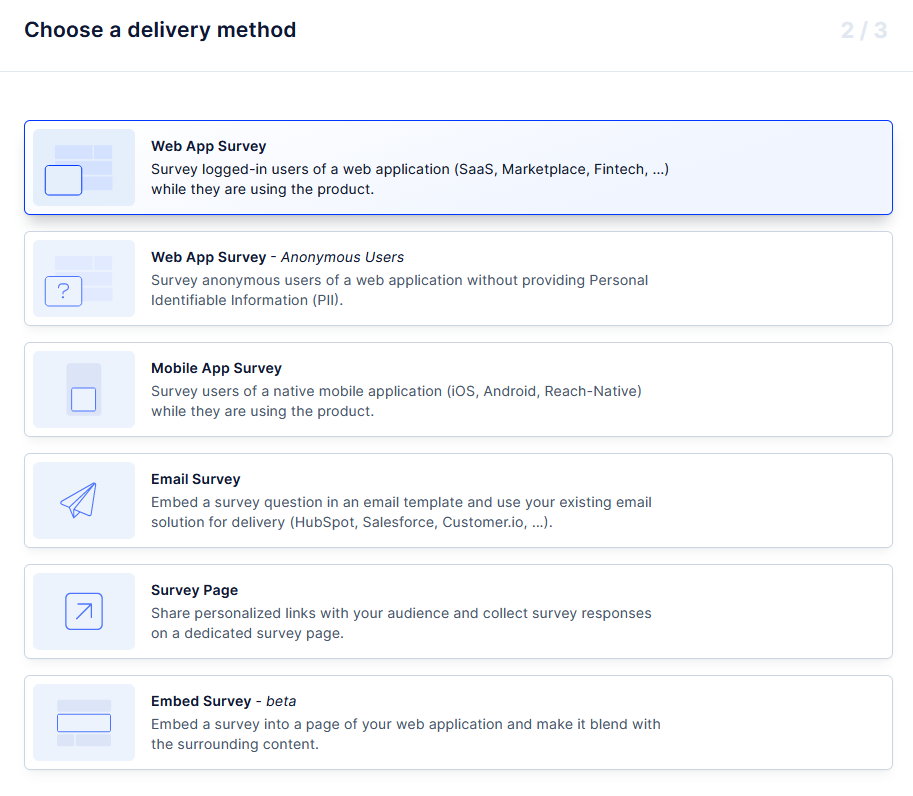
Note – For the purpose of this tutorial, I’m going to select a web app survey and will create a survey that will display for logged in users as they’re using an application.
Step 3. Name your survey
By default, Refiner will use the survey type in the name field. In this case, it automatically named your project Customer Satisfaction (CSAT).

However, you can change the survey name at any time to make it more distinguishable from other surveys you run.
To give your survey a unique name, simply click on the current name to open the name editor. From then on, you can replace the default name with the name of your project.

Step 4. Set up survey questions
Remember how I said that in Refiner you don’t have to set up a new CSAT survey from scratch? The system will automatically create a new survey based on a relevant CSAT template.
So, when you’ve clicked “create survey” and selected CSAT as your survey type, Refiner created a basic structure for your survey.
If you click on the “Questions” tab (it’s located below the survey name), you will see that your primary CSAT question is already there.
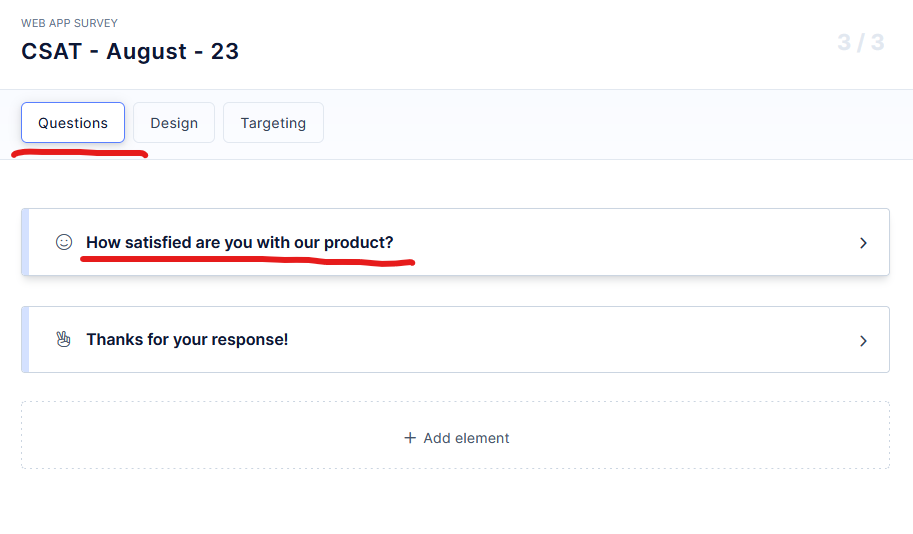
Few things to note about this screen:
- Clicking on the question card opens the question’s settings.
- It will also trigger the preview of how each would look like in the in-app widget. The preview will display on the right side of the screen, like this.
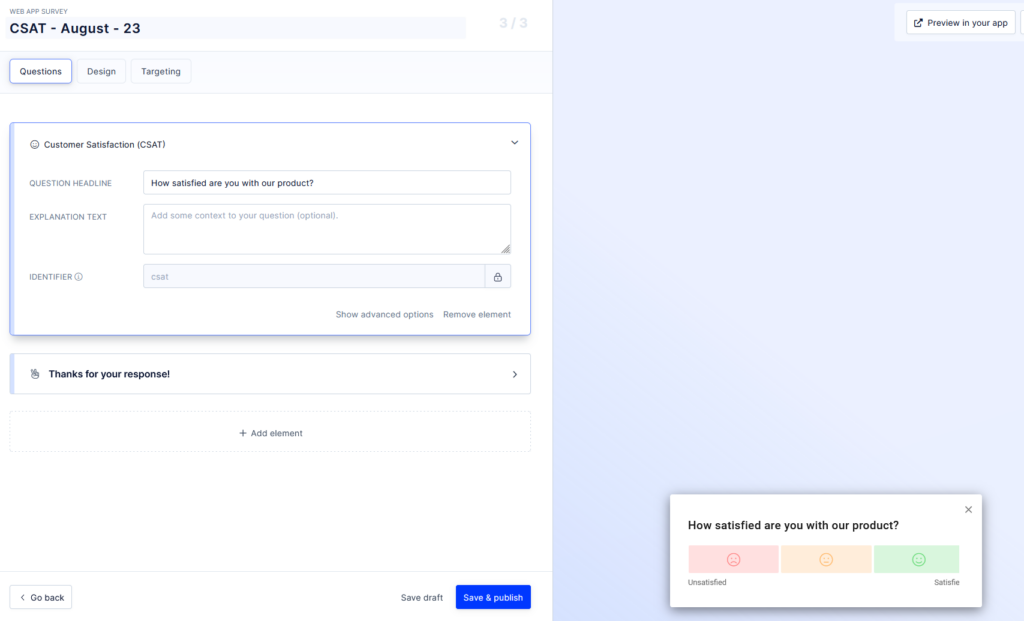
As you can imagine, the default CSAT template features a generic question used to evaluate customer satisfaction. You can change it at any time and replace it with whatever you want to ask your customers about.
Adding a follow-up question
You can run a successful CSAT survey with just the primary question. However, you also have the option to dig a little deeper and collect more insights from customers through a survey follow-up question.
Here’s how to do it.
Click the “Add Element” button located just below question cards.
You’ll see a new popup window appearing, containing all the different elements that you could add to the survey.
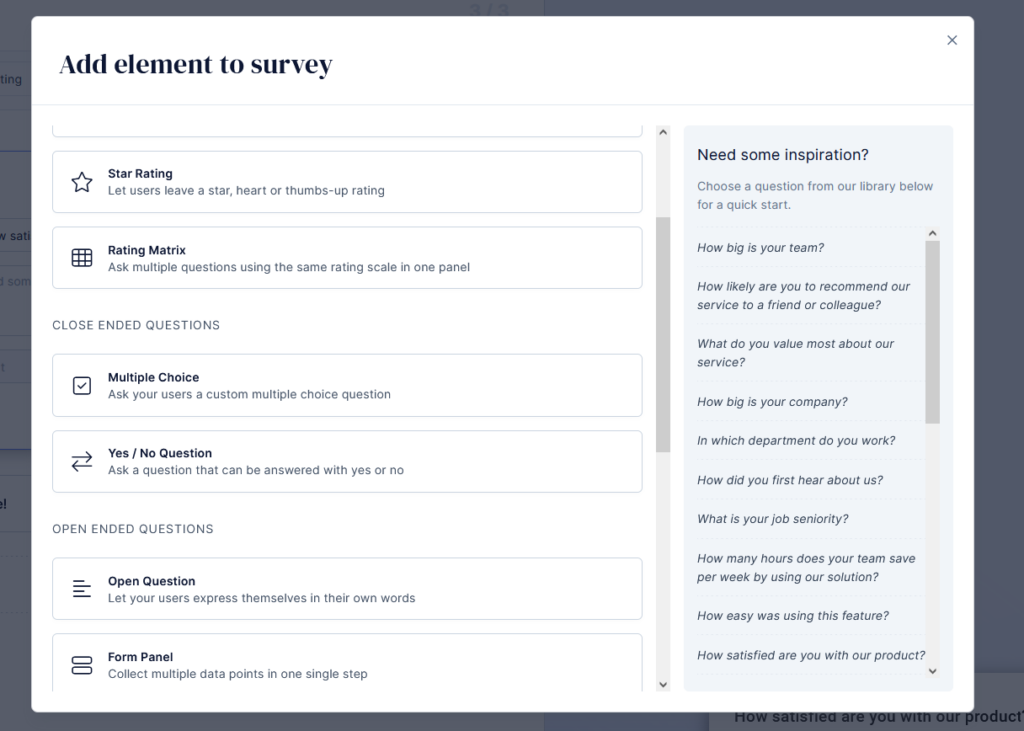
These elements are organized by type. In the case of a follow-up question, you may want to add an open-ended question, for example. It could ask a customer to provide more information about their initial rating, etc.
Once you click an element, it will be added to the list of cards in your survey, and you’ll be able to edit its settings. In this case, we just need to replace the text saying “Your Question Goes Here…” with the actual question that you want to ask.
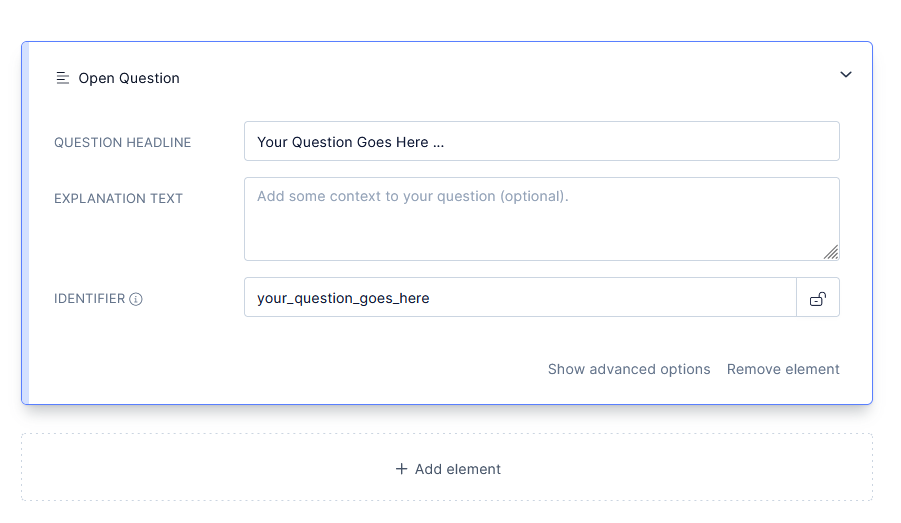
Adding survey logic to the survey
The term, survey logic, refers to the use of conditional branching and skip patterns in surveys. Now, let me show you how to add it to your CSAT survey.
To add survey logic, once again click on the “+ Add Element” button located below your survey elements.

You’ll see the same popup as you’ve seen when adding a follow-up question.
Now, scroll to the very bottom of the list. You’ll see a section called Survey Branching and the first option in that section is Logic Jump. That’s the element you need to add to your survey.
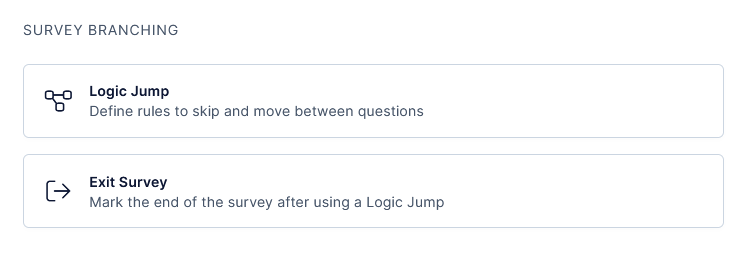
Once done, you’ll see a new element added to your survey.
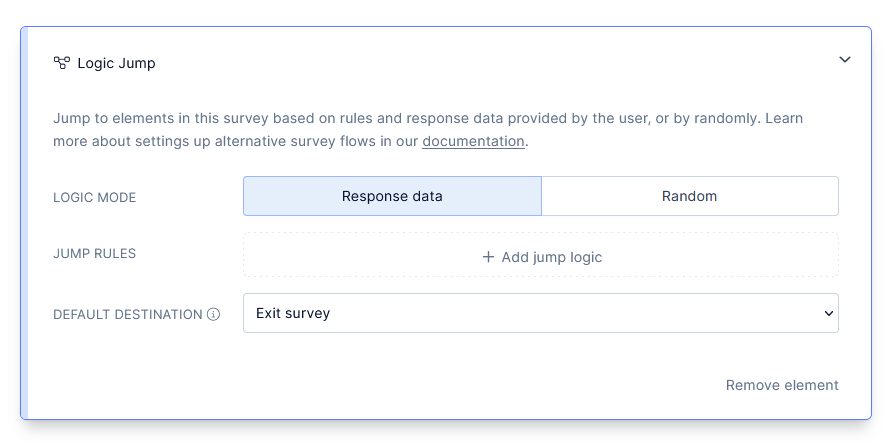
There are several new options on this screen, so let’s go through them in turn.
Logic Mode – This option lets you define the criteria for the logic jump. As you can see, you can use one of two modes – Response Data or Random.
In the Random mode, Refiner will initiate the jump logic randomly across all respondents. There will be no predefined reason or logic behind the choice.
However, in the Response Data mode, you get to decide which respondents will see the logic jump. You define that by clicking the “+ Add jump logic” button, which allows you to define jump logic based on answers to previous questions in the survey.
Here’s already preset logic jump that will display a follow-up question to all customers who selected the “Very Unsatisfied” answer for the primary question.
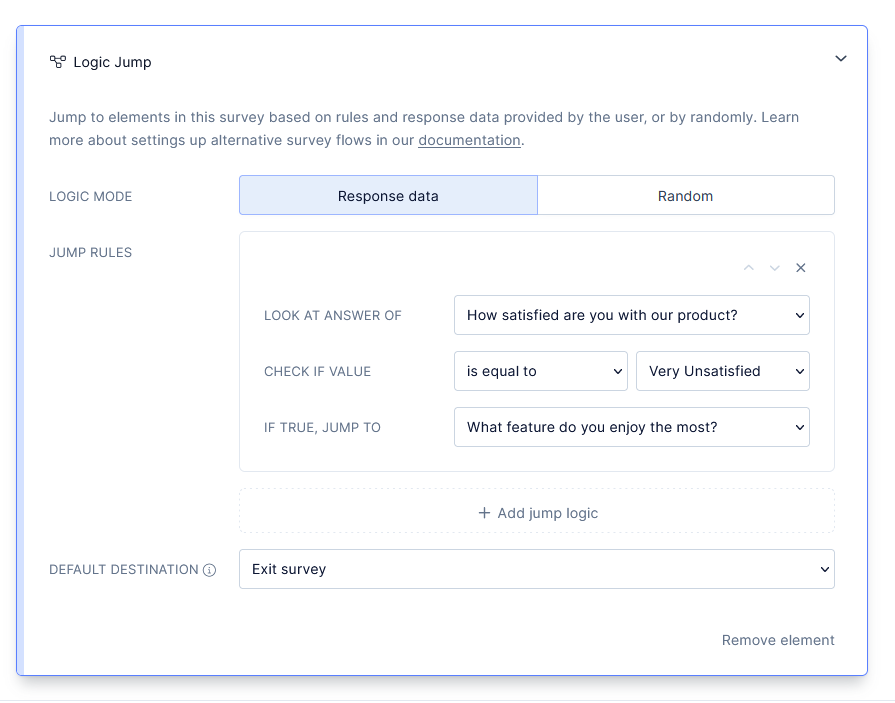
Step 5. Styling the survey widget
At this stage, our survey is done and ready to go. You could launch it in the app and start collecting customer satisfaction data. But, you may want to add extra customization to the survey and style the widget to match your brand.
Let me show you how to do that, then.
First, click on the “Design” tab in the row of options just below the survey’s name.

Refiner allows you to specify a whole range of the widget’s design elements.
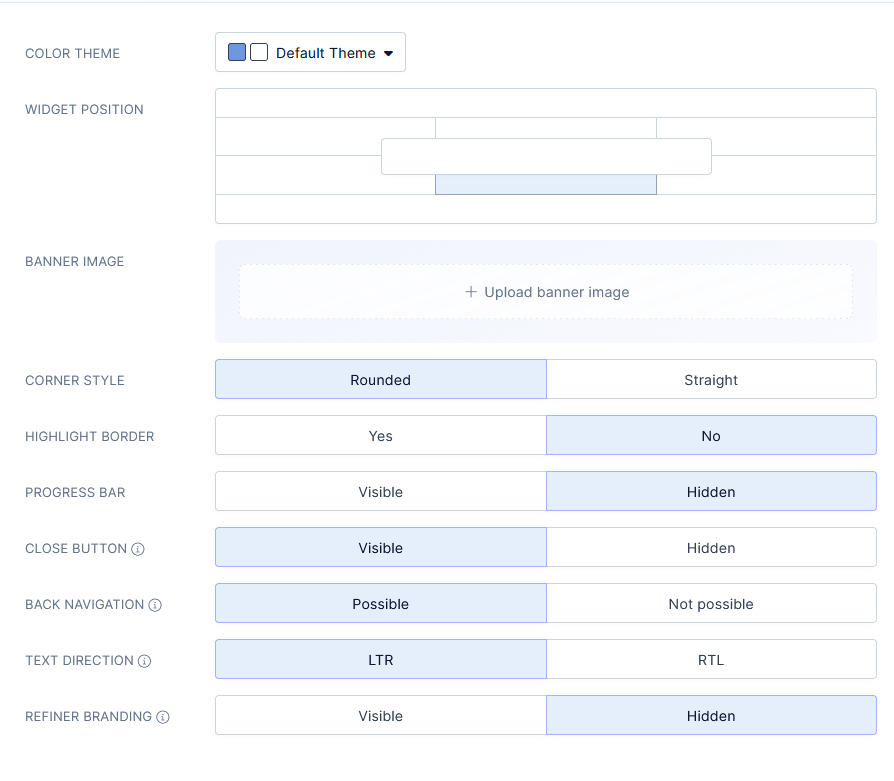
First, you can choose one of the preset color themes, or create a custom one that matches your brand.
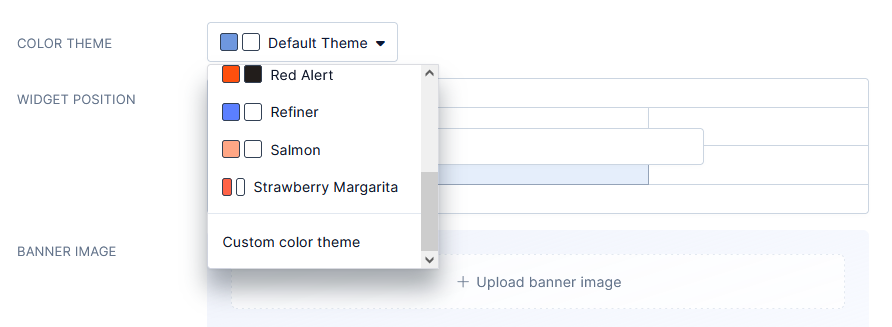
You can also choose where to display your widget – at the bottom of the screen, in one of the corners, at the center, etc.
Finally, you can specify a whole range of aspects of the widget – add rounded corners, a progress bar, make it more visible by highlighting the border, and so on.
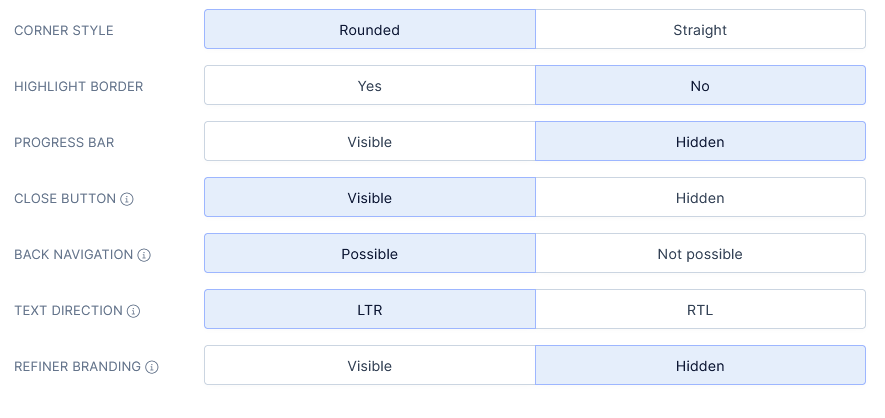
Step 6. Segmenting the audience
You can send CSAT surveys to all customers and gauge their satisfaction. But you can also decide to collect insights from a specific group of them – like your biggest accounts, people at the end of their trial, or accounts of specific size.
To do that, you need to use segmentation features. You access them by clicking the “Targeting” tab just below the survey’s name.
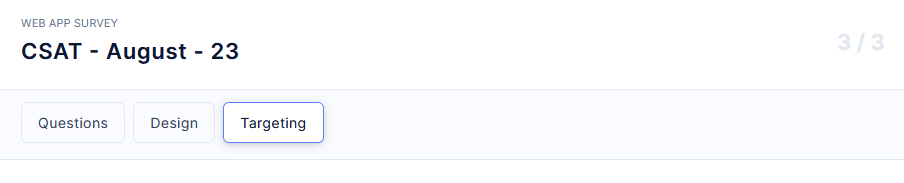
There, you will find options to select customer segments to include or exclude from the survey.
For example, below is a setup I just created. It specifies that only people who dismissed a survey before will see this one in the app.
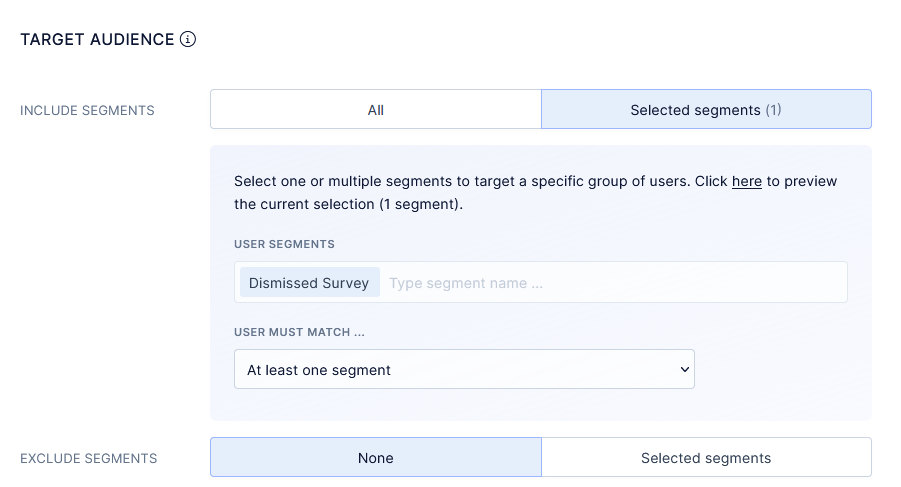
Naturally, this is just one way of segmenting your survey recipients. You can send the survey to practically any segment you’ve created in Refiner, and evaluate their satisfaction.
Step 7. Setting up launch triggers
Launch triggers are options that let you specify when the survey shows up in the app for a user.
For example, you can trigger the survey immediately after a person logs into the app, or have Refiner to wait a predefined period of time before displaying the survey.
Launch trigger options are located right below the targeting, in the same tab, and look like this.
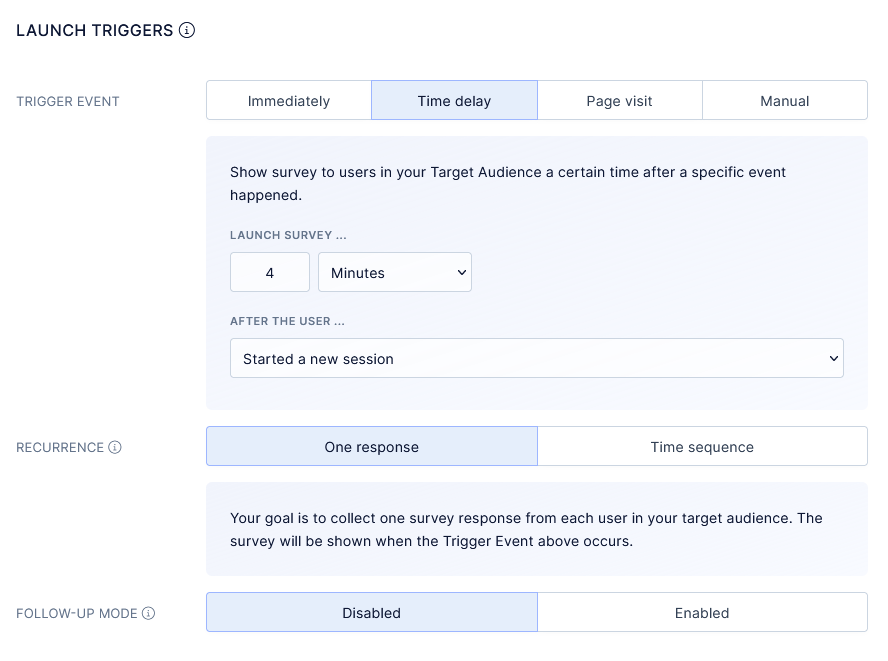
In this example, I’ve set up my survey to show up 4 minutes after someone started a new session in the app.
Step 8. Launching the CSAT survey
Finally, with all these settings completed, you are ready to launch the survey. And doing so is as easy as hitting the “SAve and Publish” button at the bottom of the screen.

Refiner will then start triggering the survey following the rules you’ve specified.
It’s that simple.
But it’s not the end of the process…
Accessing survey responses
I bet you don’t want to run CSAT surveys just for the sake of it. You want to know how satisfied customers are with your product, right?
CSAT is perfect to deliver such insights, of course. So, let me show you where to access that data.
There are two ways to do that:
Go back to the “Surveys” tab, the same place where you’ve created the survey. You’ll see a list of survey cards, each for every survey you have created.
Here’s a screenshot of that section with the CSAT survey we created in this tutorial.
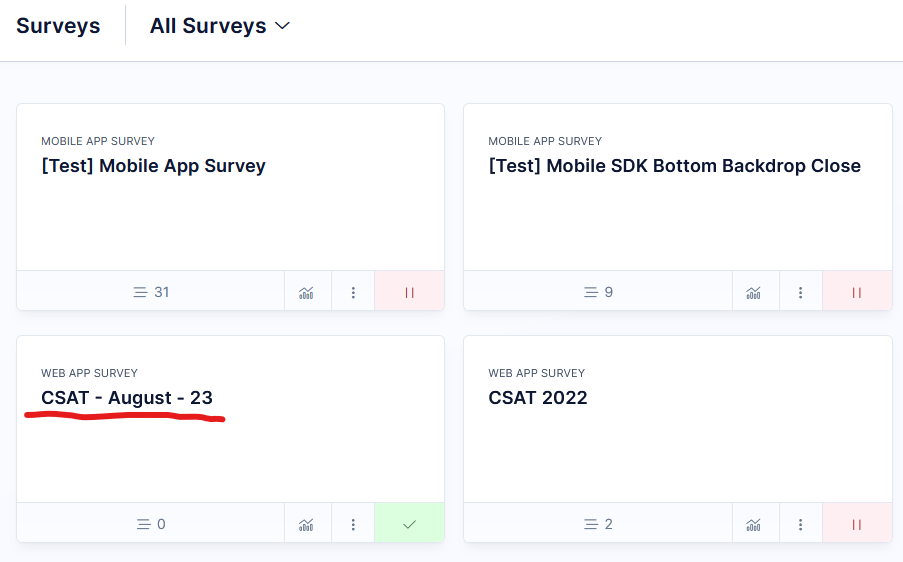
Note the little chart icon on the card. Clicking on it will take you to the survey’s reporting dashboard.
It will look like this.
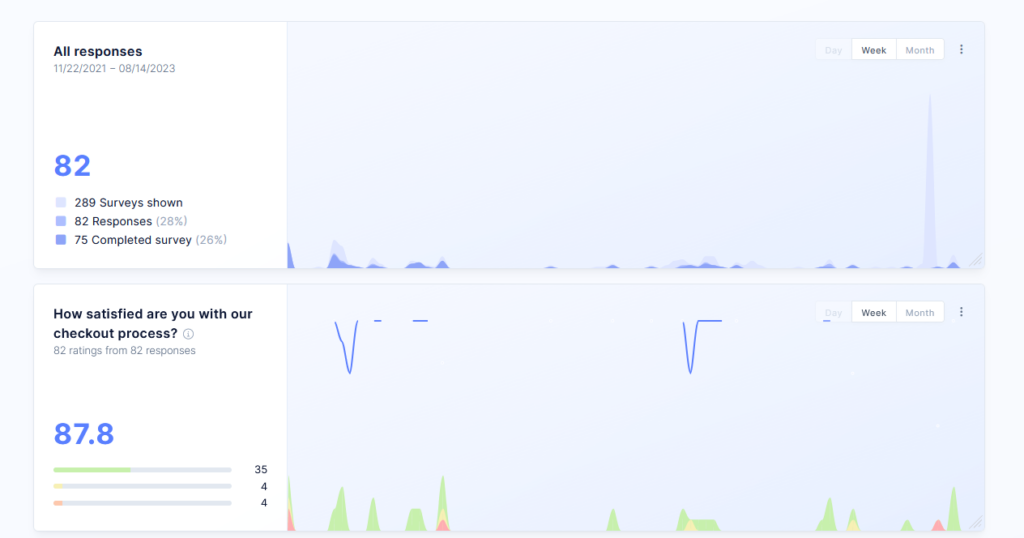
The dashboard shows the number of responses, shows you when those responses occurred, and also the overall CSAT score you’ve achieved. In this case, it’s a whopping 87.8.
Another part of the dashboard shows replies to the follow-up question. Unfortunately, since that dashboard shows a real test, I cannot present the actual results to you.
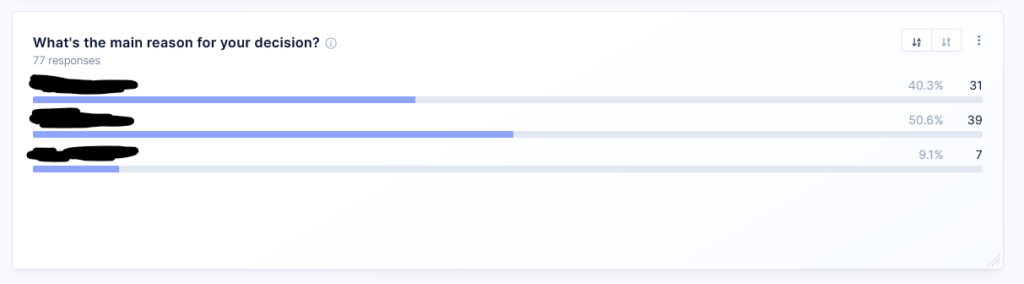
Additional resources to help you launch and run CSAT surveys
To close off this tutorial, let me also share with you additional resources and content I wrote about CSAT surveys. These guides contain additional information that will help you create and run successful CSAT surveys, and I recommend you check them out too:
What is a CSAT Survey: An in-depth explanation of the concept of running customer satisfaction surveys.
15 CSAT Questions to Ask: I’m sure the title’s pretty self-explanatory. This guide collects examples and suggestions for the best questions to include in your CSAT surveys.
CSAT vs. NPS: An in-depth comparison of the two primary customer satisfaction surveys to help you decide which one is best for you.
CSAT Survey Frequency: An explanation of when and how often you should be sending a CSAT survey to customers.
What is a Good CSAT Score for SaaS: A post with benchmarks and explanations to help you evaluate whether the score you’ve received is actually good or bad.
Looking to create your first CSAT survey? Sign up for Refiner’s free trial and launch your first CSAT survey in minutes.