Slack Notifications
Introduction
Our Slack integration offers a great way to keep your team in the loop and act on survey responses timely.
You can receive notifications inside your Slack account whenever new survey data is available or when a user enters a specific segment in Refiner.
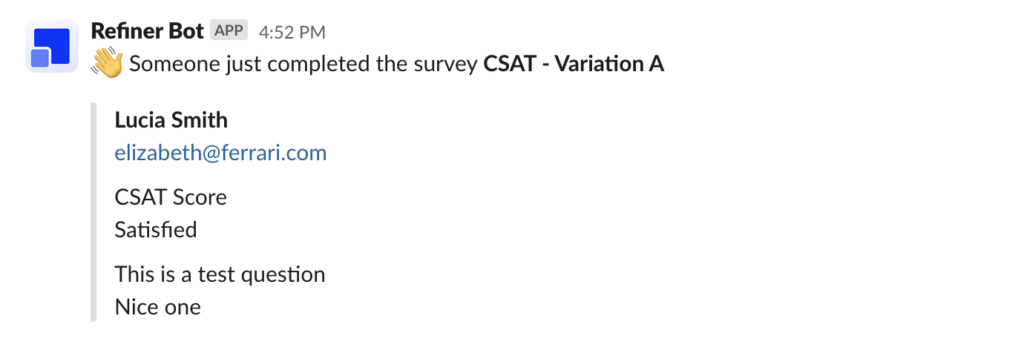
Create a new Slack alert
To set up email alerts, navigate to the “Alerts & Digests > Real-time Alerts” section of your Refiner dashboard. Click on “Create alert”, choose “Slack Notification” and hit “Create alert”.
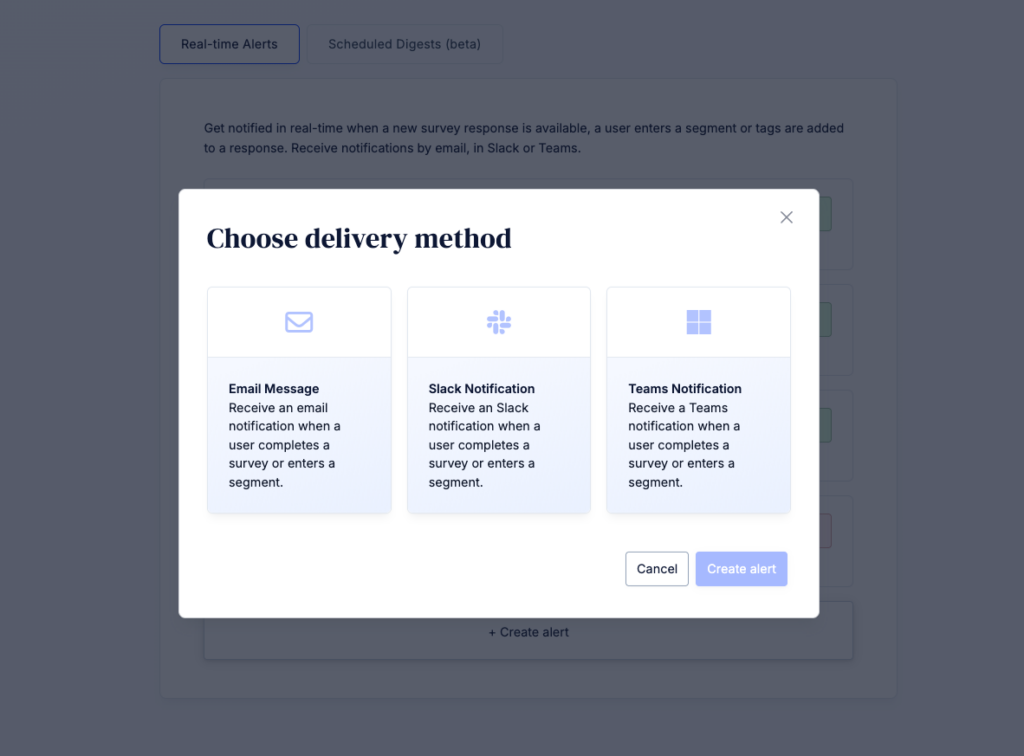
On the next page you’ll see a form with the settings of your new Slack alert. As you can create multiple Slack Alerts, we encourage you to give a distinct name to your alert, for example “New Promoters”
Set trigger conditions
The “Trigger Event” section lets you define when you want to receive an alert. You can choose between “Survey completed”, “Segment match” or “Tag added”
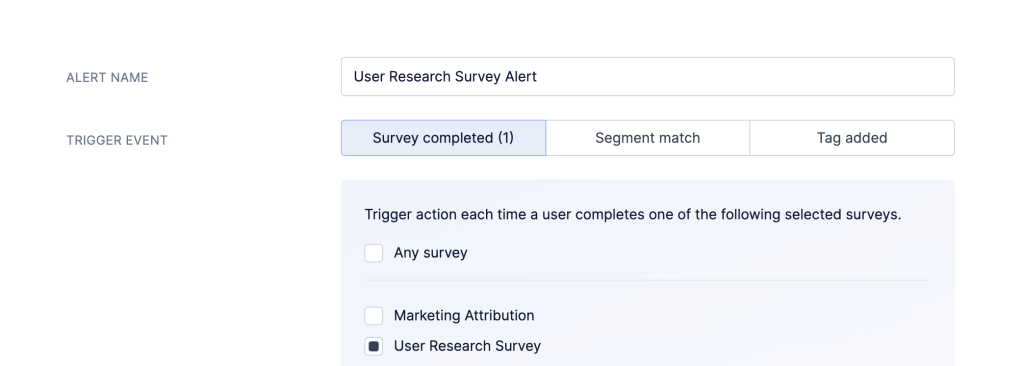
You can furthermore define conditions which need to be met before an alert is sent.
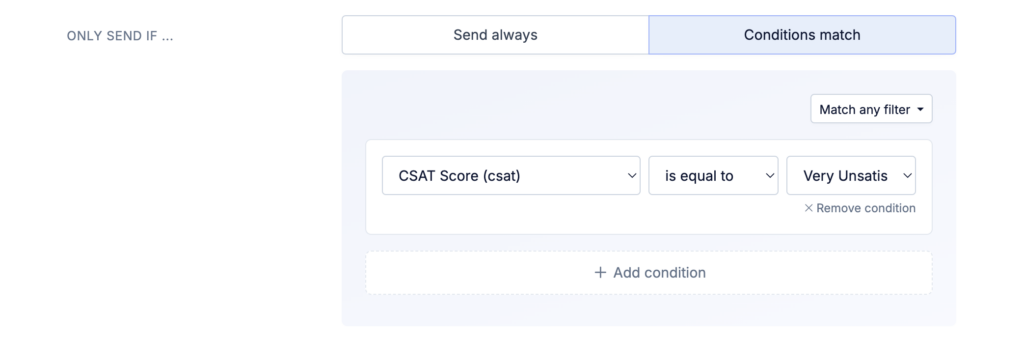
Choose data fields
By default, all response data is included in your alert. You can also choose to select specific data fields. When you choose to include selected data fields, you can also include other user traits in the alert.
Please note: The data labels which you’ll see in the Slack message correspond to the Trait names that you can find in the data index. This is because an alert might also contain other user traits that are not part of the survey response.
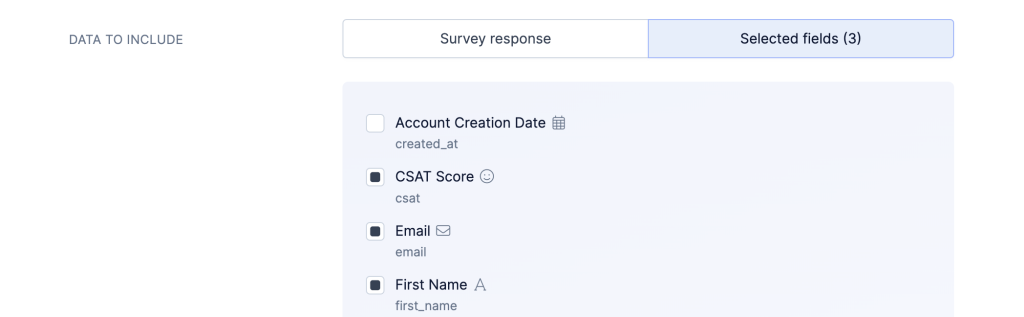
Connect your Slack account
Connect your Slack account by clicking on “Connect Slack Account”. You’ll be redirected to Slack where you need to grant permission to our application.
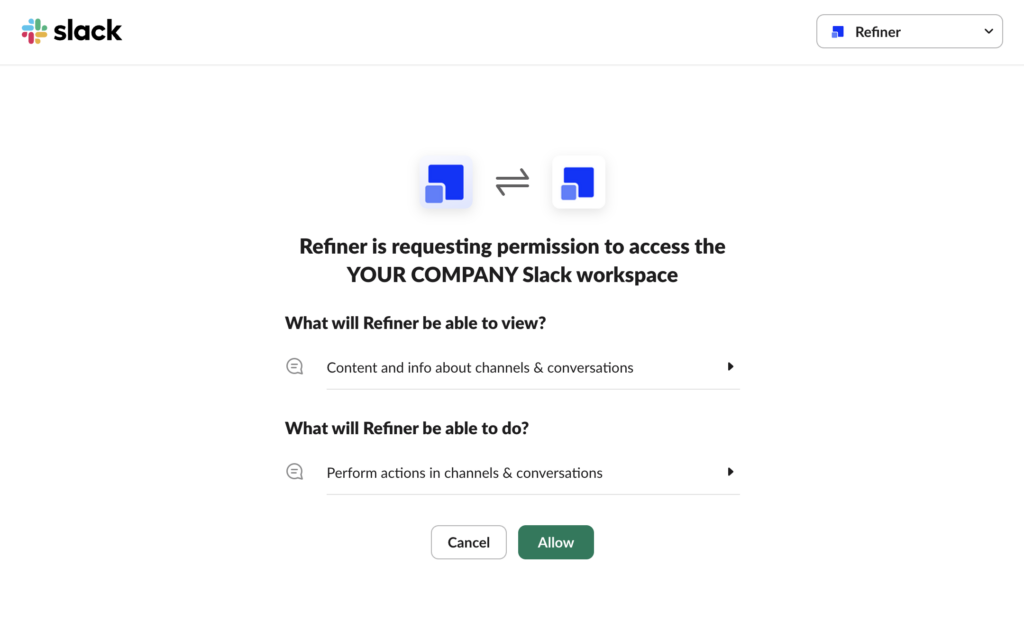
Select Slack channel
Once you granted Refiner permission to post to your Slack account, you can choose the channel in which you want to receive alerts.

Finally, click on “Send test”. Head over to your Slack account and check if you received a notification like shown below.
Save your new Slack alert and you are done! From now on, your team will be notified in real time when new survey responses are available or a user matches a specific segment.