Microsoft Teams Notifications
Introduction
Our Microsoft Teams integration offers a great way to keep your team in the loop and act on survey responses timely.
It allows you to receive notifications inside a Teams channel whenever new survey data is available, a response was tagged, or when a user enters a specific segment in Refiner.
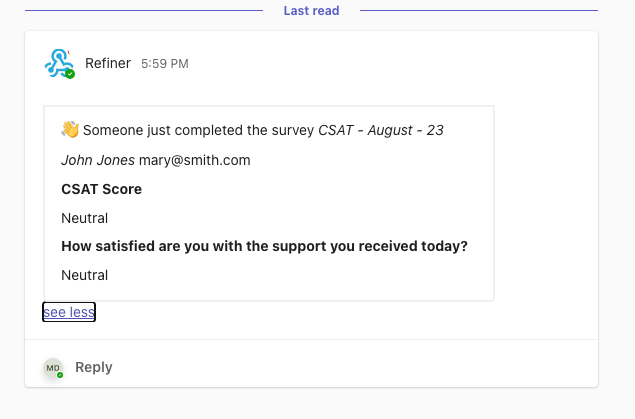
Create a new Teams alert
To set up email alerts, navigate to the “Alerts & Digests > Real-time Alerts” section of your Refiner dashboard. Click on “Create alert”. Then, choose “Create Teams alert”.
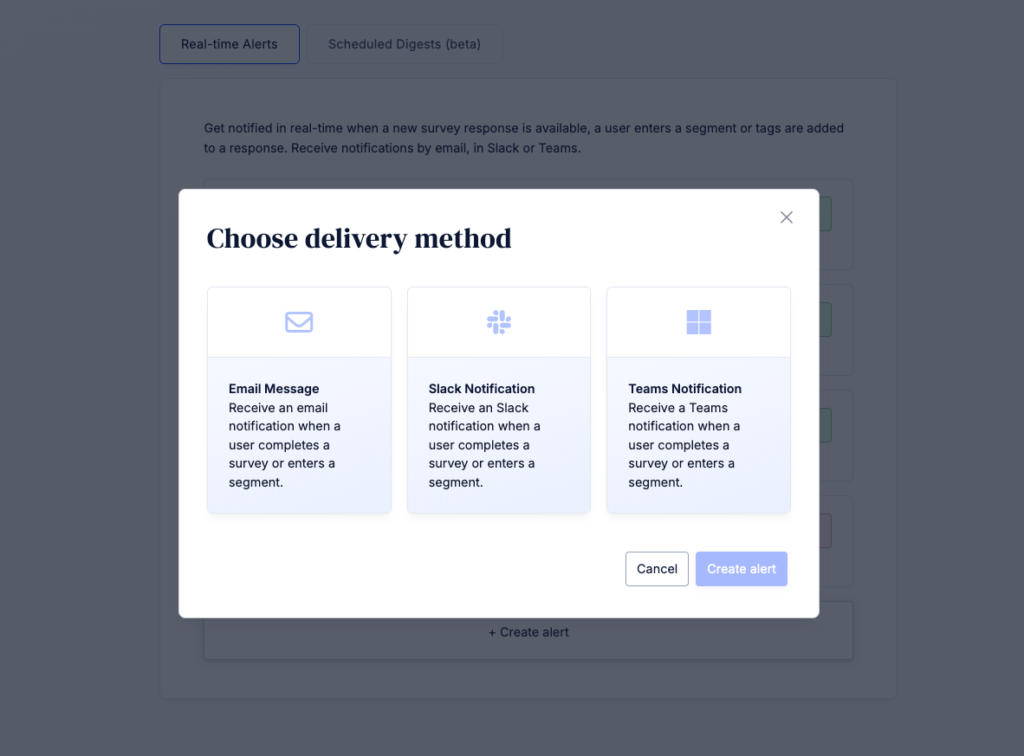
On the next page you’ll see a form with the settings of your new alert. As you can create multiple Teams Alerts, we encourage you to give a distinct name to your alert, for example “New Promoters”
Set trigger conditions
The “Trigger Event” section lets you define when you want to receive an alert. You can choose between “Survey completed”, “Segment match” or “Tag added”
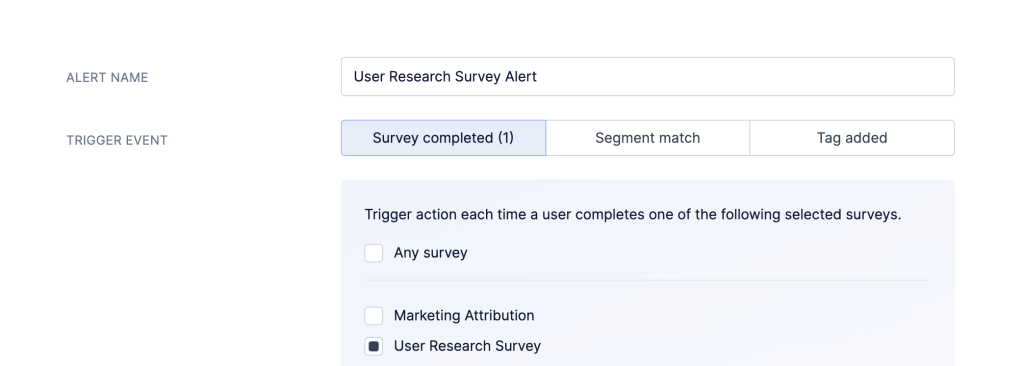
You can furthermore define conditions which need to be met before an alert is sent.
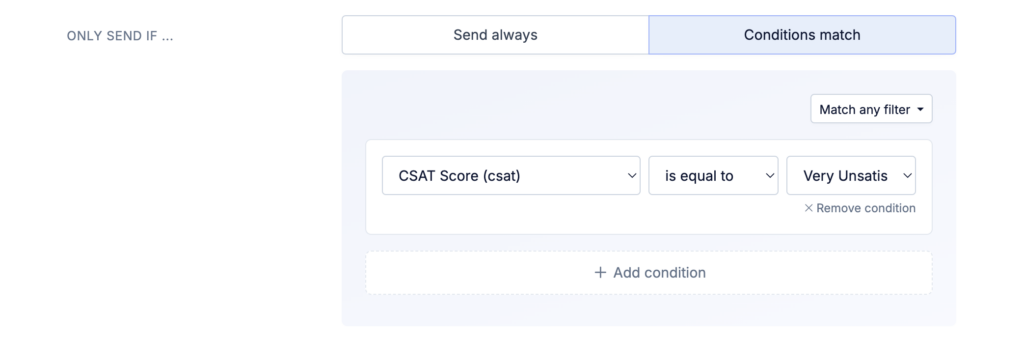
Choose data fields
By default, all response data is included in your alert. You can also choose to select specific data fields. When you choose to include selected data fields, you can also include other user traits in the alert.
Please note: The data labels which you’ll see in the Slack message correspond to the Trait names that you can find in the data index. This is because an alert might also contain other user traits that are not part of the survey response.
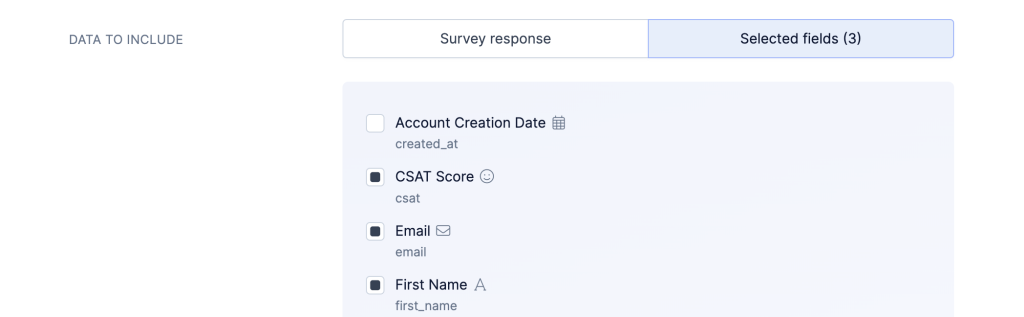
Create a Webhook in Teams
It’s now time to create a Webhook in your Microsoft Teams account. Creating a webhook in your Teams account is a prerequisite to receiving Refiner data.
Go to your Teams account and navigate to the channel where you want to receive alerts. Next to the channel name you’ll see three dots. Click on “Connectors”.
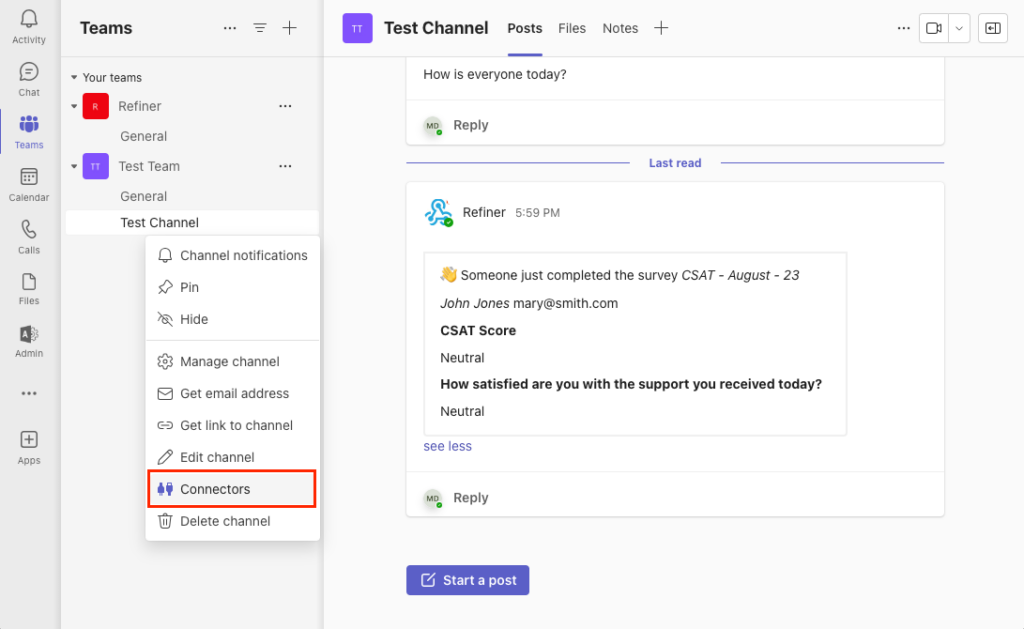
Search for “Webhook” and select “Configure” next to “Incoming Webhook”.
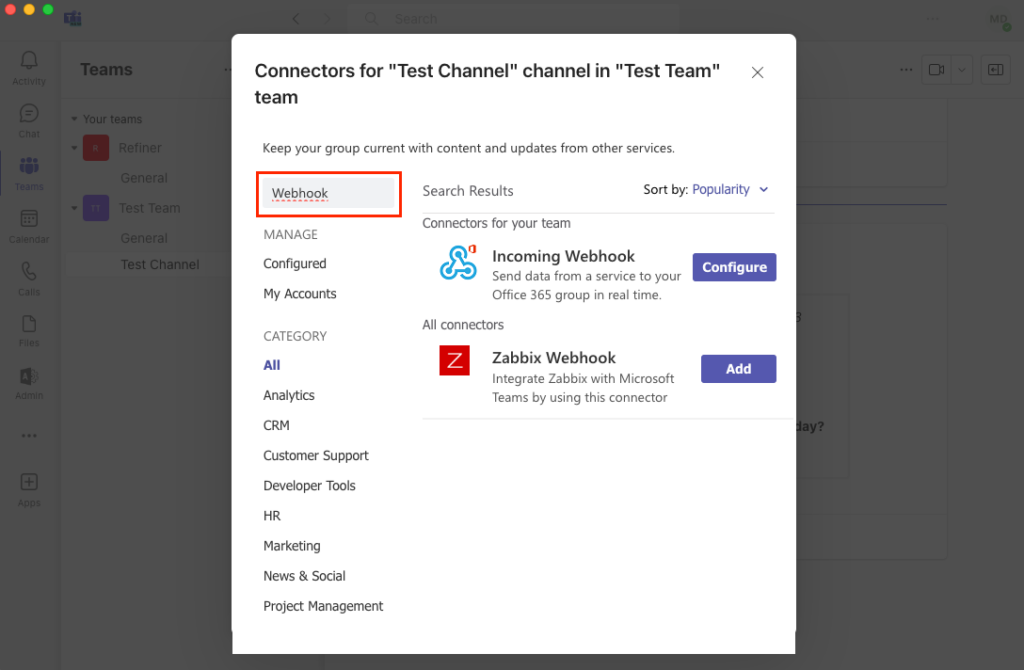
Create a new Webhook and copy the URL provided by Microsoft Teams to your Refiner alert
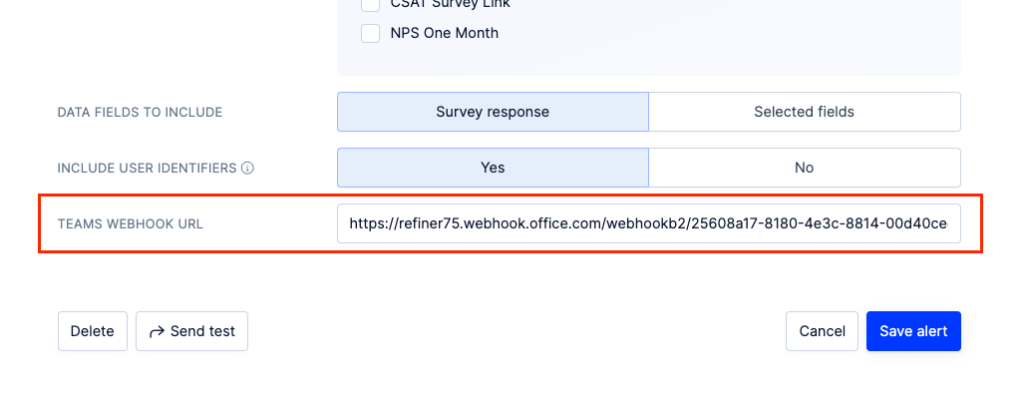
Finally, click on “Send test”. Head over to your Teams account and check if you received a notification like shown below.
Save your new Teams alert and you are done! From now on, your team will be notified in real time when new survey responses are available or a user matches a specific segment.