Make Integration
Make is an easy-to-use automation platform that lets you move data between apps automatically.
How to get started:
- Log in or create a free Make account
- Click on “Create a new scenario”
- Choose apps and services to get started
- Set up an automation based on changes in Refiner (triggers), and decide what data to pass on to the next step (action)
- Specify the details for each step
- Name and save your scenario
- Set a schedule detailing when and how often you want your scenario to run, and you’re ready to go!
Make lets you master two popular use cases:
- Send survey data from Refiner to more than 850 apps
- Import user data from the apps supported by Make to Refiner
Send survey responses from Refiner to other apps in real time
This integration lets you push survey responses from Refiner to other apps (like Google Sheets) using Make. The integration is powered by webhooks, which allows a synchronization of survey responses in real time. Keep in mind that we are using Google Sheets as an example, but you can pass the data to or from other apps like Airtable, Smartsheet, or various CRMs and email providers.
To get started, create a new scenario starting with the webhook module in Make. Make will then provide you with a webhook URL. Copy this URL, and head over to your Refiner account. Then, create a new webhook in your Refiner account, and point it to the URL provided by Make.
You can choose between two triggers in Refiner:
- When a user enters a segment in Refiner
- When a user completes a survey
Whenever your chosen trigger event happens, the event information will be passed to the webhook URL, Make will accept the information, and you will be able to insert a new row into your target Google Sheets spreadsheet via the “Google Sheets > Add a Row” module in Make.
This Make automation can look like this:
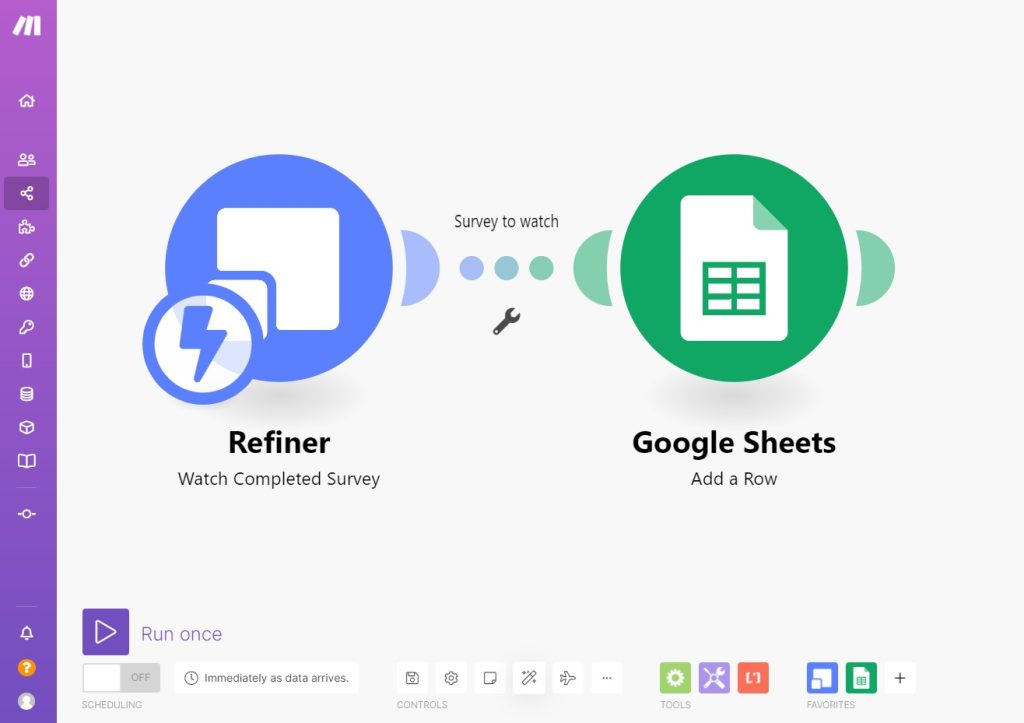
Import user data from Make to Refiner
In addition to sending survey data to Google Sheets via Make, you can also import user data from third party apps to Refiner. This data can then be used to create user segments in Refiner for more precise targeting. A typical example of this integration is a scenario in which your source data is located in a Google Sheets spreadsheet, and you need to pass the data on to Refiner.
To set up this integration, create a new scenario in Make, and start with the “Google Sheets > Watch Rows” module. Then, add the “Refiner > Identify a User” module. When prompted for an API key in the Refiner module in Make, head over to your Refiner account in Refiner web UI, and locate your API key in the section “Integrations > Make”.
The finalized scenario may look like this:
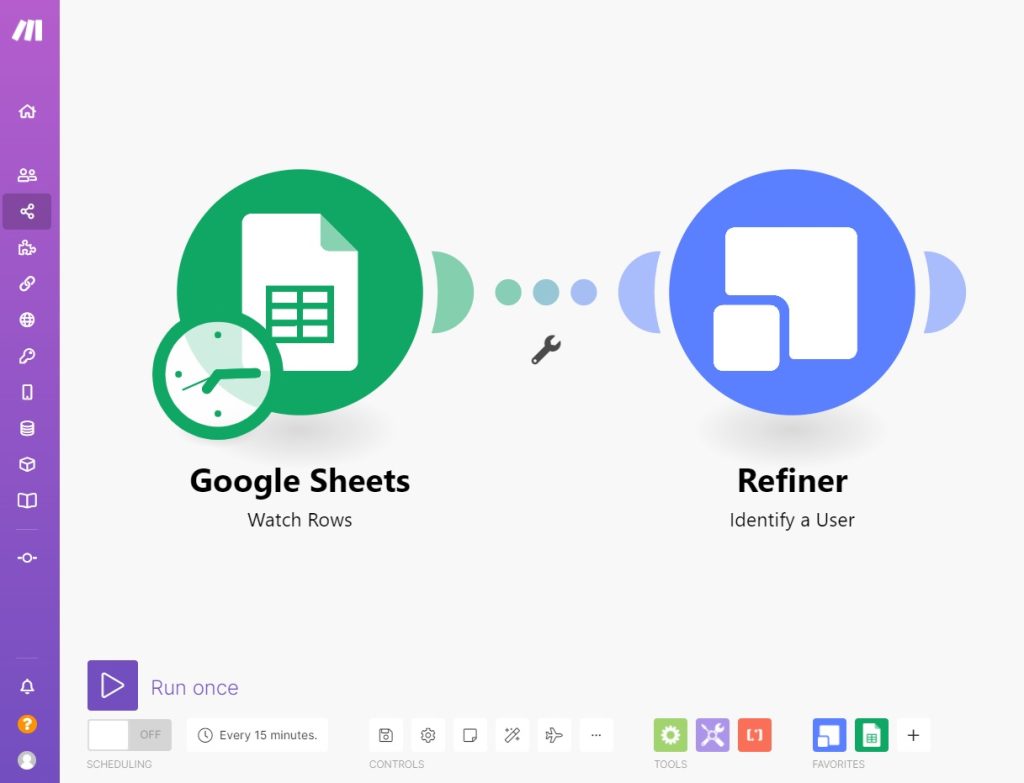
If you have any questions about these integrations, please don’t hesitate to reach out to our support team.