Response Lists
Introduction
The Survey Response page gives you quick access to recent survey responses. The page provides various filters options, allows you to create lists, and download survey data as spreadsheets.
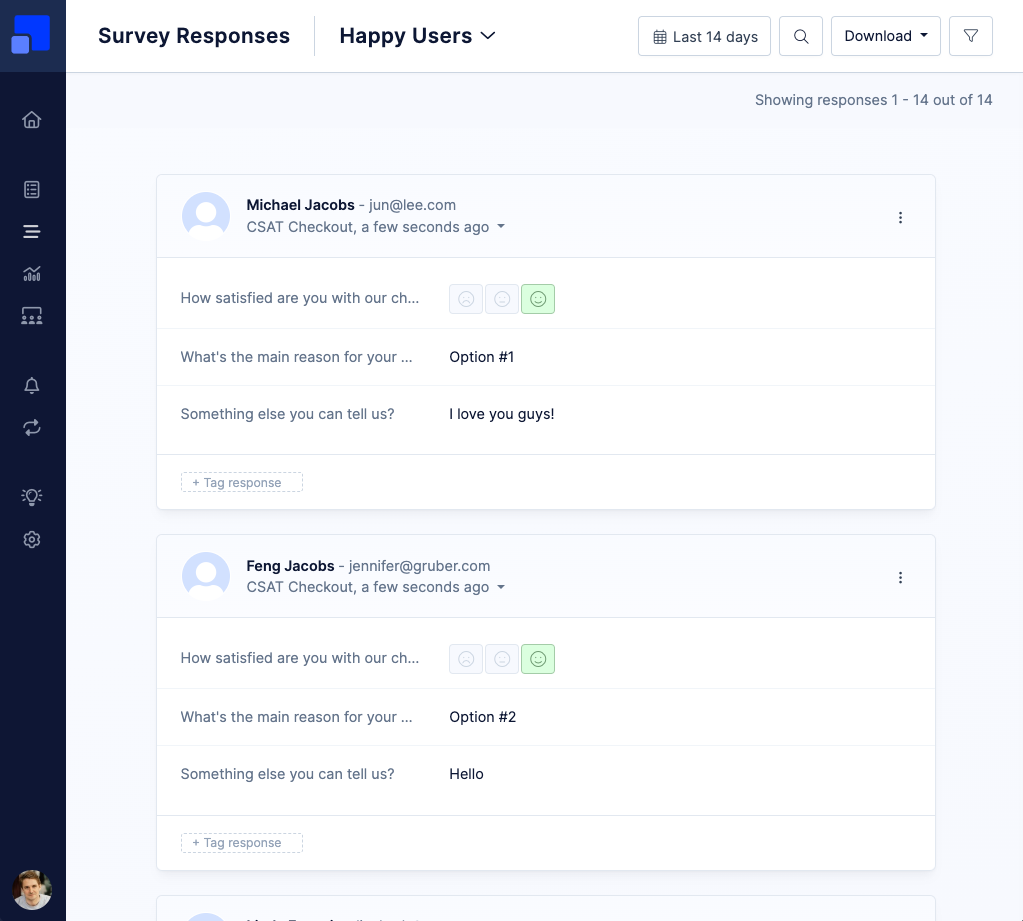
Filter survey responses
A sidebar on the right side of the page allows you to quickly filter responses and locate the ones you are interested in. Available filters are
- Response Value Filter
- Survey Filter
- Tag Filter
- Segment Filter
- Response Type Filter (Completed, Partial, View)
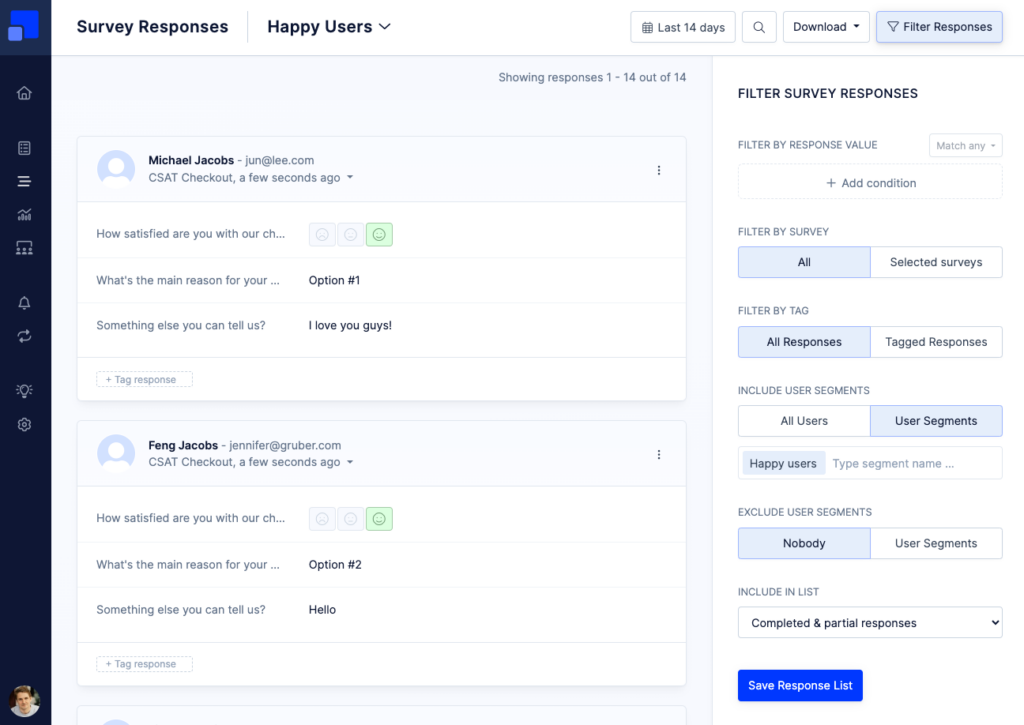
The Response Value filter options allows you to combine multiple value conditions with and “Match any” or “Match all” option. You can perform a simple “equals” comparison, or use operations such as “greater than” or “lower than”.
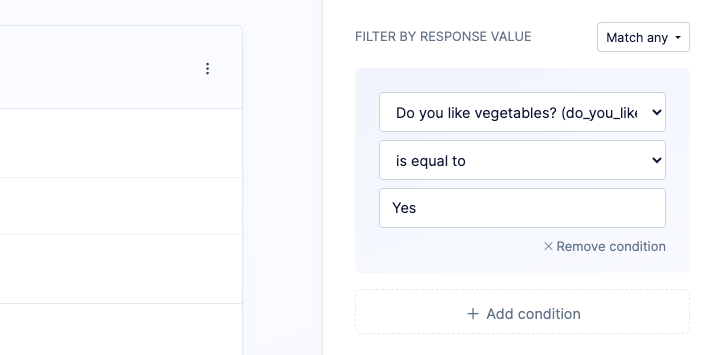
Save filters as lists
You can save filters as a list for you and your team. Once you save a new list view, it will appear in a dropdown menu in the header section of the page. From this moment on, you and your team can easily navigate through different lists.
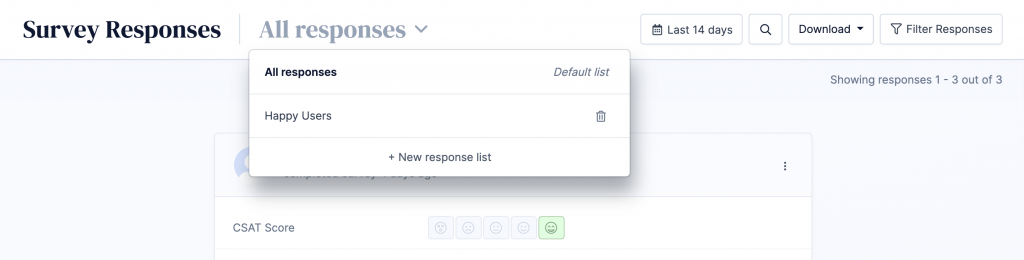
Global date range
The survey page has a global date range setting in the top navigation, allowing you to quickly access survey responses from different time periods.
Refiner uses the “last shown” date as a reference date for ordering and filtering survey responses. Please note that the “last shown” date of a survey response can be updated over time, for example if you are using our Follow-Up Mode.
Export survey responses
The Survey Responses Lists include a download option in the top right corner of the page. We’ve written a dedicated article on data export options in Refiner.