Email Digests
Introduction
Email Digests make it easy to keep your team informed about key survey metrics without needing to log into the dashboard. You can schedule digests to be delivered automatically on a daily, weekly, or monthly basis, depending on your reporting needs. Each digest includes core metrics from your selected surveys, helping your team stay aligned and up to date with the latest feedback trends.
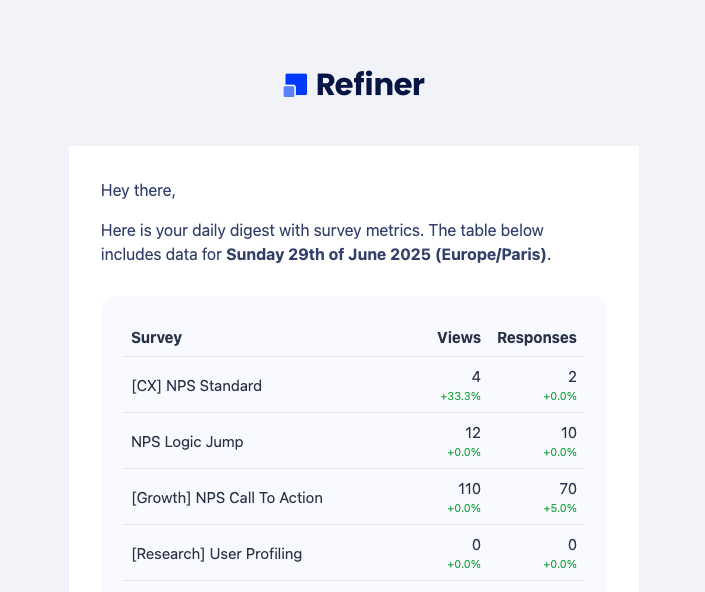
Create a new digest
To set up email digests, navigate to the “Alerts & Digests > Scheduled Digests” section of your Refiner environment. Click on “Create digest”, choose “Email Message” an finish with “Create digest”.
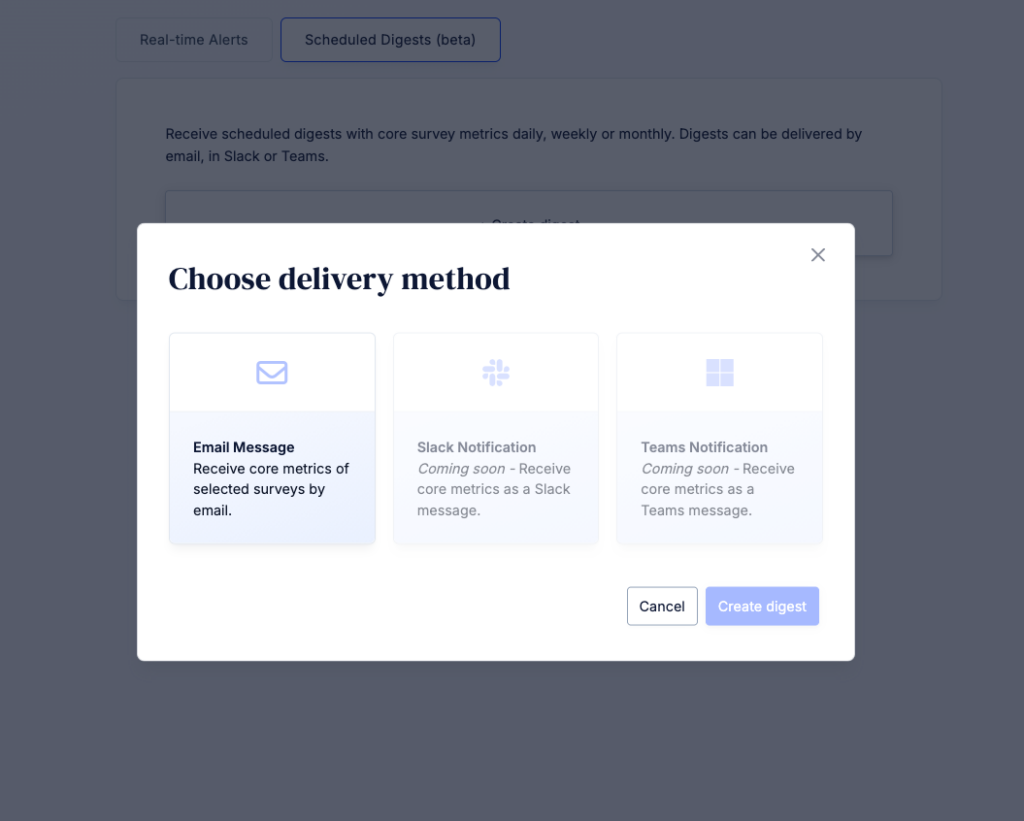
On the next page, you’ll see a form with the settings for your new digest. Since you can create multiple email digests, we recommend giving each one a distinct name, such as “Daily Digest for all surveys”.
Set frequency and timezone
Digests are sent either daily, weekly, or monthly at midnight in your chosen time zone.
- Daily digests include data from the current day, spanning midnight to midnight.
- Weekly digests include data from the past seven days. You can choose which day of the week you want to receive the digest.
- Monthly digests are sent on the last day of the month at midnight and include data from the entire calendar month.

Choose surveys
By default, core metrics from all surveys are included in the digest. You can also choose to include only specific surveys from your environment.
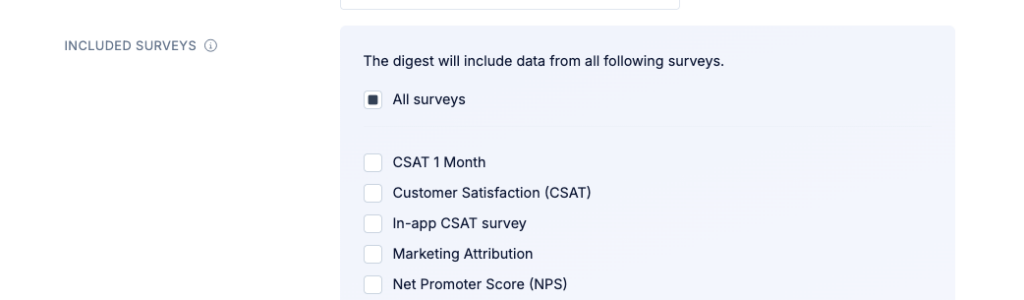
Select recipients
Finally, you’ll need to choose which team members should receive the digest email.
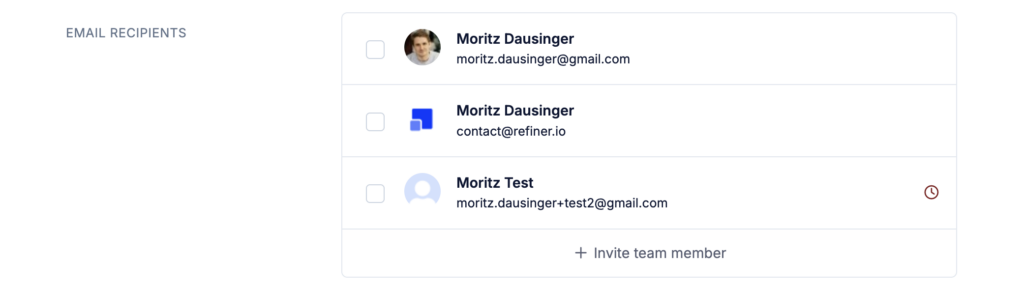
Before saving your digest, you can click on “Send test”. Head over to your inbox and check if you received a notification.
Save your new email digest and you are done!