Email Notifications
Introduction
Email Notifications make it easy to keep your team in the loop and act on survey responses timely.
You can receive notifications by email whenever new survey data is available or when a user enters a specific segment in Refiner.
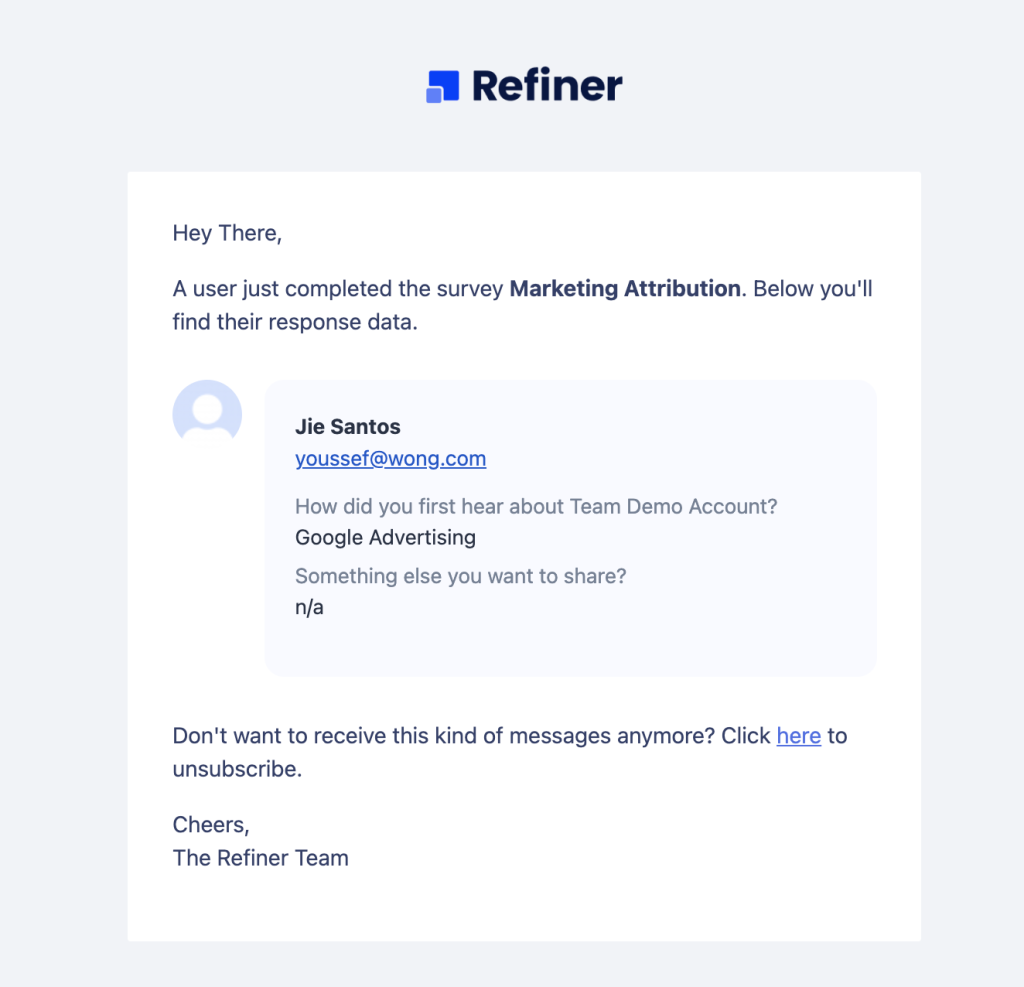
Create a new alert
To set up email alerts, navigate to the “Alerts & Digests > Real-time Alerts” section of your Refiner dashboard. Click on “Create alert”, select “Email Message” and hit “Create alert”.
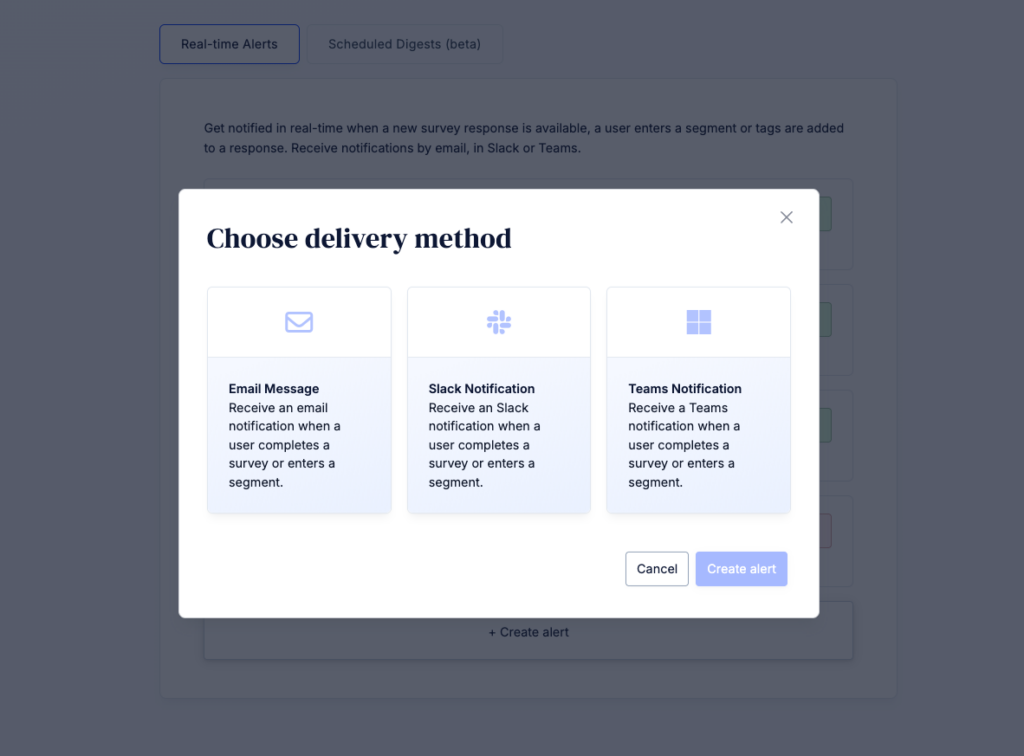
On the next page you’ll see a form with the settings of your new alert. As you can create multiple Email Alerts, we encourage you to give a distinct name to your alert, for example “New Promoters”
Set trigger conditions
The “Trigger Event” section lets you define when you want to receive an alert. You can choose between “Survey completed”, “Segment match” or “Tag added”
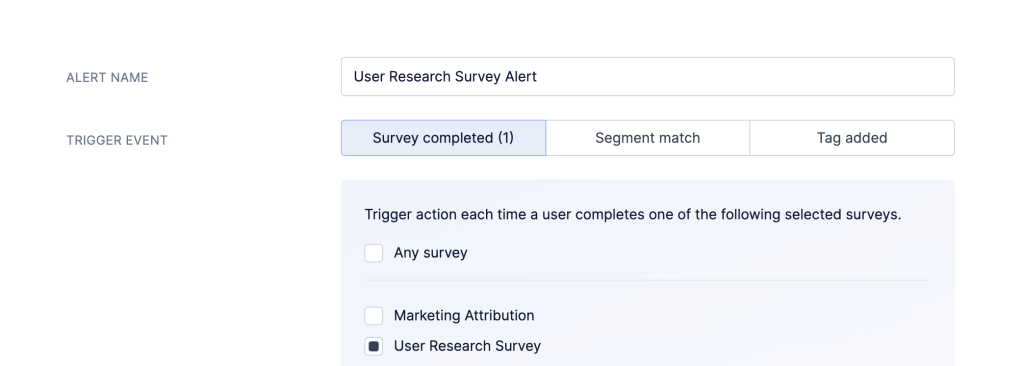
You can furthermore define conditions which need to be met before an alert is sent.
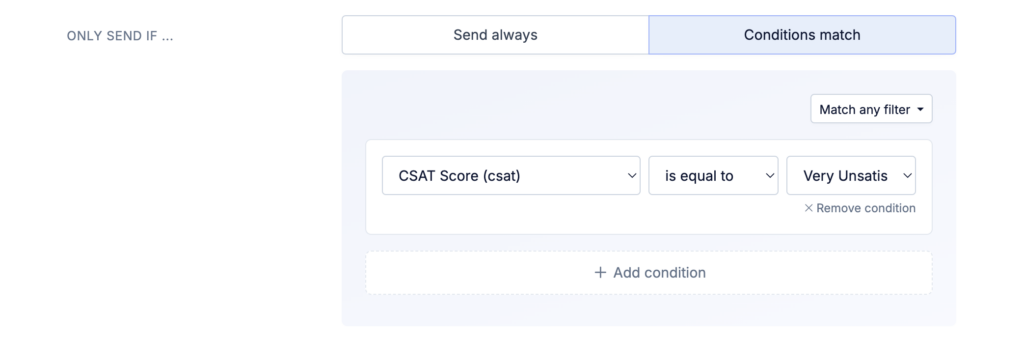
Choose data fields
By default, all response data is included in your alert. You can also choose to select specific data fields. When you choose to include selected data fields, you can also include other user traits in the alert.
Please note: The data labels which you’ll see in your email correspond to the Trait names that you can find in the data index. This is because an alert might also contain other user traits that are not part of the survey response.
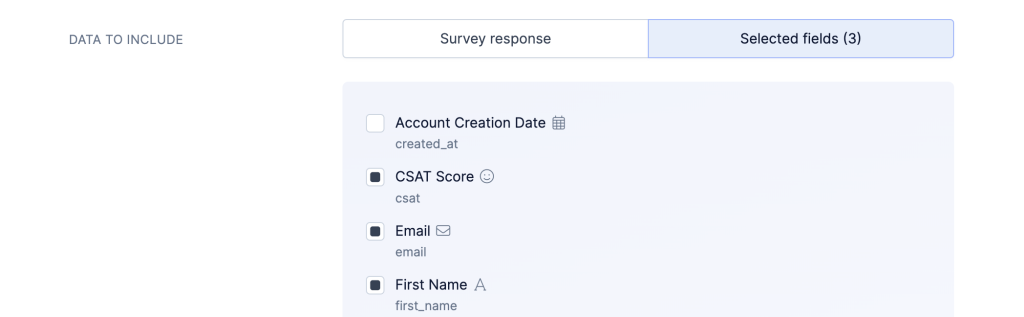
Select recipients
Finally, you’ll need to choose which team members should receive an email alert.
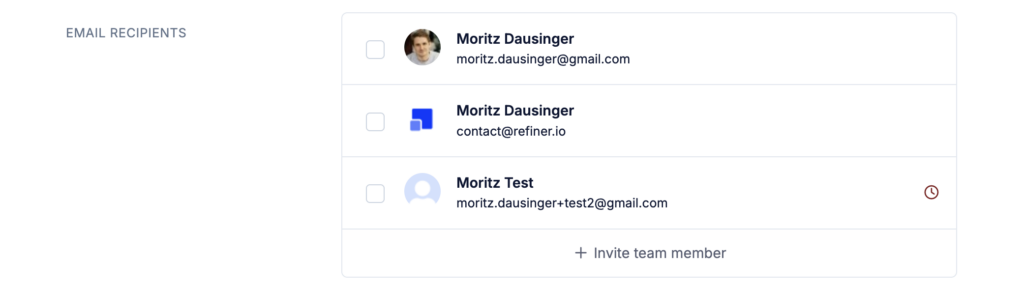
Before saving your alert, you can click on “Send test”. Head over to your inbox and check if you received a notification.
Save your new email alert and you are done!