Data Settings
Introduction
The Data Settings page gives you control over what data is stored in your Refiner environment, and how long this data should be kept.
Data Retention Settings
In addition to manually deleting user data, you can also set time-based data retention policies.
You can choose to delete old user user – including their survey responses, traits, and activity records – after a certain time of inactivity.
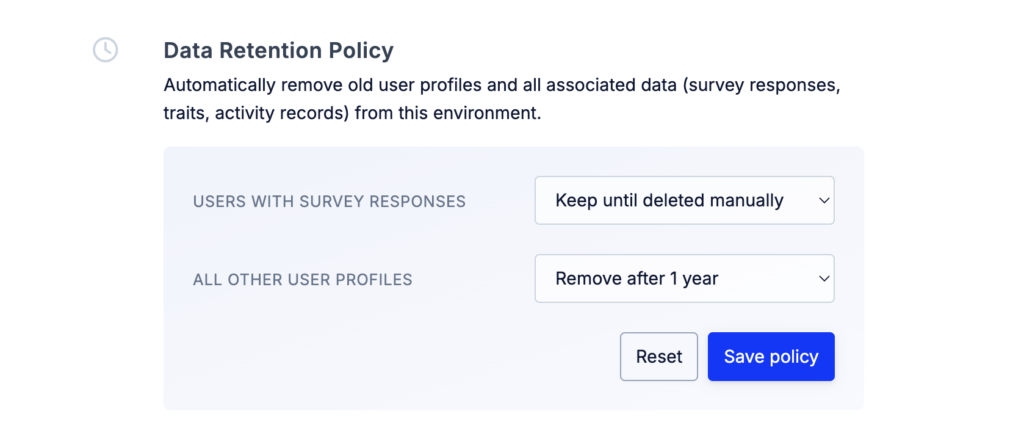
Two options are available in under SETTINGS > DATA SETTINGS:
- Delete data of users that did respond to at least one survey after a certain time of inactivity
- Delete data of users that did not respond to any survey after a certain time of inactivy
The reference time for “Inactivity” is the moment we last saw the user on our end. Most of the time this means the last time they logged in to your app our navigated through your website.
Metadata Collection
To protect end-user privacy, Refiner does not collect any user metadata by default. However, you can enable automatic metadata collection in your project settings. It’s possible to add metadata to contact records, as well as individual survey responses.
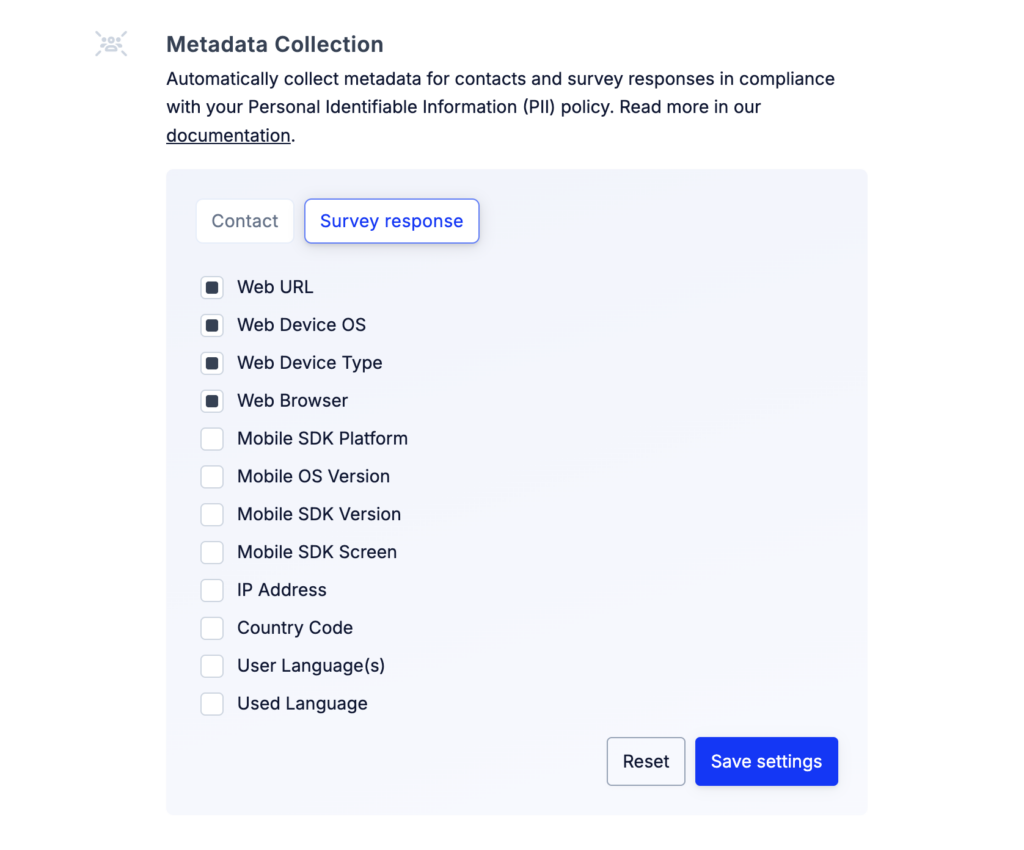
Once enabled, Refiner will automatically gathers data about your users and their environment. This information can help you better segment users, analyze behavior, and personalize survey experiences.
The following metadata fields can be collected:
| Field name | Identifier | Description |
|---|---|---|
| First seen at | first_seen_at | Timestamp of the user’s first recorded activity. |
| Last seen at | last_seen_at | Timestamp of the user’s most recent activity. |
| Survey views count | form_views_count | Total number of surveys viewed by the user. |
| Survey responses count | form_submissions_count | Total number of surveys submitted by the user. |
| Last survey response | last_form_submission_at | Timestamp of the user’s most recent survey submission. |
| Last survey view | last_form_view_at | Timestamp of the user’s most recent survey view. |
| Country code | country | Two letter country code (ISO 3166) determined from the user’s IP address. |
| Current screen | current_screen | Screen the user is currently viewing (mobile SDK only). |
| Current URL | current_url | URL of the page where the survey is displayed (web only) |
| IP address | ip_address | IP address of the user at the time of the session. |
| User language(s) | locale | User’s browser or device preferred languages setting (e.g., “en,de,fr”) or the value you’ve set using setLocale method. |
| Language used | locale_used | The actual language used to display the survey to the user. |
| Mobile OS version | mobile_os_version | Version of the mobile operating system. |
| Mobile Platform | mobile_platform | Platform type on mobile (e.g., iOS, Android). |
| Mobile SDK version | mobile_sdk_version | Version of the Refiner mobile SDK in use. |
| Web Browser | web_browser | Web browser used by the user (e.g., Chrome, Safari). |
| Web Device OS | web_device_os | Operating system of the user’s device (e.g., macOS, Windows). |
| Web Device Type | web_device_type | Type of device used (e.g., desktop, tablet, mobile). |
Partial Responses
By default, Refiner stores survey response data after every step of a survey. In the event that a user stops replying to a survey halfway through, you’ll still see their answers to the first questions in your Refiner dashboard. We are calling these survey responses “Partial Responses”.
Having the option to collect Partial Responses enabled, will give you more data points to work with. This is especially true if your surveys contain several questions as there is usually a drop-off after 2-3 questions.
However, there might be scenarios where you only want to store completed survey responses where the user actually finished the entire survey.
You can toggle the option to collect partial survey data under “SETTINGS > DATA SETTINGS”.
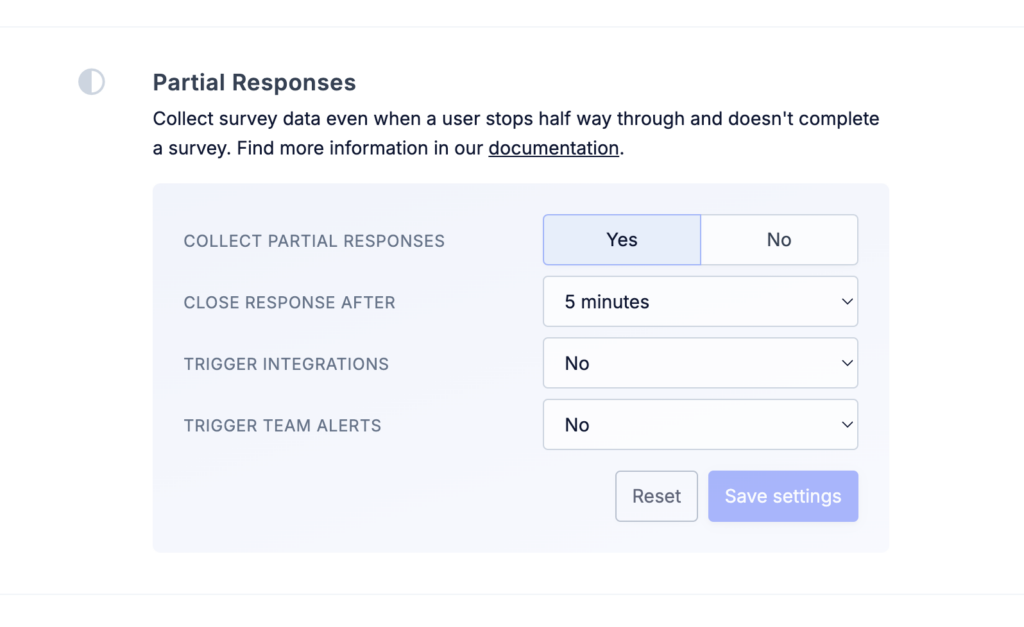
If the option is activated, you can choose after how many minutes Refiner should consider a partial survey response as “closed”. You can also choose whether or not partial survey responses should trigger alerts and integrations that usually only trigger on completed responses.
Purge all user data
The Data Settings page lets you purge all user data. This option is helpful if you finished testing and want to clean up your environment.
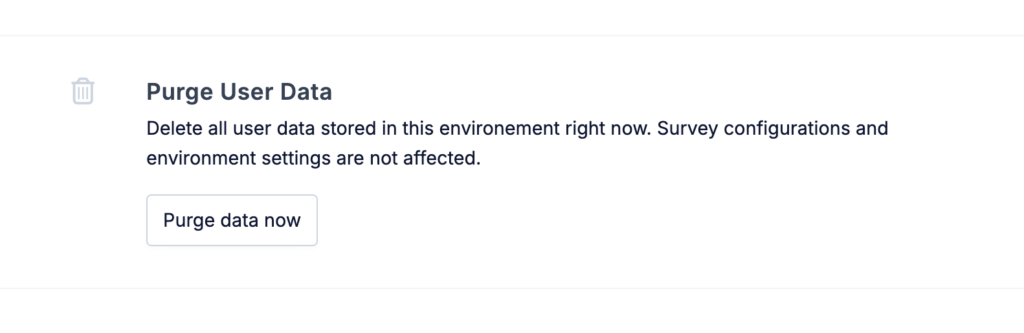
When purging user data, the following data objects are deleted from your environment:
- User Profiles: All user profiles that were created when identifying users or when an anonymous user responded to a survey for the first time. These profiles include user traits that will be deleted as well.
- Tracked Events: The events that were recorded with the “trackEvent” method of our JavaScript SDK, Mobile SDKs or through our API
- Survey Responses: The responses that you collected from your users using the surveys in your environment.
Purging user data will immediately wipe all above mentioned data from our system and the action can’t be undone.
All other data (surveys, traits, segments, dashboards, alerts, …) will persist and you’ll be able to continue using the environment.