Mixpanel
Introduction
Mixpanel is a popular product analytics and customer data platform for SaaS and Mobile app businesses. Our Mixpanel integration makes it easy to send survey response data from Refiner to your Mixpanel account, as well syncing user cohorts from Mixpanel to Refiner.
Prerequisites
Before setting up this integration, please make sure that you are identifying your users in Refiner and Mixpanel with the same identifier (userId). If your user identifiers don’t match up, Mixpanel and Refiner won’t be able match and merge user profiles correctly.
Send survey response data to Mixpanel
If you want to enrich user profiles in Mixpanel with survey response data, follow the steps below.
In your Refiner dashboard, go to “Integrations > Mixpanel”.
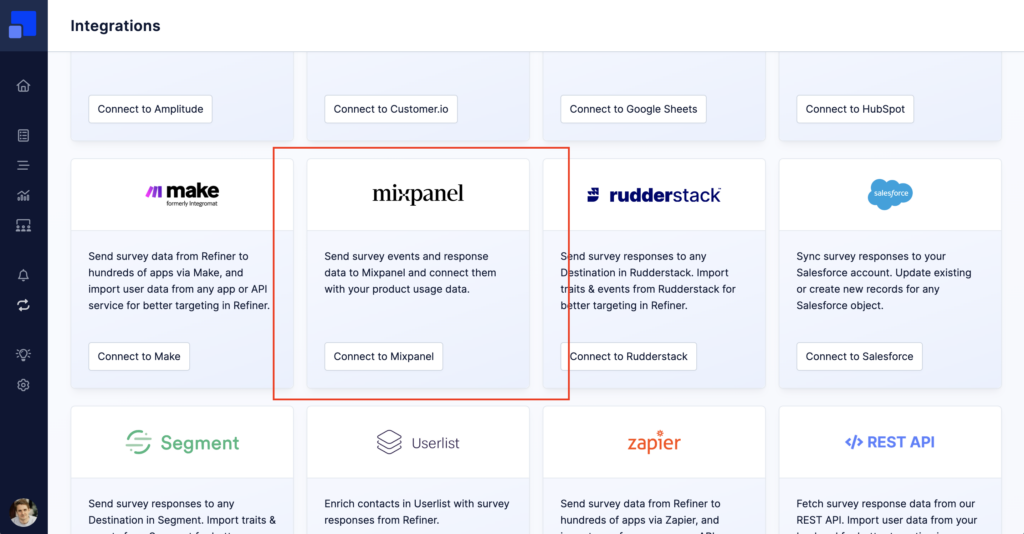
Go to your Mixpanel account and grab your Mixpanel Project ID, as well as your Mixpanel API key. Paste both in the Refiner integration screen.
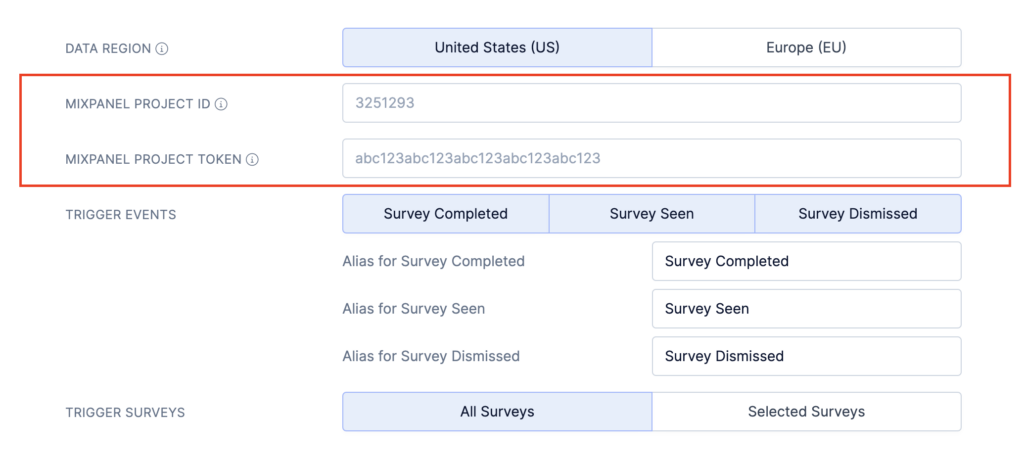
Choose which surveys events you want to receive. The events “Survey Seen” and “Survey Dismissed” contain the name and id of the survey. The event “Survey Completed” also contains all survey response data.
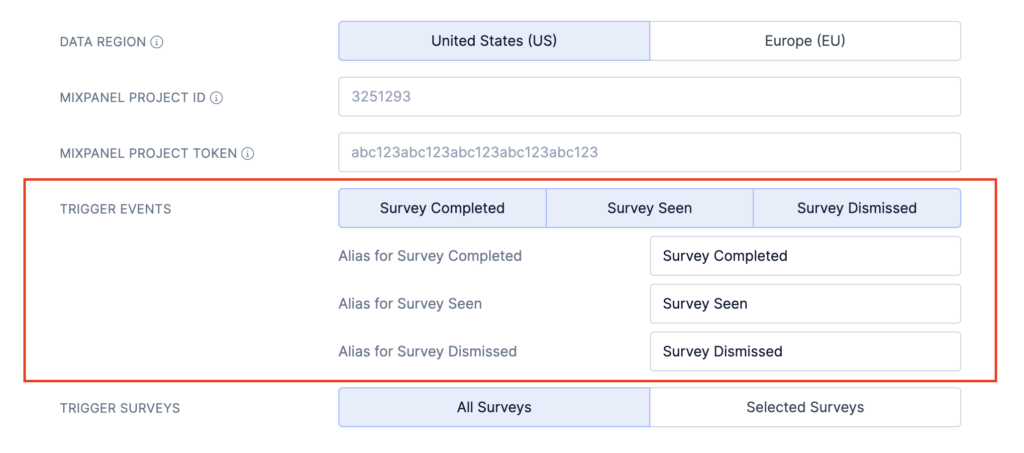
You can also change the name of the events to match your current naming convention in Mixpanel.
You can choose whether to include only the data linked to the survey response in the request, or to include additional user traits as well.
Choose which surveys events you want to receive. By default, Refiner will send data to Mixpanel for all your surveys.
Hit “save” and you are done.
From this moment on, survey response data will automatically flow to your Mixpanel account.
Sync user cohorts from Mixpanel
Besides pushing survey data to your Mixpanel account, you can also sync user cohorts that you created in Mixpanel to Refiner. Synced user cohorts can then be used as a Target Audience for in-product surveys.
To set up this integration, you’ll first need to create a Manual Segment in Refiner that will accomodate all user profiles from your Mixpanel cohort.
Once done, you’ll create a webhook in Mixpanel pointing to your newly created user segment. You can find a detailed guide on how to create a webhook in Mixpanel in their documentation.
When creating a webhook in Mixpanel, you’ll be asked to provide a target URL. You can grab the URL pointing to your newly created user segment under “Integrations > Mixpanel” in the tab “Import cohorts from Mixpanel”.
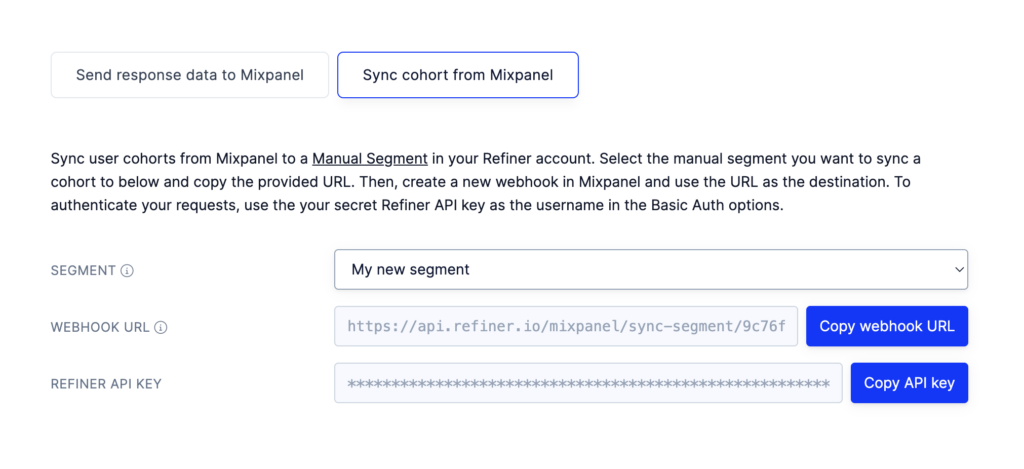
To authenticate data coming from Mixpanel, you’ll also need to provide your Refiner API key in the “Basic Auth” section of the webhook. The Refiner API key needs to be put in the “Username” field. The “Password” field can have an arbitrary value. You can also leave the Basic Auth section empty and append “?api_key=<your_api_key>” to the webhook URL.
Once you entered the target URL and your Refiner API key, all cohort members will get synced form Mixpanel to your manual segment in Refiner in real-time.
Mixpanel user profiles are mapped to records in Refiner using the “Distinct Id” and the identifier you used when you identify your users in Refiner. If a user profiles does not yet exist in your Refiner account it will be created automatically when the cohort is synced.
If you have any questions about this integration, please don’t hesitate to reach out to our support team.