Manual Segments
What are Manual Segments?
Manual segments let you freely group people in your Refiner environment. As the name suggests, you’ll add and remove users manually – either by selecting them one by one in your user list, or by importing a list of users from other tools you are using.
Create a Manual Segment
To create a new Manual Segment click on “Create segment” in the left side bar where you see all your segments. Then enter the name of your new segment and choose “Manual Segment”.
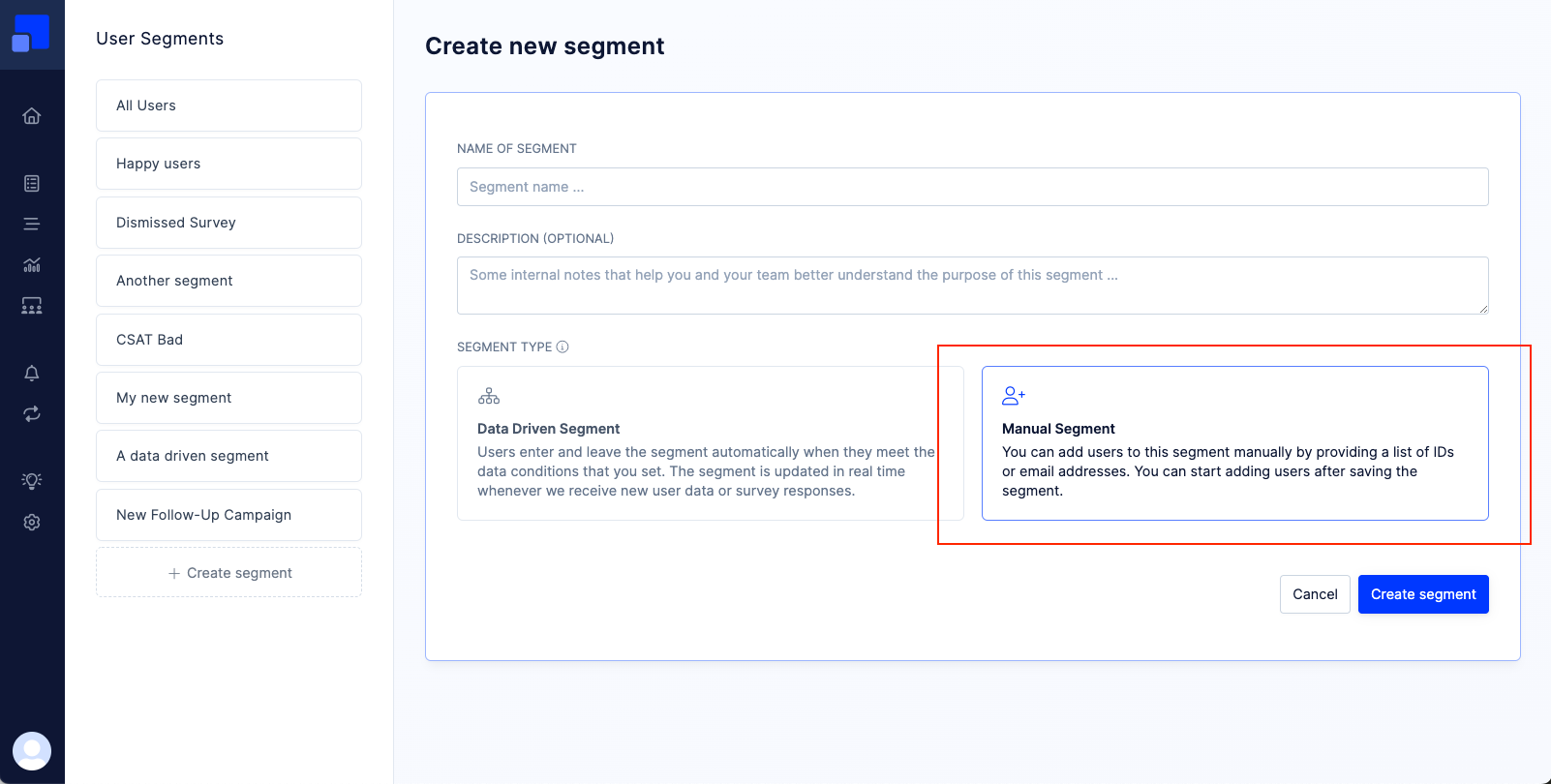
Add users to a Manual Segment
On the User Segments list, select as many users as you like. Then, click on “Action > Add to segment”.
You can find users by navigating through the list, or search for specific users using the search. The search finds users by their ID, their email address and their name.
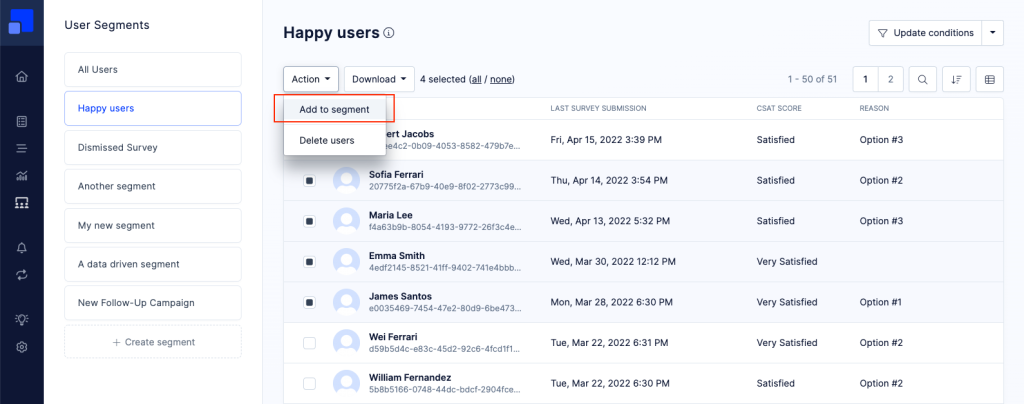
You’ll then be prompted to choose and existing Manual Segment or create a new one.
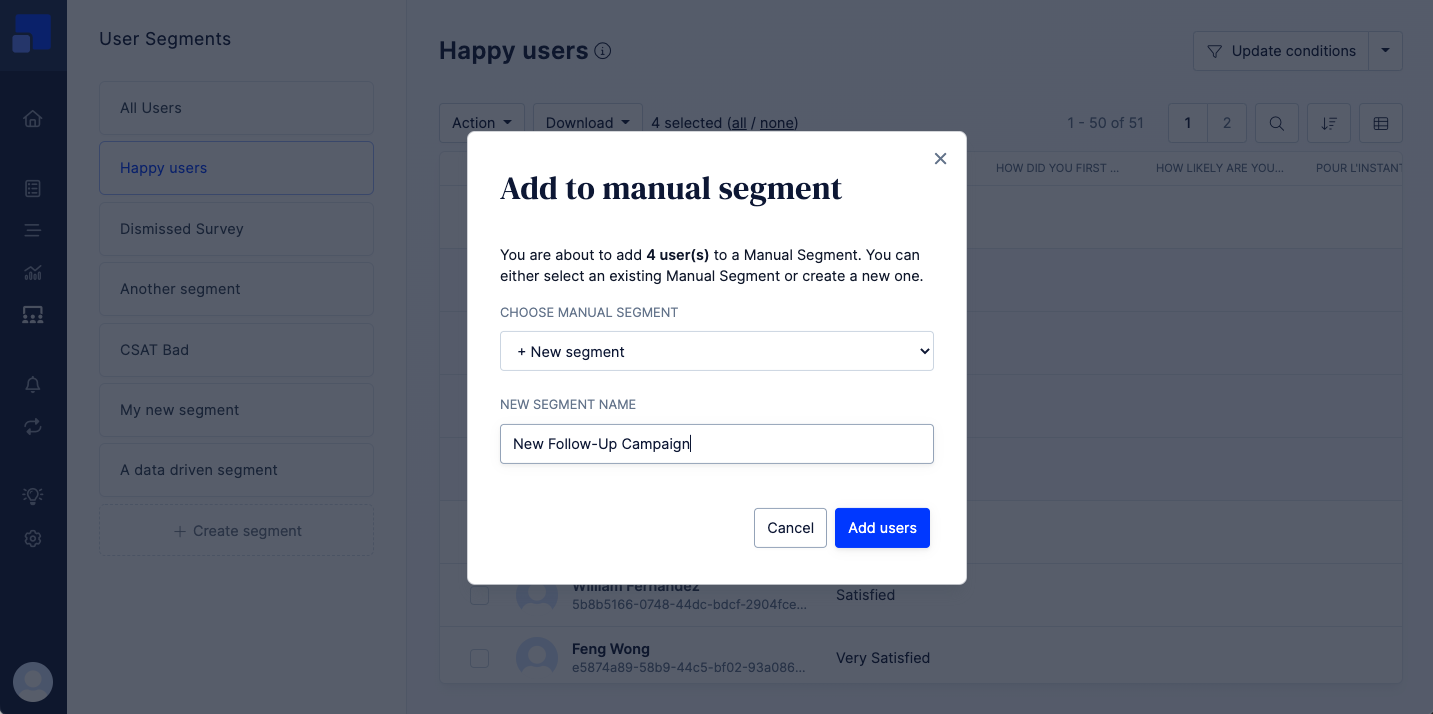
Once confirmed, you’ll find the segment in the left sidebar next to all other segment. Manual Segments are labelled as such above the page title.
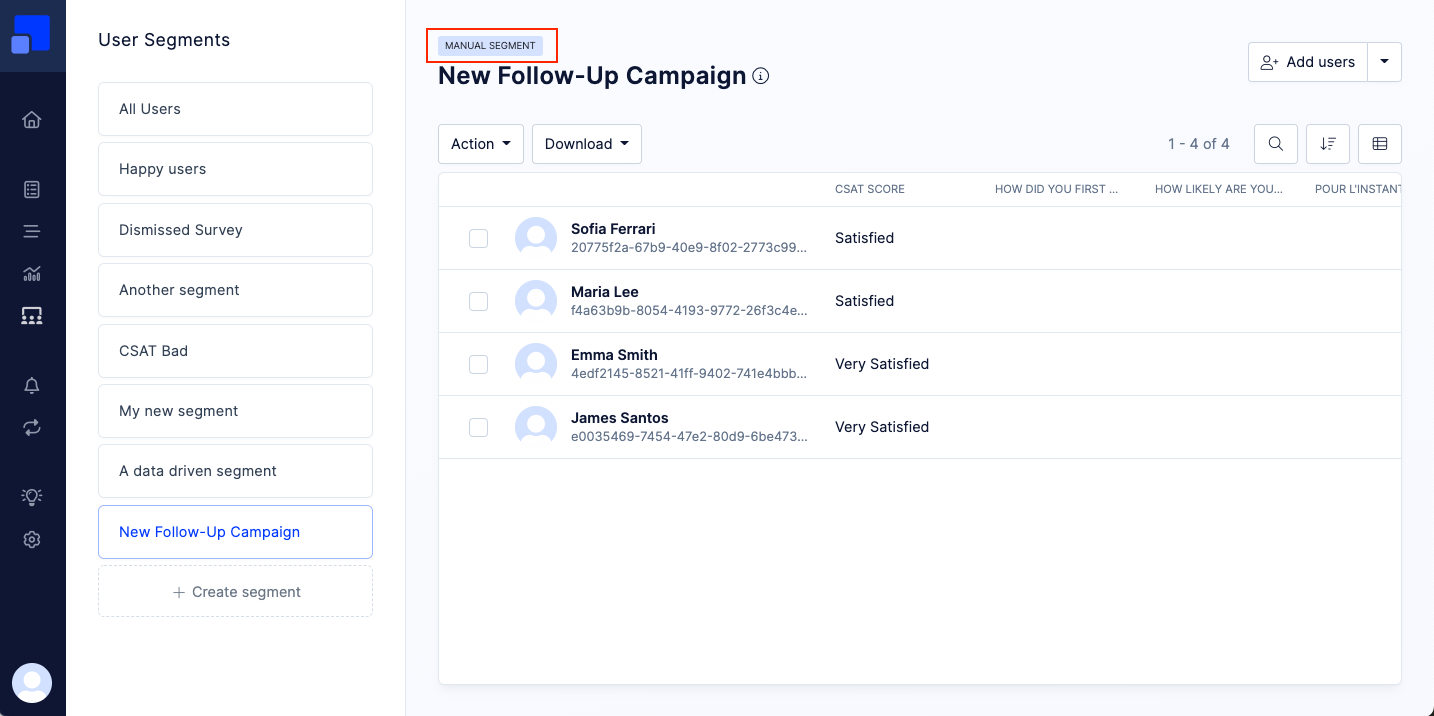
Import users by Id or Email
Manual Segments also allow you to import users from a third party source. For example a spreadsheet or an export from another tool you are using.
Click on “Add Users” in the top right corner of the segment page.
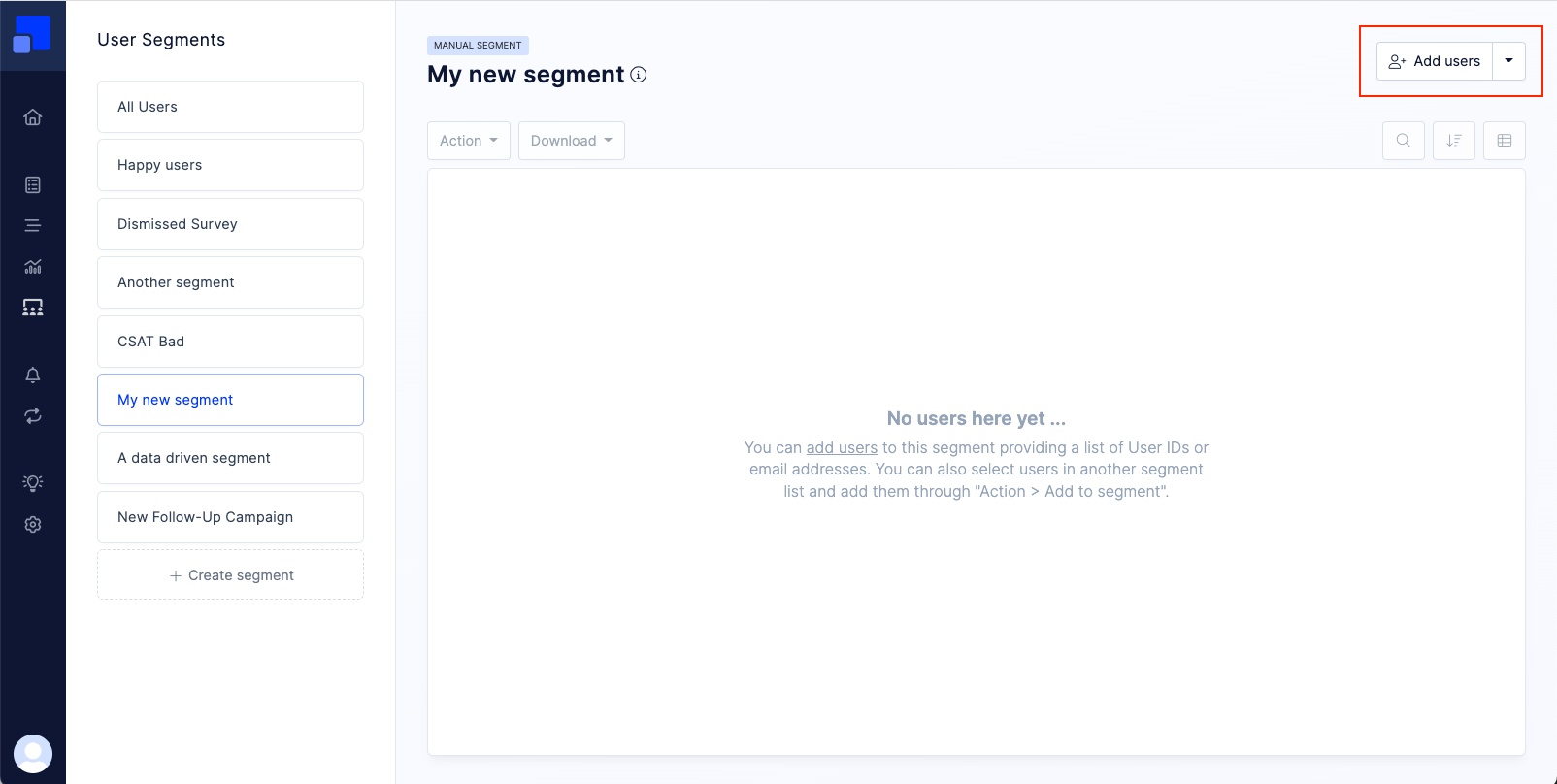
You have two options for importing user groups from a third party source. You can either provide a list of User IDs, or a list of email addresses.
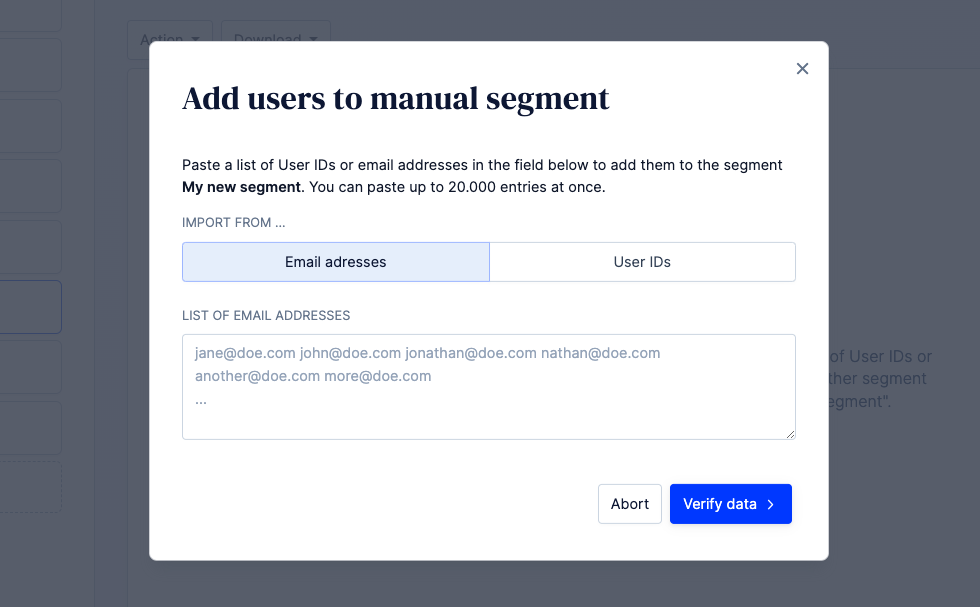
Which option you’ll choose depends on what data you have at hand. Both options will trigger the same behaviour, which is:
- For each provided value, Refiner will try to identify an existing user in your user list
- If no user can be found, Refiner will create a new user using the provided user id or email address
- The identified or newly created user will be linked to your Manual Segment