Logic Jumps
Introduction
Logic Jumps – also sometimes referred to as Conditional Questions or Branching Logic – allow you dynamically skip or move to specific questions within a survey. They allow you to build alternative flows within a survey, based on response data provided by the user, or through randomness.
Two types of logic jumps
Refiner provides two different types of logic jumps. The first one is a rule based approach where the user is redirected to a specific element based on their responses to previous questions. The second one is a random logic jump which sends the user to a specific element based randomly.
Rule based logic jumps
Rule based logic jumps allow you to dynamically adapt the survey flow based on survey responses provided by the user.
Rule based Logic Jumps are a great fit when you want to show different follow-up questions, show a Call-To-Action, or automatically redirect to a website, based on the response to rating question (NPS, CSAT, …).
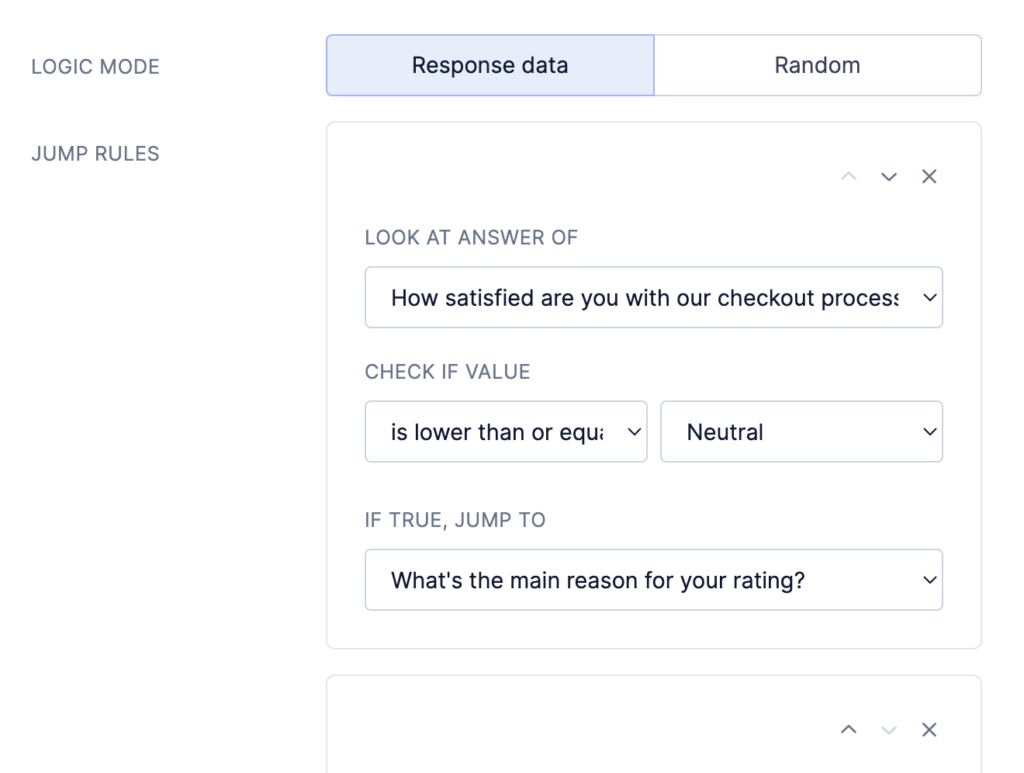
Random jumps
Random jumps are based moving the user to a specific element in your survey based on randomness. You can define two or more target elements to which the user will be moved.
A popular use case for random logic jumps testing two types of message to (A/B test), or randomly showing different Call To Actions (CTA).
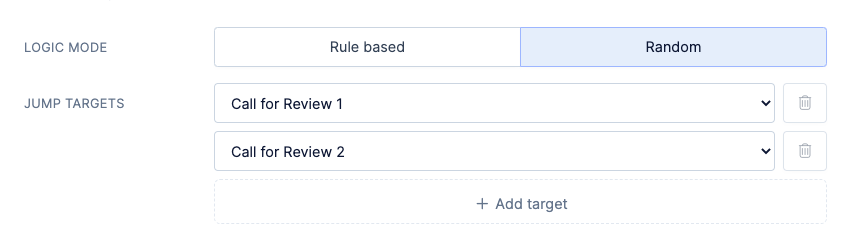
Rule based Logic Jump example
Below we’ll go through each step involved to set up a personalized survey flow based on predefined conditions.
Create a default survey flow
Create a survey as you would normally do with the following three elements:
- An NPS or CSAT question
- An open follow-up question
- A Thank-You panel or Exit Survey element
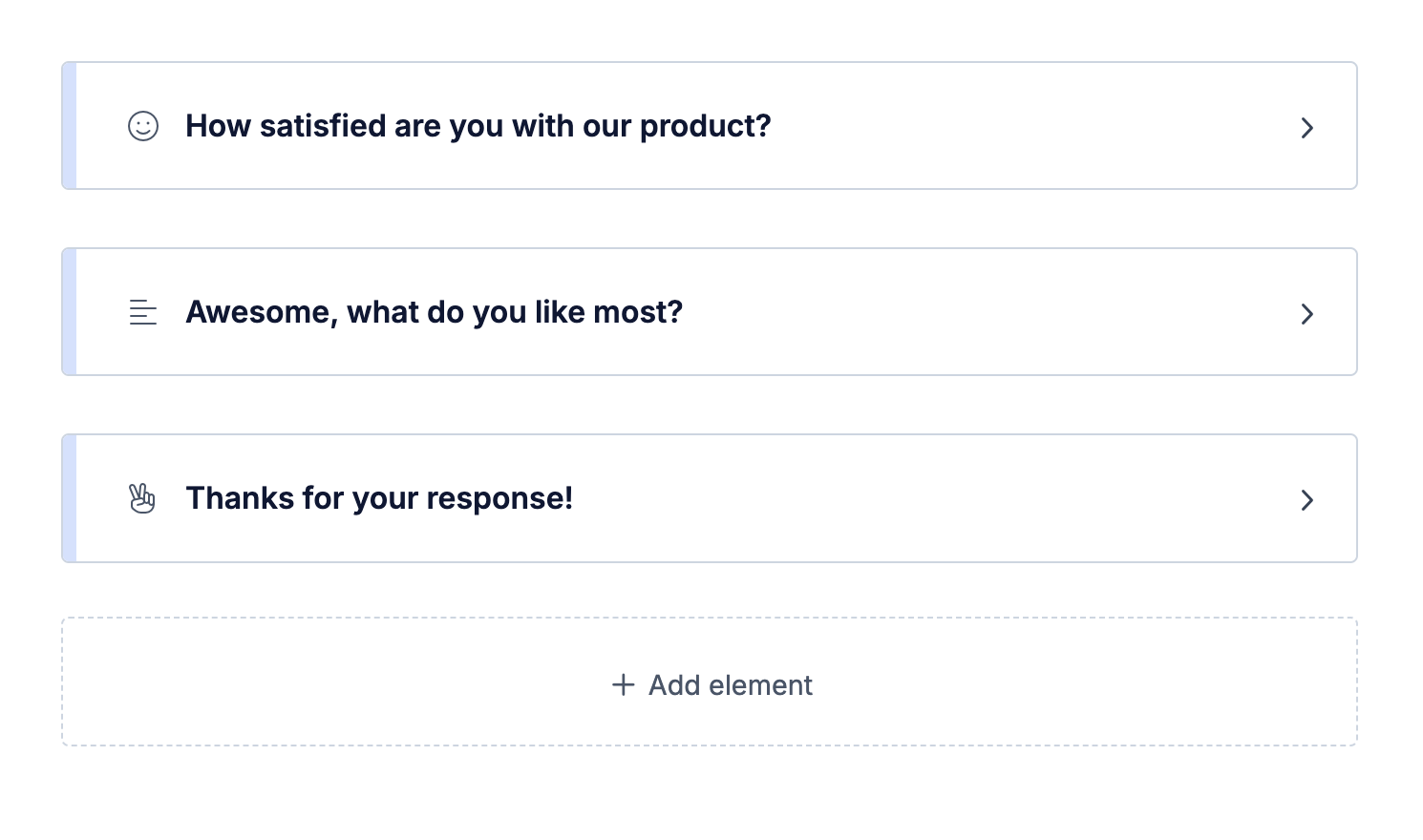
Create an alternative flow
Below the three survey questions we’ll add an alternative follow-up question, followed by another Thank-You panel. This survey branch will be shown to users that responded negatively to the first question and we are adjusting the question accordingly.
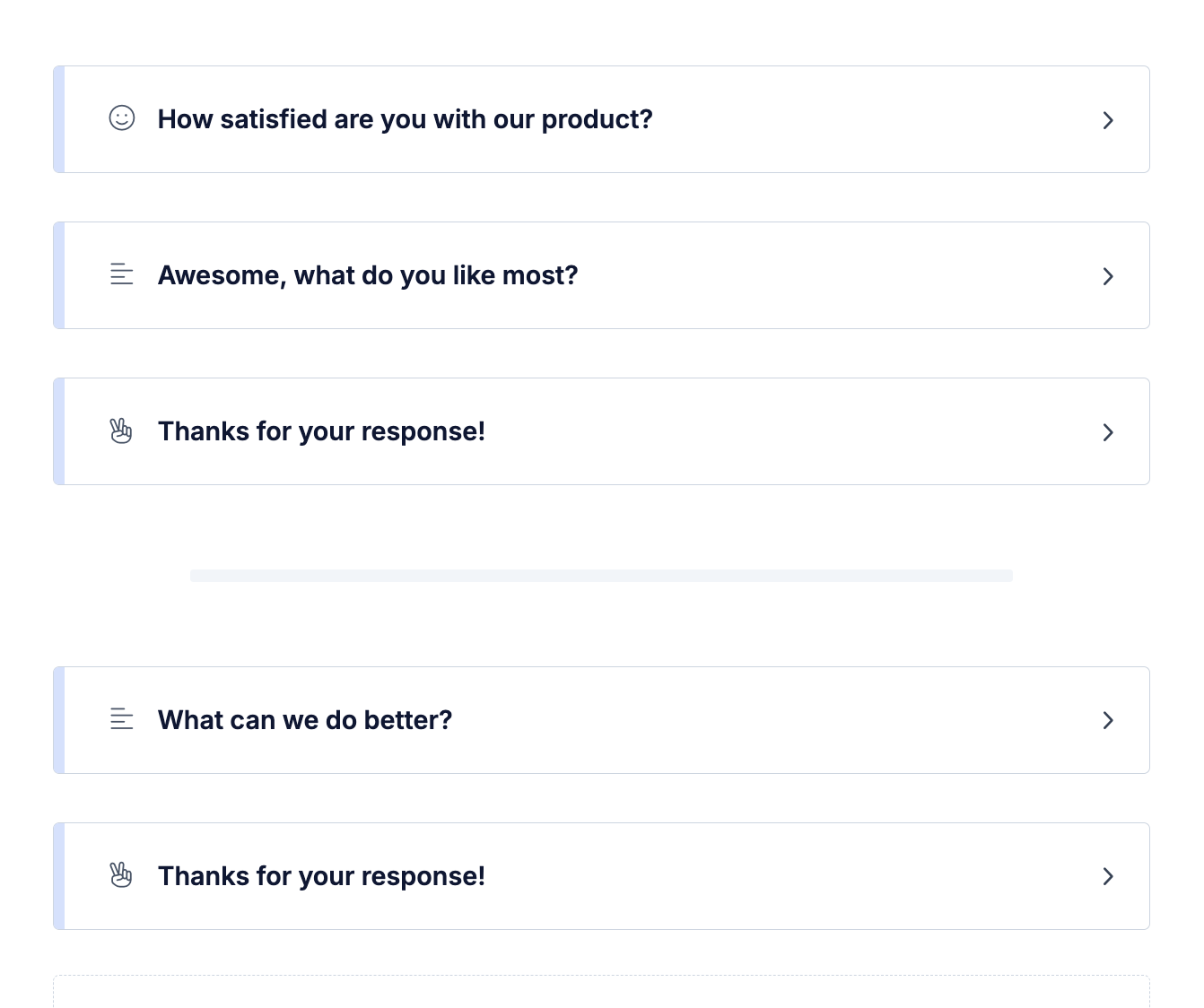
You are free to create multiple alternative paths for your survey. However, each survey flow must end with a Thank You and Exit Survey element. If done correctly, all branches are separated with a grey horizontal line as shown in the screenshot above.
To keep things simple, we’ll work with one alternative path in this example.
Add Logic Jump element
You’ll now add a Logic Jump element which will put the user on one of the two branches.
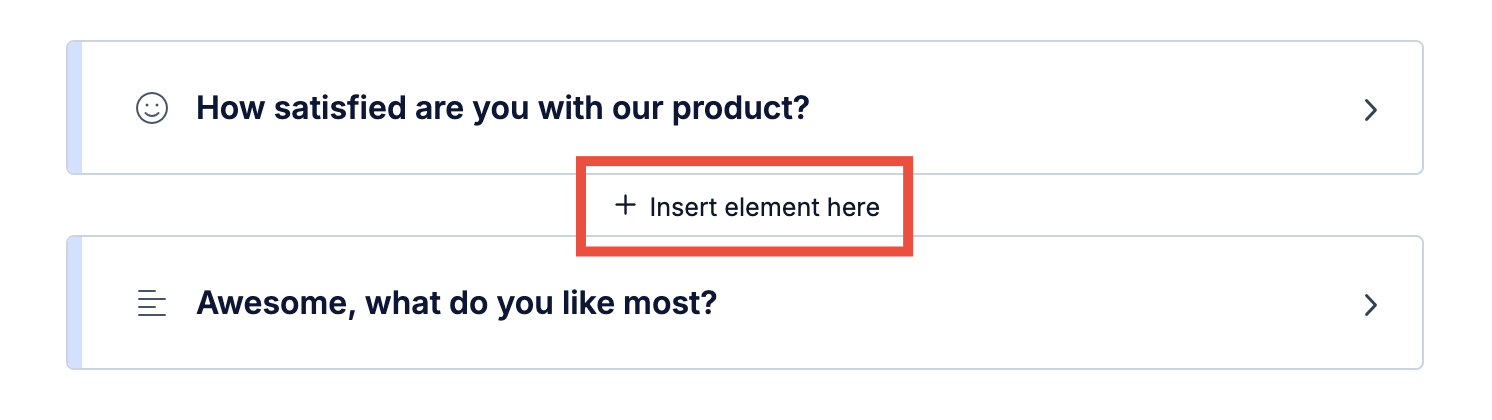
After the CSAT question, click on “Insert element here” and choose “Logic Jump” from the element options.
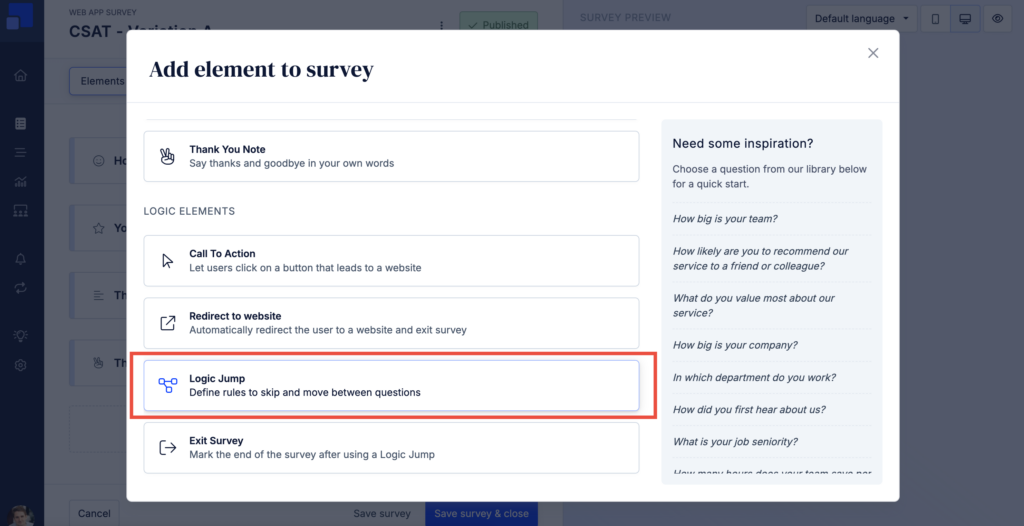
As a result, you’ll see a first survey branch containing the CSAT and Logic Jump element, followed by two survey branches that provide alternative paths for the user.
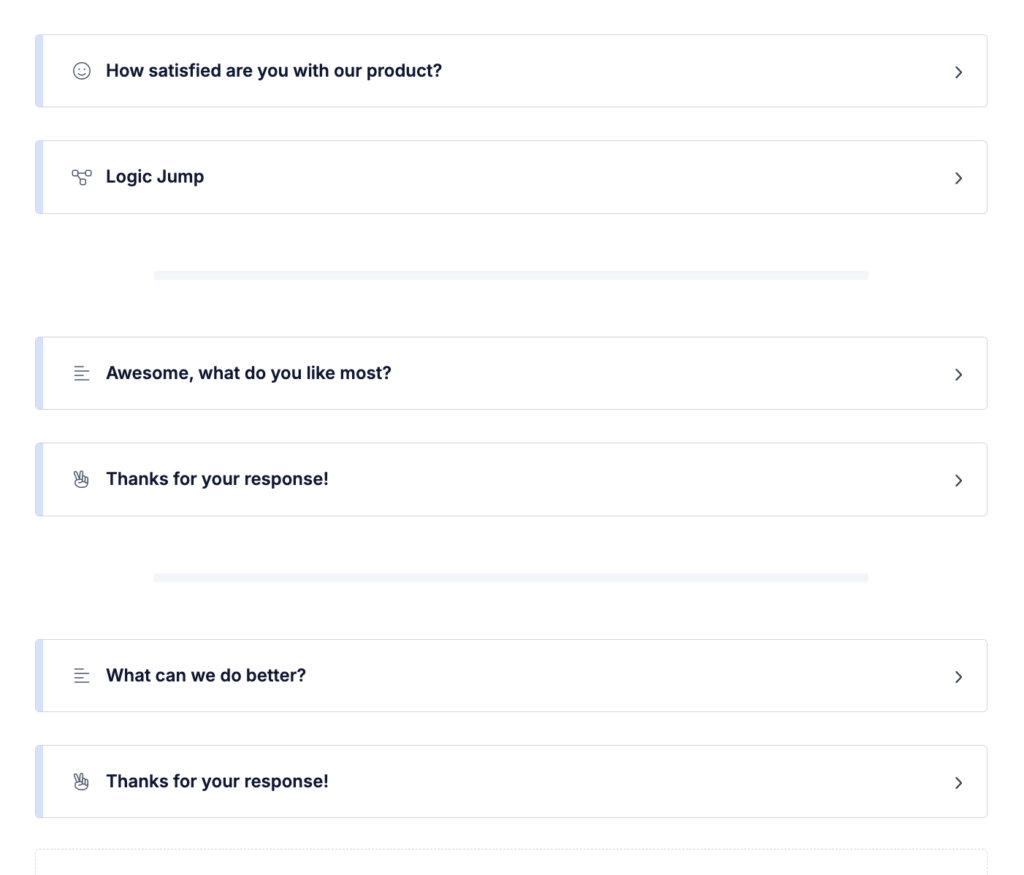
You’ll notice that each path ends with a Thank-You note which marks the end of the survey. As an alternative you can choose the “Exit Survey” element if you don’t want to display a Thank-You message.
In our example we add the Logic Jump element right after the first question. It’s also possible to add a Logic Jump element after a series of questions.
Add jump rules
Click on “Add jump logic” to add a rule that will forward the user to the second branch if they gave a low rating. We do this by setting the “Look at answer of” to the rating question and use the condition “is lower than satisfied“. As a target we choose the alternative follow-up question that we just created.
As a “Default Destination” we’ll use the default follow-up question.
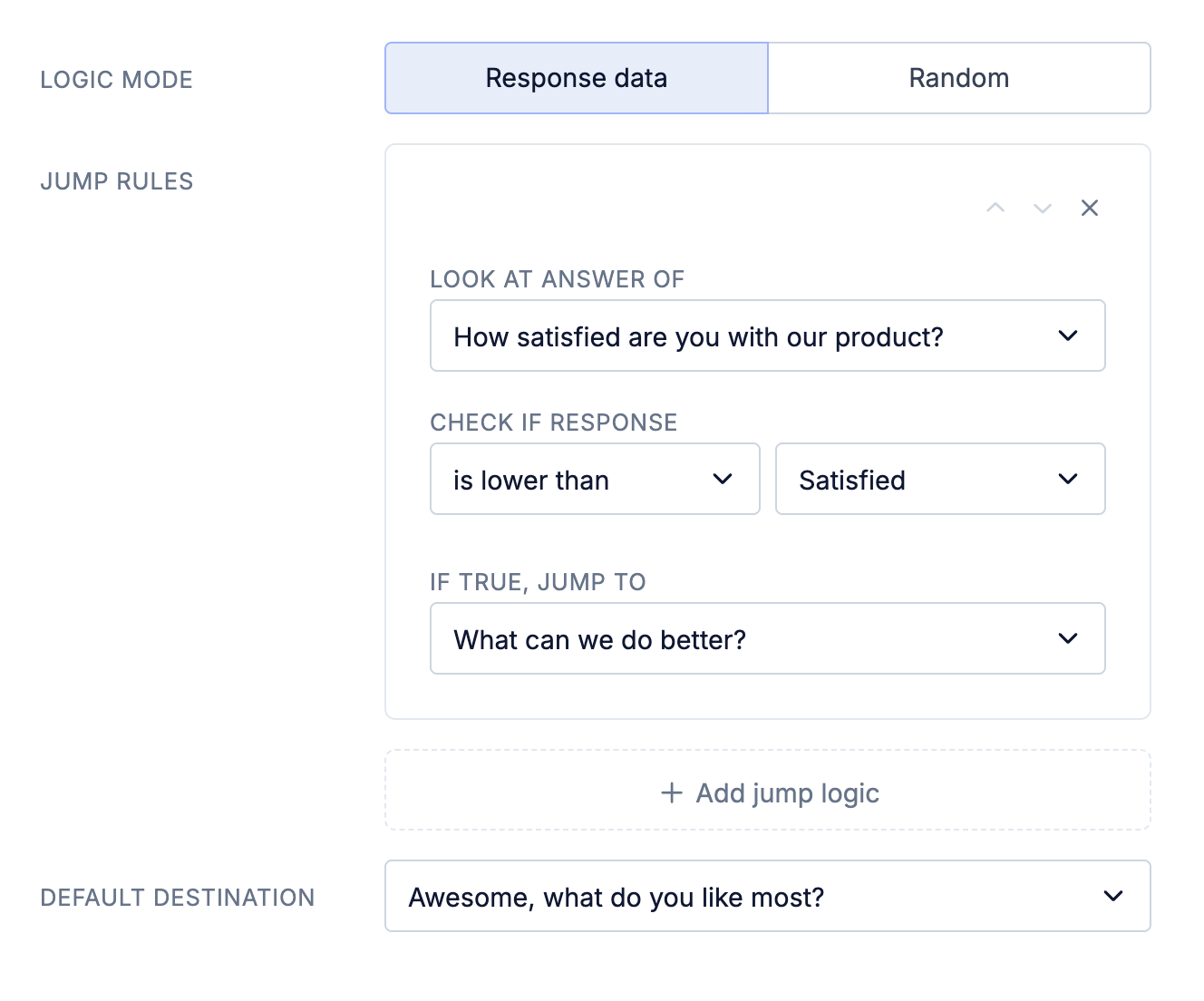
You can also add multiple jump rules to put the user on different branches. When you define multiple jump rules, we’ll go through all rules in order of creation. The first rule with matching conditions will be used for the jump and following rules will be ignored.
Pro tip: You can also set the data source of a jump rule to “[Hidden response data]” and use programmatically provided contextual data instead of responses provided by the user. Contextual data can be provided using the “add to response” method of our SDK or the “Add data to Survey Response” section when using Google Tag Manager.
If you have any questions or want a helping hand to set up conditional survey questions, please don’t hesitate to reach out to us. We’re happy to help you with the setup!