Survey List
Introduction
The Surveys List is where you’ll find all your surveys in one place. It’s where you can create a new survey, manage existing surveys, as well as getting quick access to survey response lists and ad-hoc dashboards.
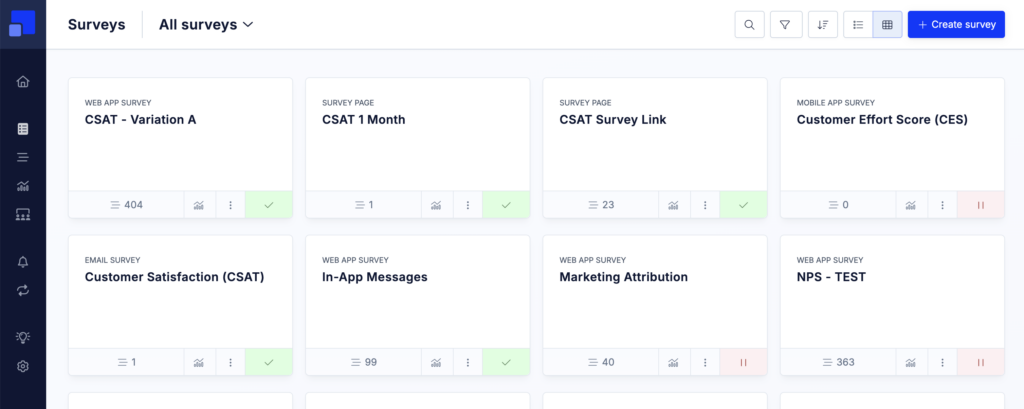
Cards vs Table view
The Surveys page allows you to switch between a “Card” and a “Table” view.

While the Card View works better with a handful of surveys, the Table View is a better fit when are managing many surveys. Both views offer the same functionalities, the table view surfaces a bit more informations though, such as the most relevant timestamps.
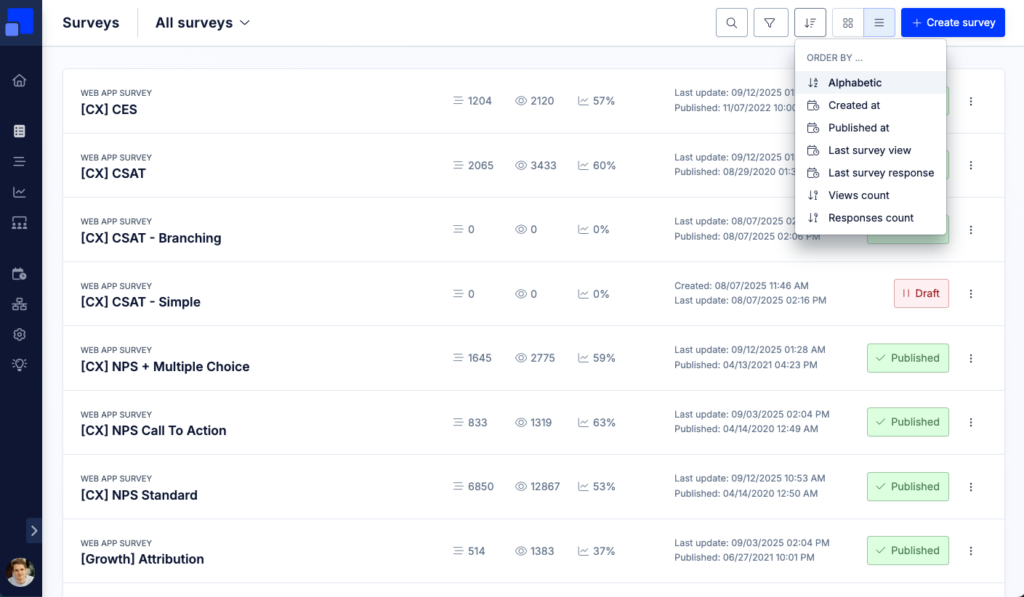
Filter and sort surveys
You’ll find different filter and sorting options in the top navigation bar. You can filter the survey list by “State” (Published, Draft, Archived), as well as by the survey type.
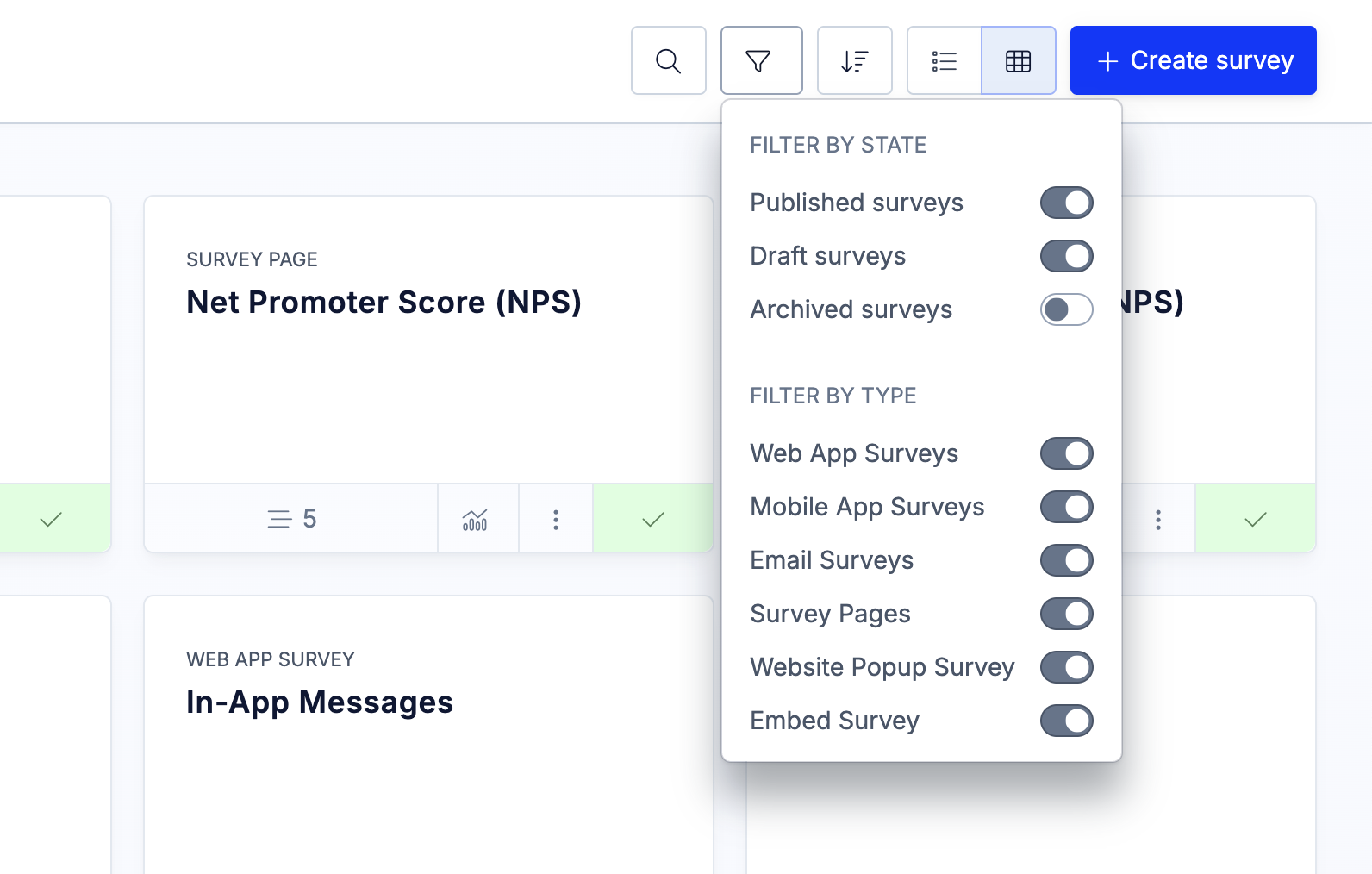
You can also sort surveys by their name (default), the creation date, the publication date, the last survey response date, as well as their response count.
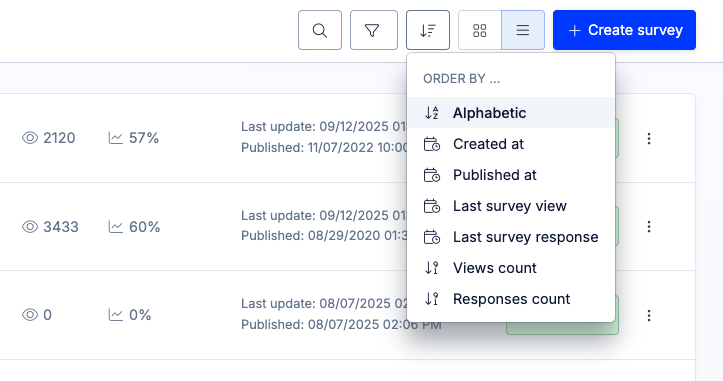
Edit, duplicate, delete, …
Next to each survey you’ll find an action menu (“⋮” icon). The menu gives you access to the following options:
- Edit Survey
- Copy survey link (Survey pages only)
- Move to folder (see below)
- Archive
- Duplicate
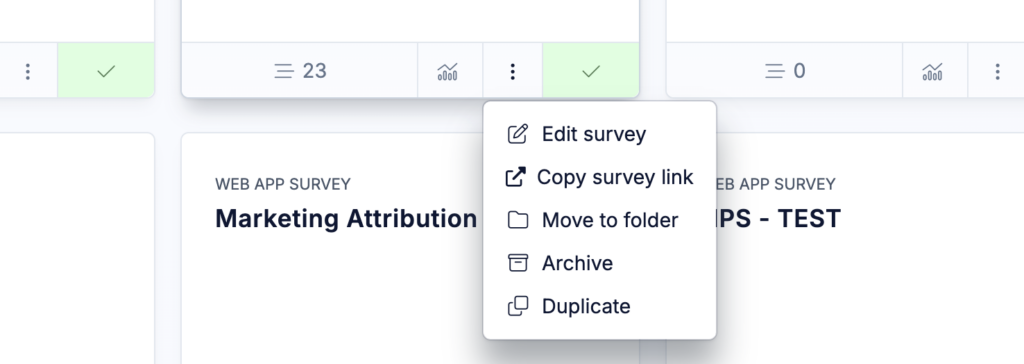
Survey stats and dashboard
The Surveys List gives you also access to ad-hoc lists and dashboards for each individual survey. Clicking on the response count icon will open the Survey Responses page filtered to the given survey. Clicking on dashboard icon will create an ad-hoc dashboard for the survey where you’ll find all important stats.
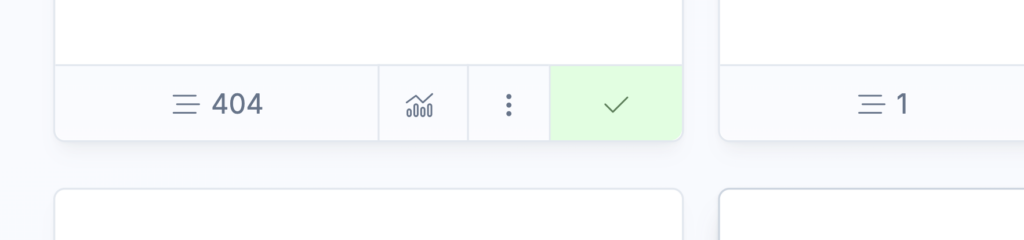
Like on other pages, clicking on the top headline reveals a navigation menu which allows you to quickly switch between your folders.