Response Tagging
Introduction
Tagging is yet another powerful tool for analyzing and managing your survey data. By annotating survey responses, you’ll be able to access specific response lists quickly, as well as detecting hidden patterns in our reporting dashboard.
Tag survey responses
Tagging a survey response manually can be done in the Survey Response list, as well as the User Details Panel. In the bottom of each survey response you’ll find a separated area allowing you to add tags.
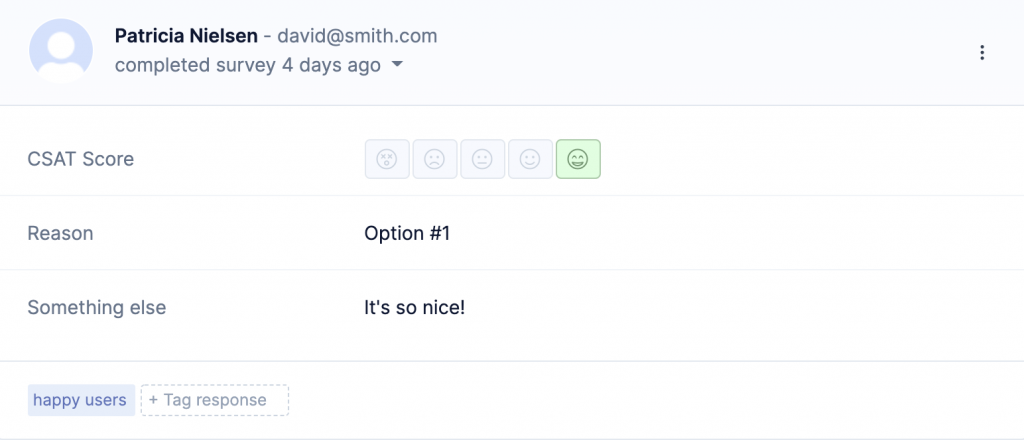
When you start typing, a list of all existing tags will appear. If you tag a response with somthing that doesn’t exist yet, a new tag with be created automatically.
Instead of tagging survey responses manually, you can also use the Refiner AI for automatic response tagging.
To get started, go to Settings > Tags and create a new Tag. In the tag’s Description field, provide an instruction that tells our AI when this tag should be applied. You’ll find a couple of examples that work well further below.
Finally, enable the “Add Tag Automatically with AI” option.
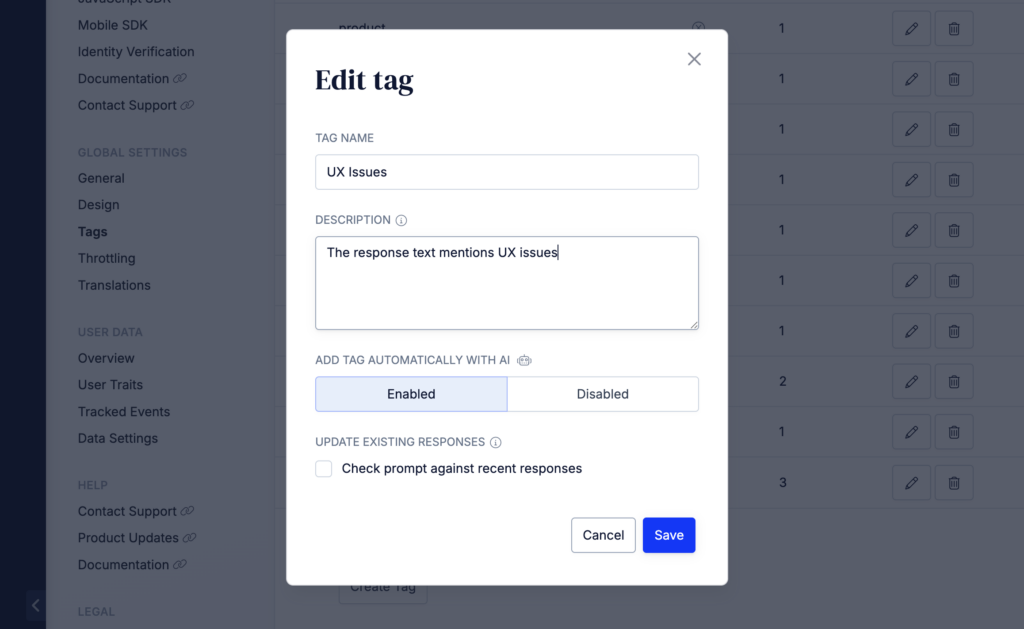
Once enabled, Refiner AI will review each incoming survey response and apply the tag whenever the description you provided is true for that response. Tag descriptions can be quite short, and we recommend experimenting with different phrasings to get the best results.
Here are a couple of tag descriptions that you can use:
The response text has a positive tone.
The response text mentions UX issues.
The response has a high NPS score of 9 or 10
When saving the tag, you can choose to check the most recent survey responses against it.
Tags that were added through AI are marked in a different color and with a robot icon as shown below.
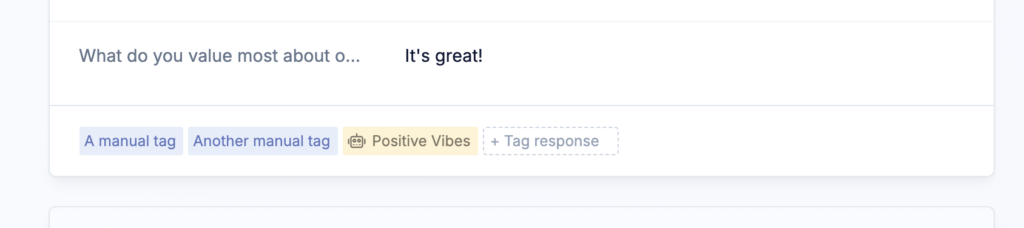
It is also possible to automatically tag responses the moment they are stored in your Refiner account.
If you are running Web App Surveys, you can leverage the tagResponse method of our JavaScript SDK.
For Email Surveys, you can customize the Embed Code to automatically add tags to responses. For Survey Pages, you can add tags with URL parameters.
Filter survey response list
Once you tagged responses, you’ll be able to use tags in the filter section of your survey response list. Filtering your survey responses by tags is a powerful option to create “lists” of specific responses.
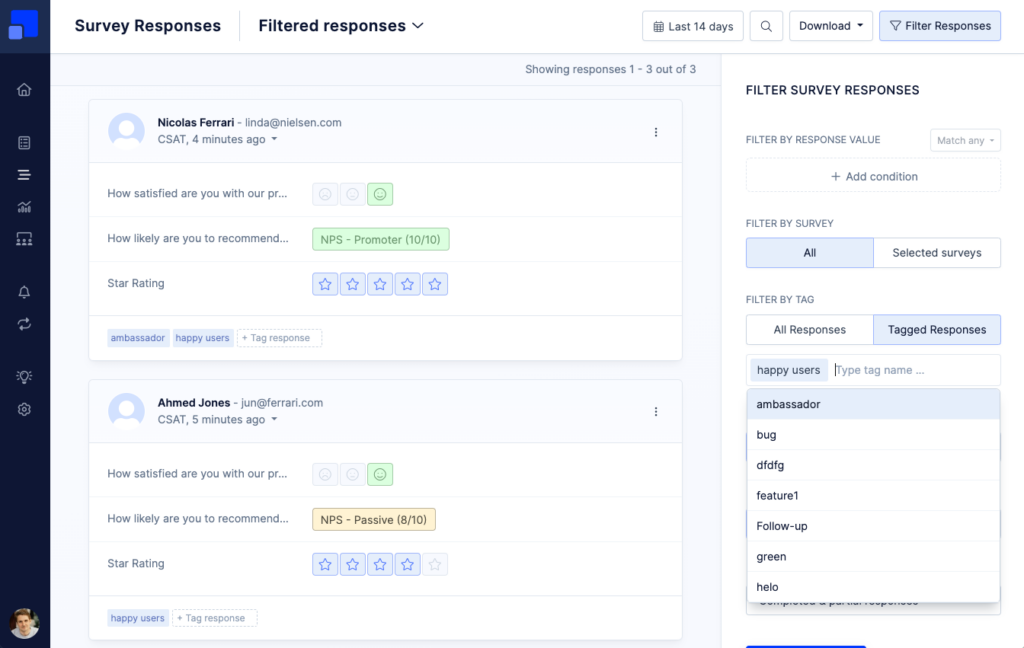
Another way to leverage tags in Refiner is to use them in a reporting dashboard. Besides displaying the most popular tags in a Tag Chart, you can also filter response data by in each chart.
Trigger Alerts
Next to filtering responses in your Refiner dashboard, you can use Tags to trigger Team Alerts. For example, you can send an Email Alert or Slack Alert to your customer support team whenever a survey response mentions an issue.