Create a Survey
Get started
Creating surveys with Refiner is quick and straightforward—most surveys take just a few minutes to set up.
To get started, head over to the Surveys page within your Refiner dashboard. From there, simply click the “Create survey” button located in the top right corner.
This will launch the survey builder, where you can customize your questions, choose your delivery method, and design your survey to perfectly fit your needs.
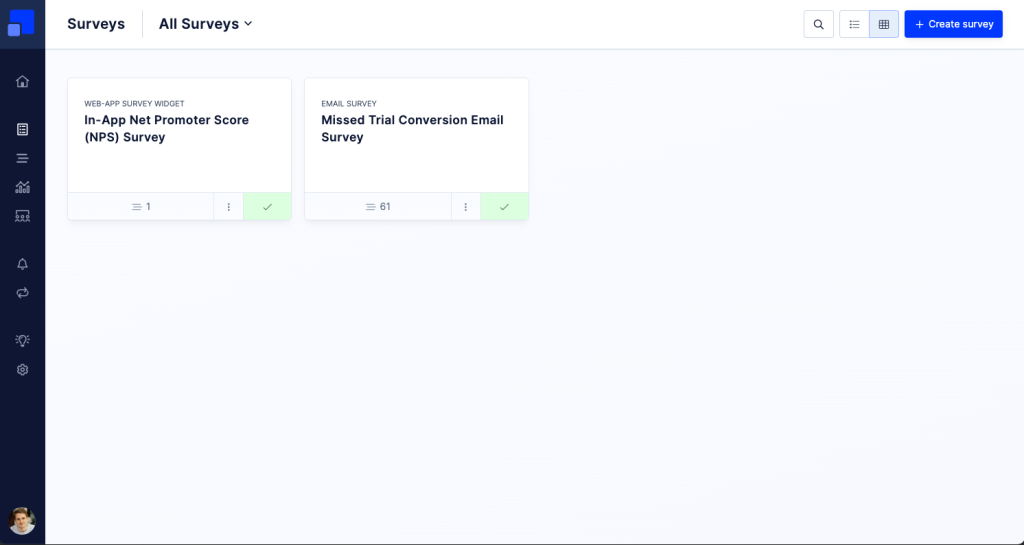
Choose a delivery method
Next, you’ll select how to deliver your survey. Refiner specializes in in-app surveys for web and mobile apps, but you can also create Email Surveys, Survey Pages, and Embed Surveys.
For a detailed overview of each delivery method and guidance on when to use them, check out this resource.
Once you’ve chosen a delivery method, you’ll see different options available when setting up your survey. Don’t worry – you can always switch your survey type later if needed.
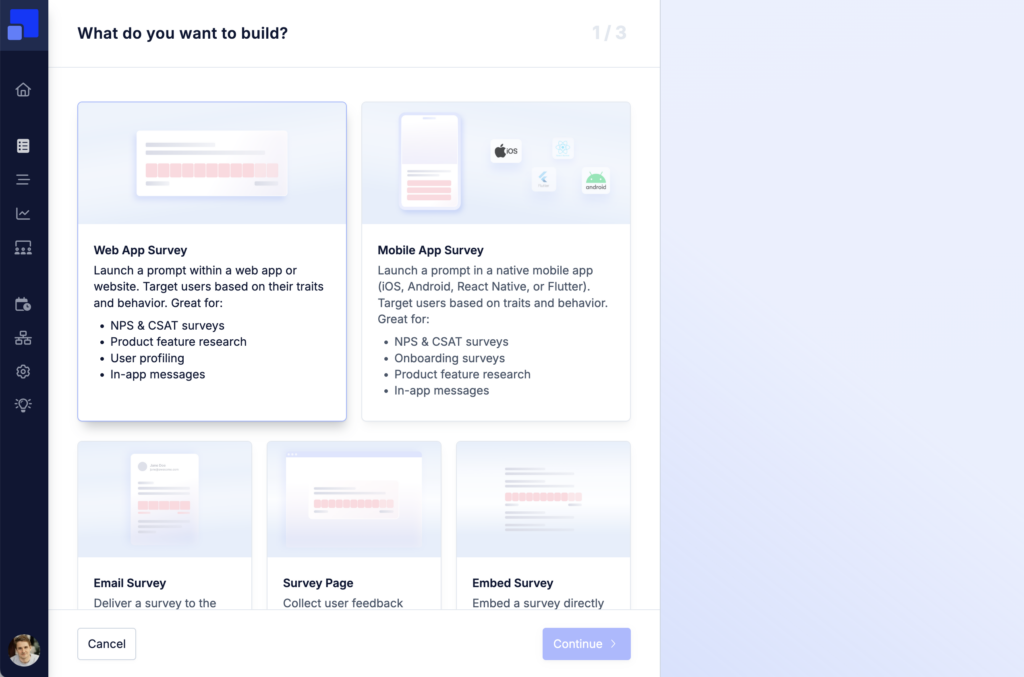
Choose a survey template
Refiner offers a curated collection of expert-built templates designed for all the most common microsurvey use cases. These templates are crafted to guarantee high completion rates and deliver reliable insights.
By selecting a template, you can create a fully functional survey in just a few clicks. After choosing your template, you have full control to customize every detail to perfectly fit your needs—or you can start completely from scratch if you prefer.
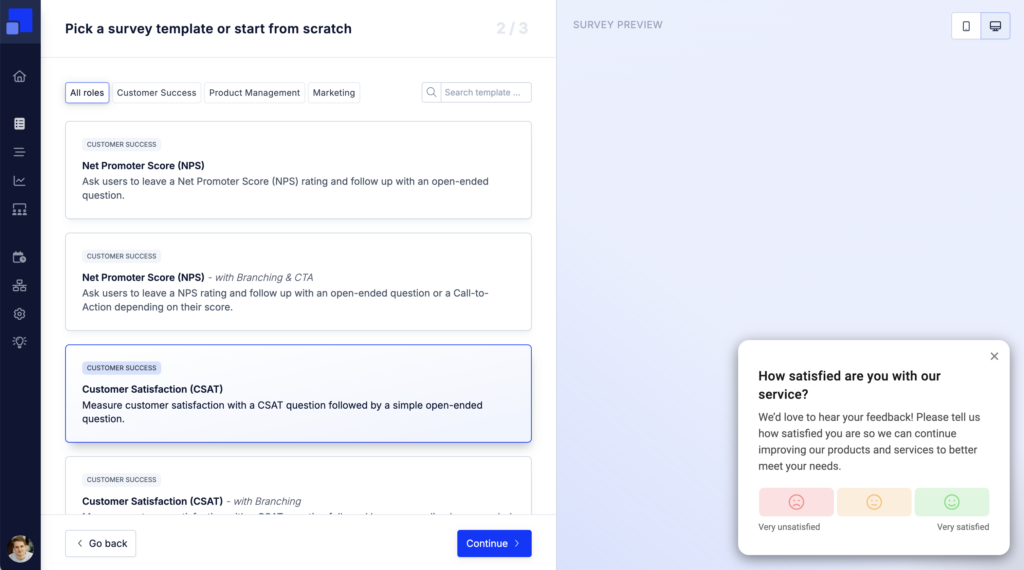
Clicking on a template will open a preview on the right side of the screen, letting you explore the questions and get a clear understanding of the survey flow.
Below is our current list of survey templates, organized by three key user roles:
Customer Success
- Net Promoter Score (NPS) – Ask for an NPS rating and follow up with an open-ended question.
- Net Promoter Score (NPS) – with Branching & CTA – Follow up with a tailored question or call-to-action based on the score.
- Customer Satisfaction (CSAT) – Measure satisfaction with a CSAT rating + open-ended question.
- Customer Satisfaction (CSAT) – with Branching – Personalize follow-up questions based on the rating.
- Customer Satisfaction (CSAT) – with Multiple Follow-Up Questions – Add a multiple-choice step highlighting your core services.
- Identify Upsell Opportunities – Gauge perceived ROI and spot upsell chances.
- Churn Reason – Ask churned users why they left via email.
Product Management
- Customer Effort Score (CES) – Measure effort required to achieve a goal.
- Product Feature Research – Discover which aspects of a feature matter most before building.
- Product Roadmap Prioritization – Find out which upcoming features users value most.
- Product Market Fit (PMF) – See how well your product meets market needs.
- Uncover Strengths and Weaknesses – Identify what users love and where you can improve.
- Missed Trial Conversion – Ask trial users why they didn’t upgrade.
Marketing & Growth
- Feature Announcement – In-app Message – Announce product updates in-app.
- User Profiling – Qualify new sign-ups and identify high-value accounts.
- Marketing Attribution – Learn where new sign-ups heard about you.
- Event Announcement – In-app Message – Invite users to events, webinars, or conferences.
- Prompt for Review – Call-to-Action – Encourage happy users to leave a review.
- Book a Demo – Call-to-Action – Let qualified users book a sales call.
Once you found a template that suits your use-case, click “Continue” to choose how and where you want to survey your users.
Customize the survey flow
Now that you’ve selected a template and delivery method, the fun really begins. You have full control to customize every question – edit, rearrange, or add new ones to perfectly fit your goals.
Beyond questions, you can also personalize all visual aspects of your survey, from fonts and colors to layouts and branding, ensuring your survey looks exactly the way you want. Our platform offers extensive customization options, so the possibilities are virtually endless.
In the following pages, we’ll guide you through customizing your questions, styling your survey, and the final steps to launch your survey campaign successfully.
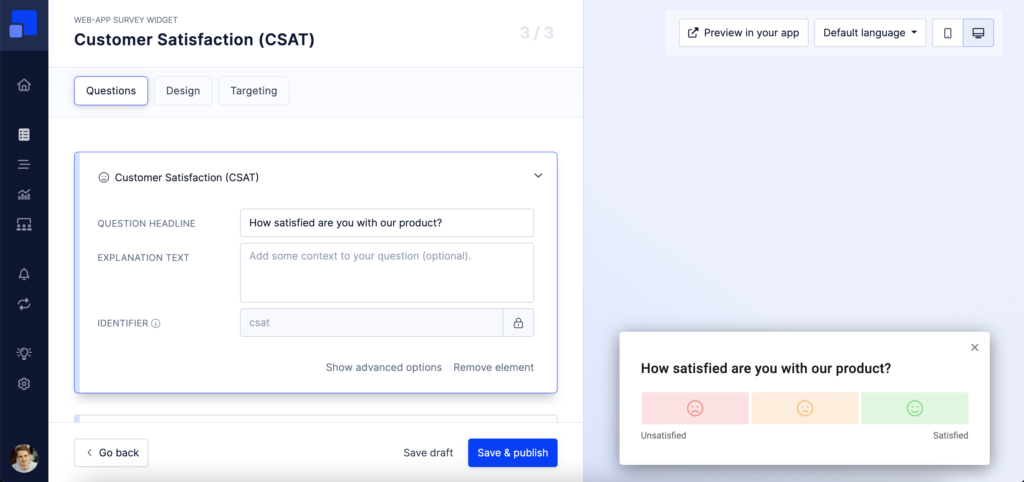
Publish survey when ready
Once you’ve created your ideal survey flow, it’s time to save and publish your survey.
You can choose to save the survey as a “Draft” if you want to make further changes later on, or publish it right away.
You can switch surveys back to Draft mode, or publish them, at any given moment.